105. Use Format Page Options
| < Day Day Up > |
| Headers and footers settings are set using the Page Style dialog box. This dialog box also allows you to control other page settings such as the margins for the document, the page orientation for pages (portrait or landscape), and the borders and footnotes for the document.
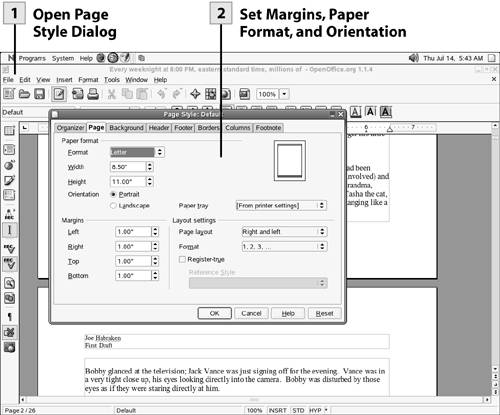 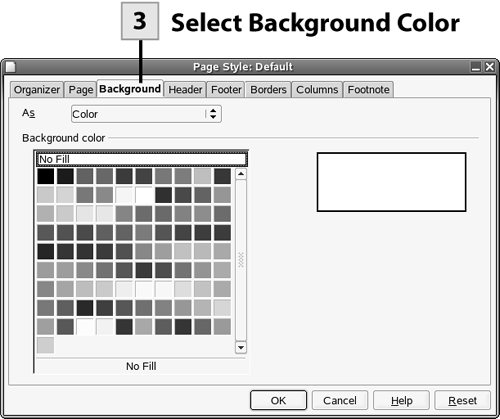 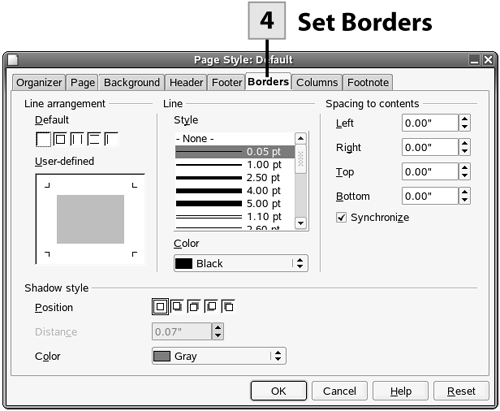 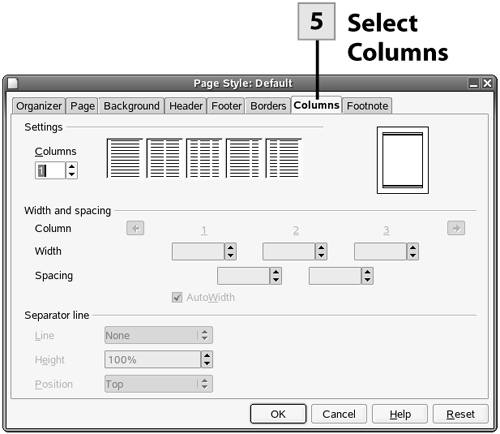
Note The Organizer tab of the Page Style dialog box can be used to change the current page style. This allows you to quickly format your document pages for endnotes or footnotes using a page style from the Next Style drop-down list.
Tip The settings in the Page Style dialog box are designed to affect all the pages in the document. You can also create documents that have pages with different margins, orientation, and other attributes such as borders or backgrounds. This can be done by adding a section to the document. You can insert sections at any point in the document (you enter a name for each section that you create). This allows you to create a single document with multiple sections, meaning different page layouts throughout the document. The easiest way to create a new section in an existing document is to select the text that you want to apply the style to. Then select Insert, Sections. The Sections dialog box allows you to name the section and select settings for the new section such as columns, backgrounds, and footnotes. Sections can also be edited as needed.
|
| < Day Day Up > |
EAN: 2147483647
Pages: 244
- ERP Systems Impact on Organizations
- ERP System Acquisition: A Process Model and Results From an Austrian Survey
- Enterprise Application Integration: New Solutions for a Solved Problem or a Challenging Research Field?
- The Effects of an Enterprise Resource Planning System (ERP) Implementation on Job Characteristics – A Study using the Hackman and Oldham Job Characteristics Model
- A Hybrid Clustering Technique to Improve Patient Data Quality
 Before You Begin
Before You Begin