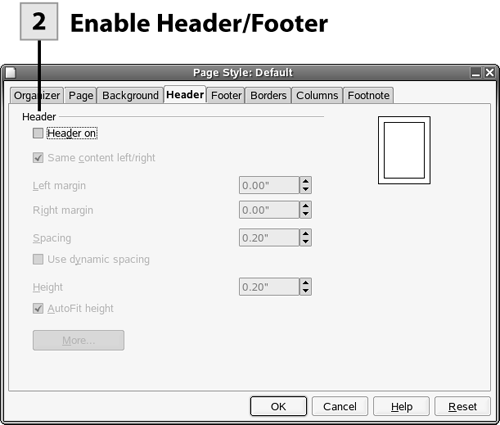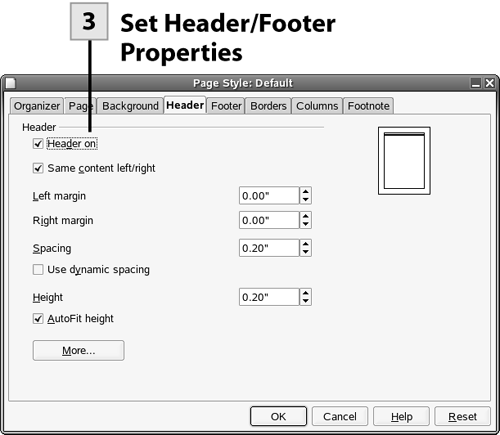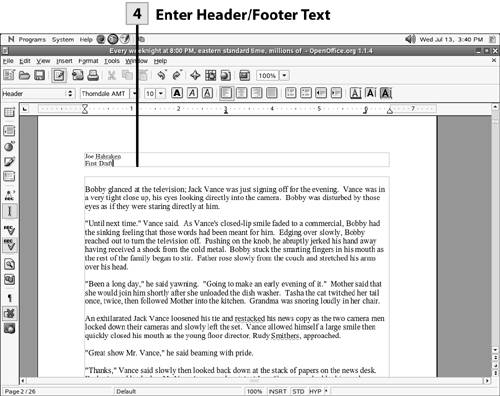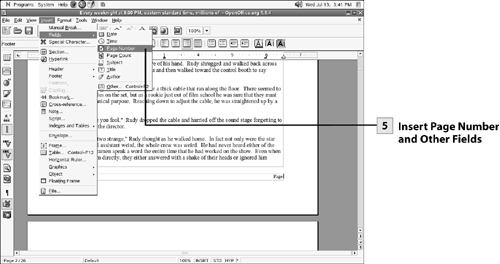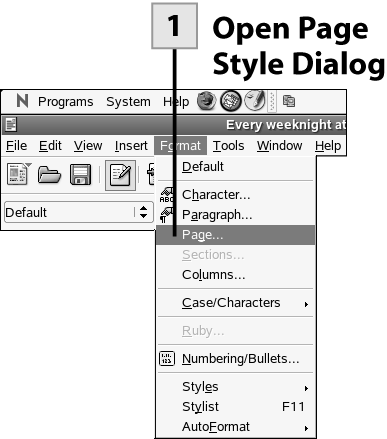| Information that you want to repeat at the top (header) or bottom (footer) of the pages in the document can be inserted using the Page Style dialog box (select Format, Page). Typically, you do not place headers and footers on the first page of a document. However, Writer provides the option of having a different header/footer on the first page of the document (as opposed to the header/footer on the rest of the document pages). Headers and footers are useful when you want to place a draft number on the pages of a document or place your name and the date on all the pages in the document. More importantly, you can automatically number the pages of the document by entering a page number field in a header or footer.  Open Page Style Dialog Open Page Style Dialog
Because headers and footers are typically not placed on the first page, go to the second page of your document and place the cursor on that page. Select Format, Page from the menu. The Page Style dialog box opens.
 Enable Header/Footer Enable Header/Footer
In Page Style dialog box, select the Header (or Footer) tab. To enable the header (or footer) select the Header On (or Footer On) check box.
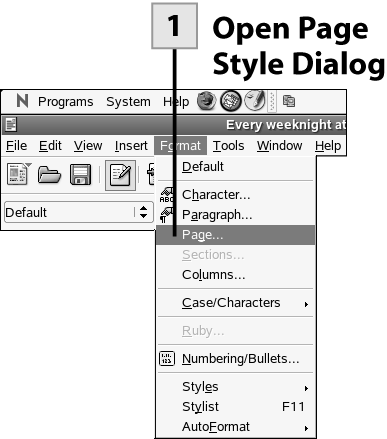 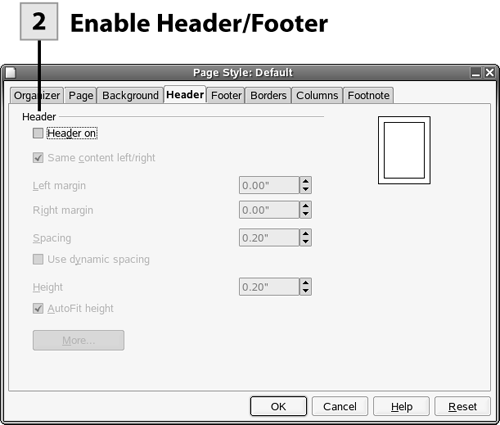 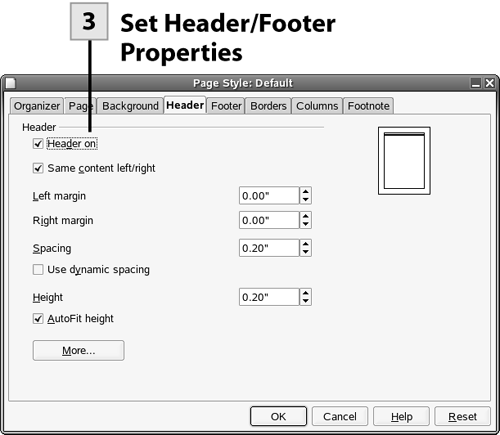 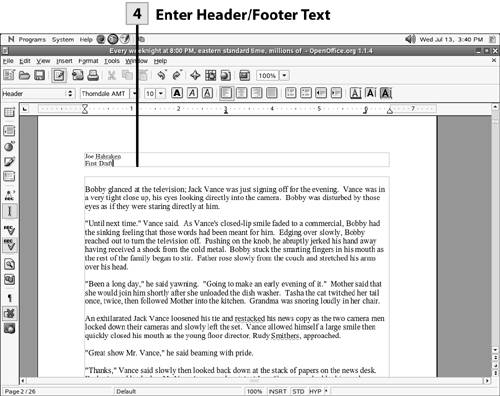 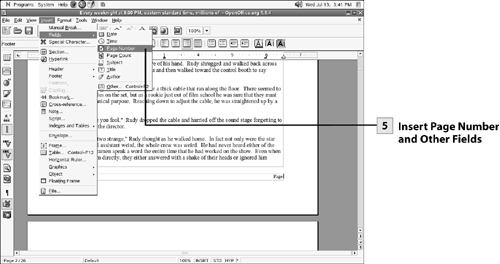
Tip Obviously, you can have both headers and footers on your document's pages. Enable both headers and footers in the Page Style dialog box, if you want to use both in your document.
 Set Header/Footer Properties Set Header/Footer Properties
After you enable the header or footer feature on the Header or Footer tab, you can set the distance from the header to the margins (Left Margin and Right Margin settings) and the height of the header or footer. The default Autofit Height setting allows the header or footer to accommodate all the text that you place in the header or footer. After you have completed setting the options for the header or footer (or both), click OK.
 Enter Header/Footer Text Enter Header/Footer Text
Click in the header or footer. Enter the header or footer text as needed. You can format the text in the header or footer as you would format text in the document itself.
 Insert Page Number and Other Fields Insert Page Number and Other Fields
Headers and footers typically contain information such as the date or page numbers. You can enter these items into the header or footer as fields. To enter a field in a header or footer (such as the page number field), place the cursor in the header or footer where you want to place the field. Select Insert, Fields, and then select a field (such as Page Number) from the list of available fields. This places the field in the header or footer.
Tip You can have a different header and footer on the first page of your document, if you want. To place a header or footer on the first page, select Insert, Header, First Page (or Footer and then First Page). Then enter the first page header or footer information including any fields that you want to use.
|