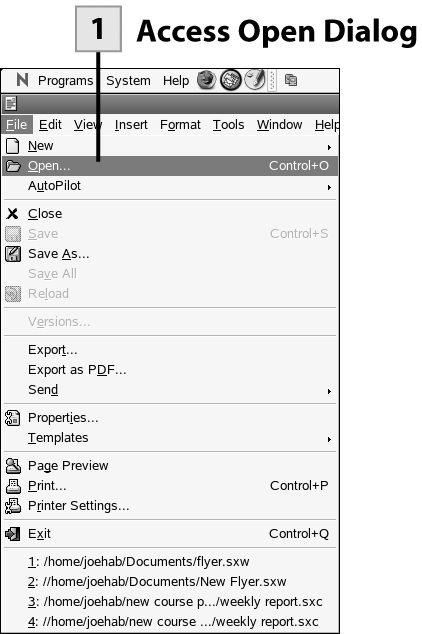95. Open an Existing Document
| < Day Day Up > |
| To read or edit an existing document you must first open it from the appropriate applications.
Tip You can quickly open a file using the Open File button on the Function bar.
Tip The Open dialog box browses for all document types. If you want to browse for only one file type, such as text documents or spreadsheets, select the File Type drop-down list and select one of the file types provided. This filters the file list by that file type. 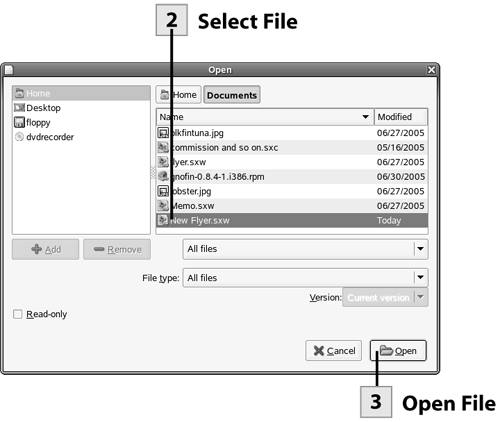
Tip You can also open your OpenOffice.org files (and any files for that matter) using Nautilus. Open Nautilus (select Programs, Accessories, File Manager) and browse for the file. After you have located the file, double-click it to open the file in the appropriate OpenOffice.org application. |
| < Day Day Up > |
EAN: 2147483647
Pages: 244
- ERP Systems Impact on Organizations
- The Second Wave ERP Market: An Australian Viewpoint
- Context Management of ERP Processes in Virtual Communities
- A Hybrid Clustering Technique to Improve Patient Data Quality
- Relevance and Micro-Relevance for the Professional as Determinants of IT-Diffusion and IT-Use in Healthcare
- Chapter III Two Models of Online Patronage: Why Do Consumers Shop on the Internet?
- Chapter VIII Personalization Systems and Their Deployment as Web Site Interface Design Decisions
- Chapter XII Web Design and E-Commerce
- Chapter XIII Shopping Agent Web Sites: A Comparative Shopping Environment
- Chapter XVI Turning Web Surfers into Loyal Customers: Cognitive Lock-In Through Interface Design and Web Site Usability
 Before You Begin
Before You Begin