Sharing Files with Synchronizing Folders
| Instead of using the File Tool in Groove, you can use Groove Folder Synchronization (GFS) in Windows to make sure all changes within a folder are shared between users and kept up-to-date. You create GFS folders in your Windows file system using Windows Explorer. GFS folders are separate from workspaces and currently have a 2 gigabyte size limit. Files shared in Groove workspaces are stored in an encrypted format, while files in a GFS folder are only encrypted during transmission between computers. Any new files added to a synchronized folder are automatically shared with other team members to ensure a secure environment. In Windows Explorer, you can use the Groove Folder Synchronization pane to view the details of the file sharing workspace, view members of the workspace, send workspace invitations, and set workspace and folder properties. Synchronize Local Folders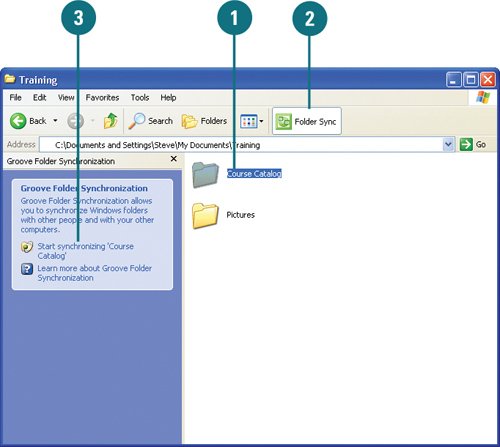
|
EAN: 2147483647
Pages: 348
