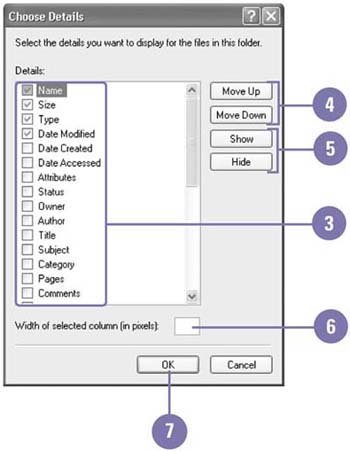Changing File and Folder List Views
| You can display files and folders in a variety of different ways, depending on what you want to see and do. When you view files and folders in Details view, a default list of file and folder information appears, which consists of Name , Size, Type, and Date Modified. If the default list of file and folder details doesn't provide you with the information you need, you can add and remove any file and folder information from the Details view. If you need to change the way Windows sorts your files and folders, you can use the column indicator buttons in the right pane of Details view. Clicking one of the column indicator buttons , such as Name, Size, Type, or Date Modified, in Details view sorts the files and folders by the type of information listed in the column. Change File Details to List
|
EAN: 2147483647
Pages: 391