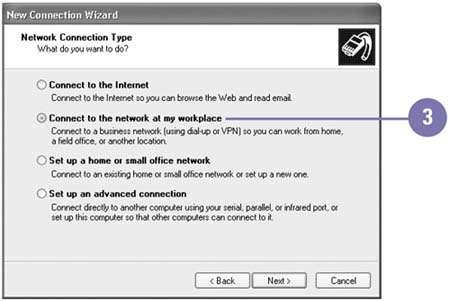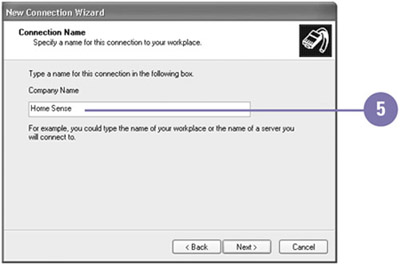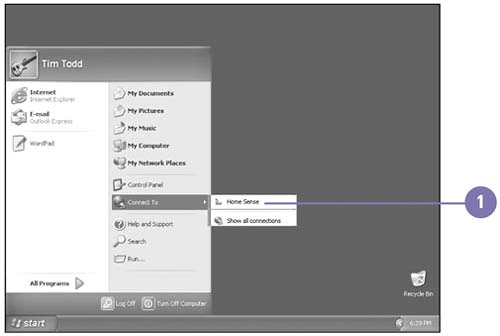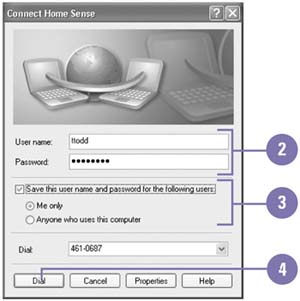| If you have a modem installed on your computer, you can use the New Connection Wizard to set up a dial-up connection to another computer or a network. Connecting to another computer or a network is useful when you need access to information stored on another computer or a network. You only need to set up a dial-up connection to a computer or a network once. After you set up the connection using the New Connection Wizard, you can use the connection icon in the Connection window or the Connect To submenu on the Start menu to establish a dial-up connection. When you are connected, Windows displays a connection icon in the notification area on the taskbar. You can point to the icon to display information about the connection or right-click the icon to perform tasks . Create a Dial-Up Connection -
 | Click the Start button, point to All Programs, point to Accessories, point to Communications, and then click New Connection Wizard. | -
 | Click Next to continue. | -
 | Click the Connect To The Network At My Workplace option, and then click Next. | -
 | Click the Dial-Up Connection option, and then click Next. | -
 | Type a name for the connection, and then click Next. | -
 | Type the phone number for calling the network, and then click Next. | -
 | Click Finish. | 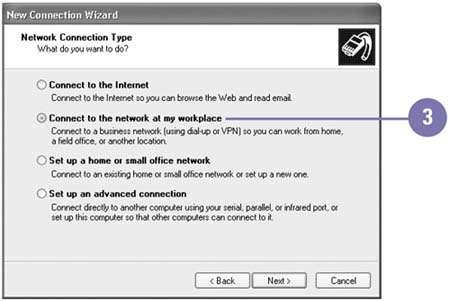  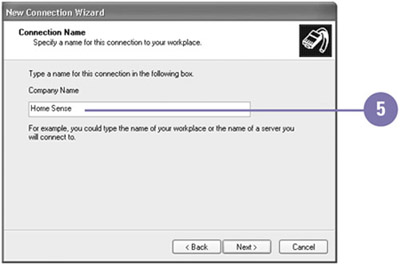 Establish a Dial-Up Connection -
 | Click the Start button, point to Connect To, and then click the dial-up connection name. | -
 | Type your assigned user name and password. | -
 | To save your user name and password information, select the Save This User Name And Password For The Following Users check box, and then click an option to specify who can use the information. | -
 | Click Dial, and then wait for the connection. | -
 | When you're done, right-click the Connection icon in the notification area of the taskbar, and then click Disconnect. | 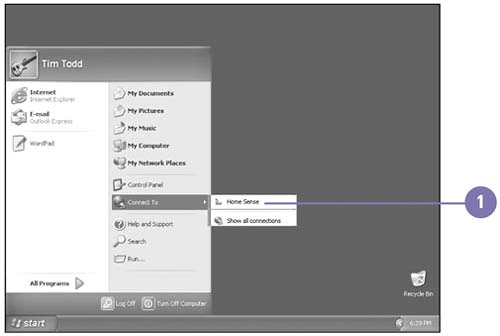 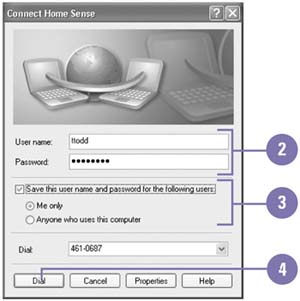 See Also See " Changing Phone Dialing Options " on page 395 for information on changing the settings for a dial-up connection. |
For Your Information Setting Up a Home Phoneline Network If you have several computers located in different rooms of your home, you can create a Home Phoneline Network (HPN) using the existing phone lines and telephone cable to connect the computers together without a network hub and special cables stretched from room to room. An HPN is an example of peer-to-peer networking. Before you can set up an HPN, you need to install a Home Phoneline Network Adapter (HPNA) for each computer on your network and use telephone cable to physically connect each HPNA to a phone jack. Each phone jack functions like a port on a network hub. An HPN uses existing phone lines yet operates on a different band of frequencies, so it doesn't interfere with normal telephone calls. |
 |