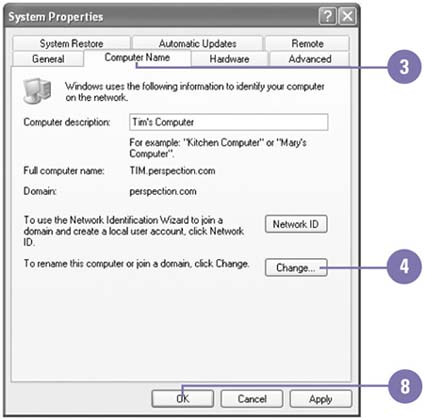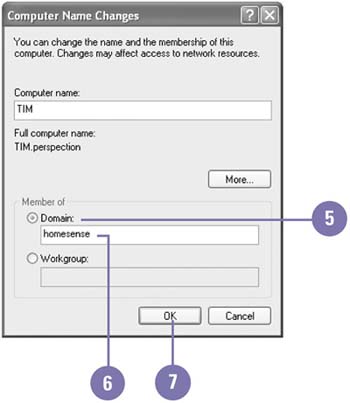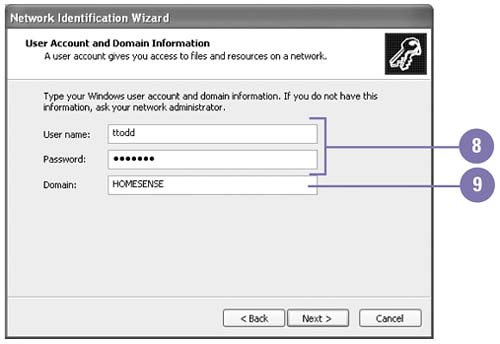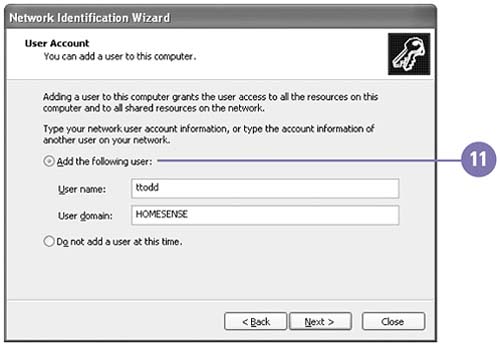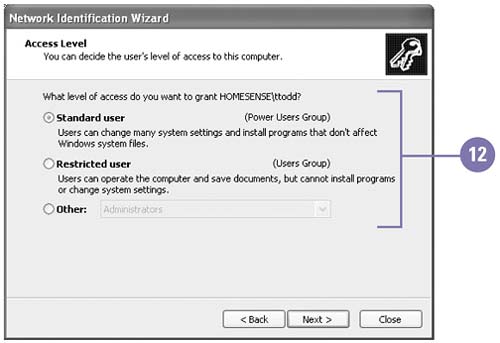Joining a Domain Network
| If you are not connected to a domain network, you can use the Network Identification Wizard to join a domain and create a local user account. If you already have a user account, you can use System Properties to join a domain. Before you join a domain, you need to connect your computer to a client/server network using a network adapter and network cable or wireless technology. After you connect a network adapter to your computer and start Windows XP Professional, your computer detects the network adapter and creates a local area connection. A local area connection is the only type of network connection that Windows automatically creates. Depending on your hardware setup, your Network Identification Wizard options might differ . Join a Domain Network
Join a Domain Network and Create a User Account
|
EAN: 2147483647
Pages: 391