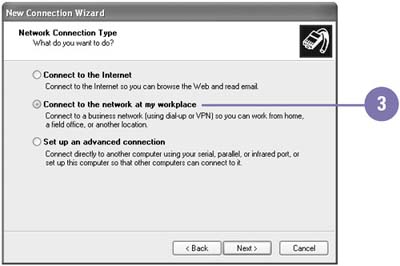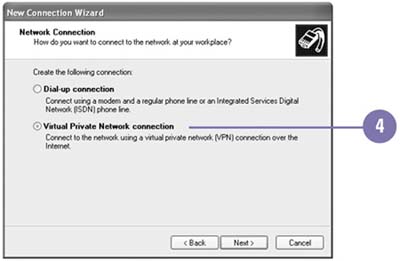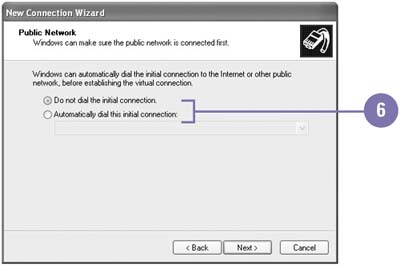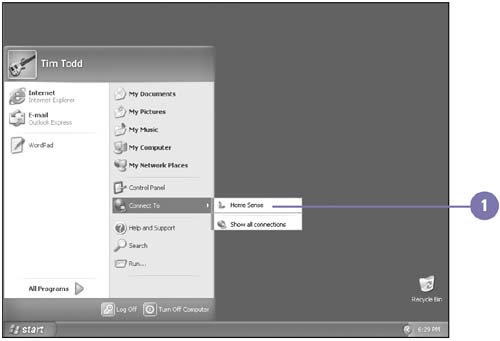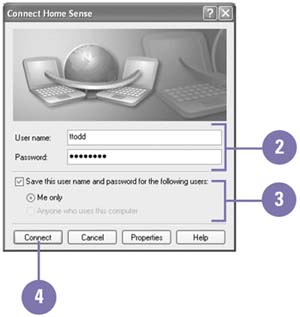Connecting to a Network over the Internet
| You can create a VPN (Virtual Private Network) connection to connect to a network over the Internet. A VPN provides a secure connection between your computer and the network. The computer to which you want to connect must support a VPN and Internet connection. Before you create a connection, you need to have the name or IP (Internet Protocol) address of the VPN computer. You can use the New Connection Wizard to set up a VPN connection. You only need to set up a VPN connection to a network once. When you are connected, Windows displays a connection icon in the notification area on the taskbar. You can point to the icon to display information about the connection or right-click the icon to perform tasks . Create a VPN Connection
Establish a VPN Connection
|
EAN: 2147483647
Pages: 391