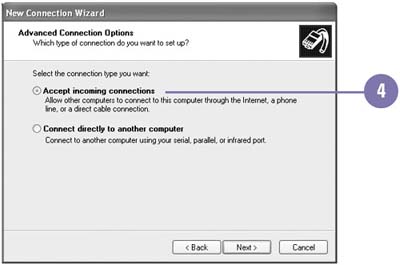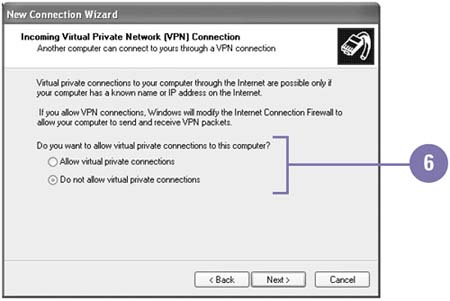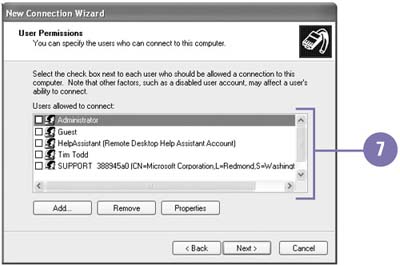Connecting to a Computer from Another Location
Connecting to a Computer from Another LocationYou can set up an incoming connection on a computer so you can connect to the computer from another location. An incoming connection allows you to connect to the computer to access files and to print documents on attached printers and network drives . Before you can set up an incoming connection, you need to log on as the administrator. During the setup process, you can specify whether you want to allow a Virtual Private Network (VPN) connection, and which users you want to connect to your computer. When you are connected, Windows displays a connection icon in the notification area on the taskbar. You can point to the icon to display information about the connection or right-click the icon to disconnect, change properties, and perform other tasks . Create an Incoming Connection
|
EAN: 2147483647
Pages: 391