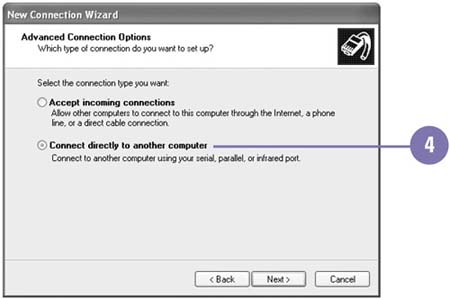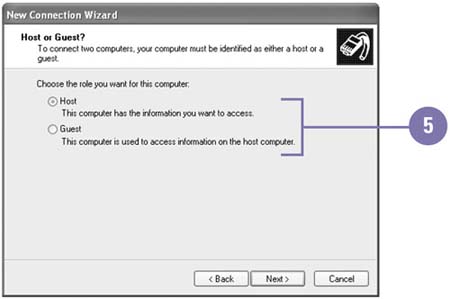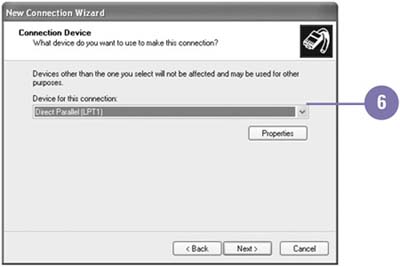Connecting to a Computer Directly
| You can set up a direct connection to another computer using your serial, parallel, or infrared port. An incoming direct connection allows you to connect to another computer to access files and to print documents on attached printers and network drives . Before you can set up a direct connection, you need to either connect the two computer together using a cable or line up the infrared ports. During the setup process, you specify the role of each computer, either host or guest, and select a connection method and which users you want to connect to your computer. When you are connected, Windows displays a connection icon in the notification area on the taskbar. You can point to the icon to display information about the connection or right-click the icon to disconnect, change properties, and perform other tasks . Create a Direct Connection
|
EAN: 2147483647
Pages: 391