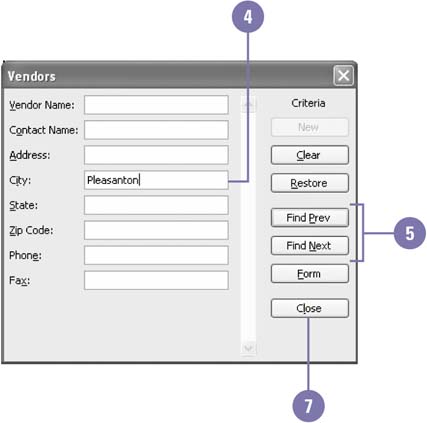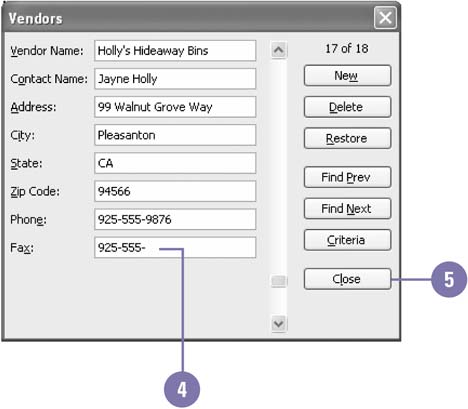Managing Records Using a Data Form
| You can use a Data Form to display, edit, or delete selected records in a list. To display only selected records in the Data Form, you can specify the search criteria ”the information a record must contain ”in the Data Form, and Excel uses that criteria to find and display matching records. Although the Data Form shows only the records that match your criteria, the other records still exist in the list. If more than one record matches your criteria, you can use the Data Form buttons to move through the records, editing or deleting them. Display Selected Records
Edit a Record
Delete a Record
|
EAN: 2147483647
Pages: 291