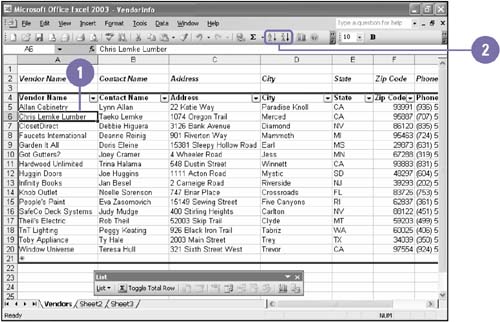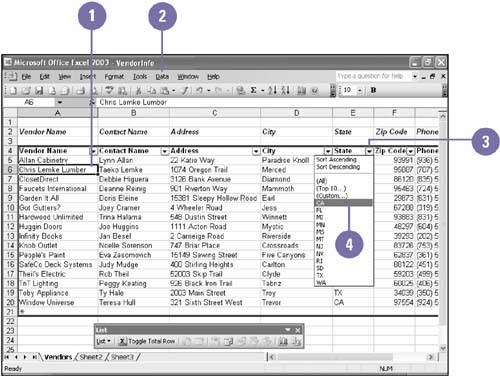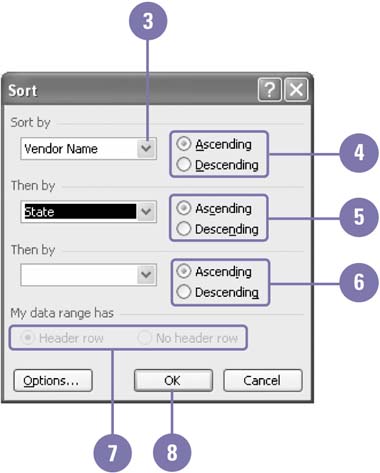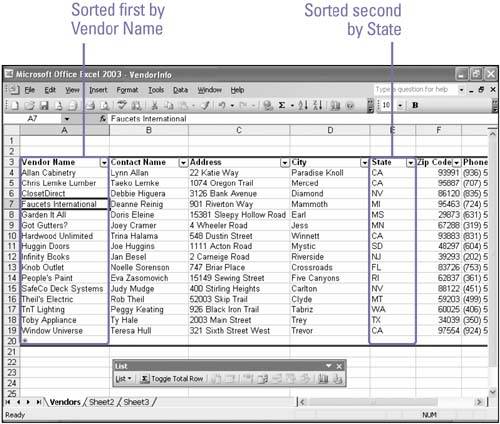| 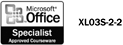 After you enter records in a list, you can reorganize the information by sorting the records. For example, you might want to sort records in a client list alphabetically by last name or numerically by their last invoice date. Ascending order lists records from A to Z, earliest to latest, or lowest to highest. Descending order lists records from Z to A, latest to earliest, or highest to lowest. You can sort the entire list or use AutoFilter to select the part of the list you want to display in the column. You can also sort a list based on one or more sort fields ” fields you select to sort the list. A sort, for example, might be the telephone directory numerically by area code and then alphabetically by last name. Sort Data Quickly -
 | Click the field name by which you want to sort. | -
 | Click the Sort Ascending or the Sort Descending button on the Standard toolbar. | 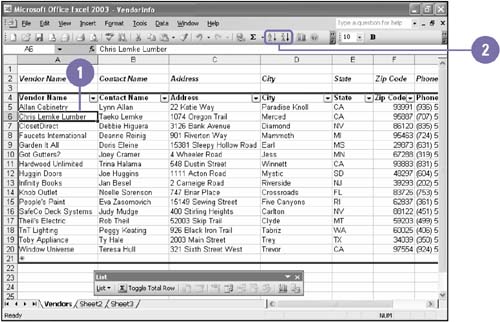 Did You Know? You can sort data in rows . If the data you want to sort is listed across a row instead of down a column, click Options in the Sort dialog box, and then click the Sort Left To Right option. | Display Parts of a List -
 | Click in the list range. | -
 | Click the Data menu, point to Filter, and then click AutoFilter. | -
 | Click the list arrow of the field you want to use. | -
 | Select the item that the records must match to be displayed. | -
 | To redisplay all records in the list, click the Data menu, point to Filter, and then click Show All. | -
 | To remove the field list arrows, click the Data menu, point to Filter, and then click AutoFilter. | 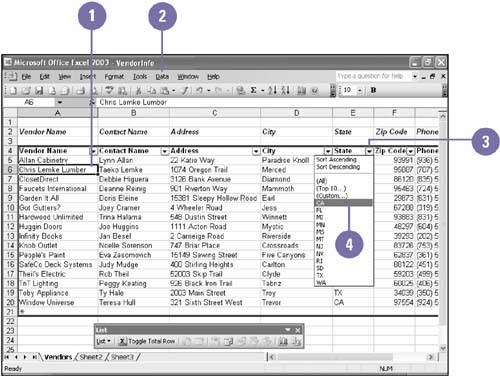 Sort a List Using More Than One Field -
 | Click anywhere within the list range. | -
 | Click the Data menu, and then click Sort. | -
 | Click the Sort By list arrow, and then click the field on which the sort is based (the primary sort field ). | -
 | Click the Ascending or Descending option. | -
 | Click the top Then By list arrow, select a second sort field, and then click Ascending or Descending. | -
 | If you want, click the lower Then By list arrow, select a third sort field, and then click Ascending or Descending. | -
 If available, click the Header Row option to exclude the field names (in the first row) from the sort, or click the No Header Row option to include the field names (in the first row) in the sort. If available, click the Header Row option to exclude the field names (in the first row) from the sort, or click the No Header Row option to include the field names (in the first row) in the sort. The header row is the first row in your list that contains the column names or field labels. -
 | Click OK. | 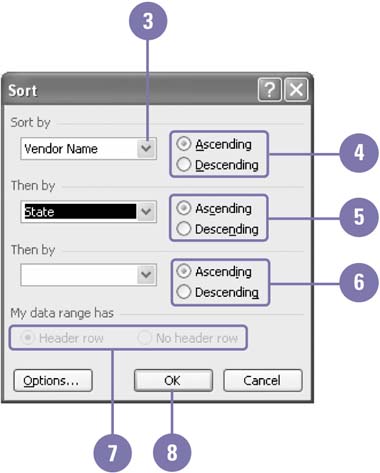 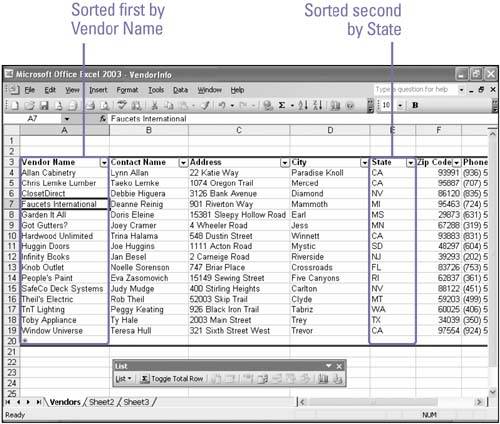  |