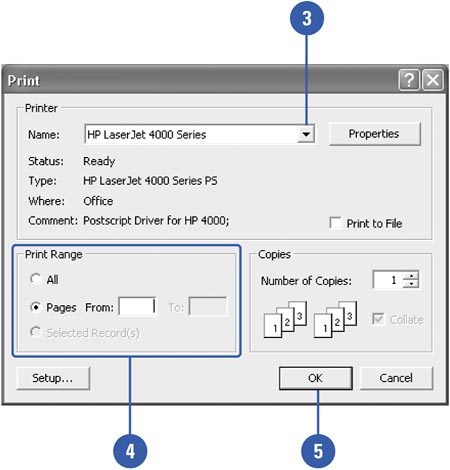| 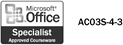 Printing a paper copy is one of the most common ways to share your data from Access. You can print a report, a table, a query, or any data in a single step using the Print button, in which case Access prints a single copy of all pages. If you want to print only selected pages or if you want to specify other printing options, use the Print command on the File menu. Print Data -
 | Display the report, form, table, query, or any data you want to format in Design View. | -
 | Click the File menu, and then click Print. | -
 | If necessary, click the Name list arrow, and then select the printer you want to use. | -
 | Select the print range you want. | -
To print all pages, click the All option. -
To print selected pages, click the Pages option, and then type the first page in the From box and the ending page in the To box. -
To print selected record, click the Selected Record(s) option. -
 | Click OK. | 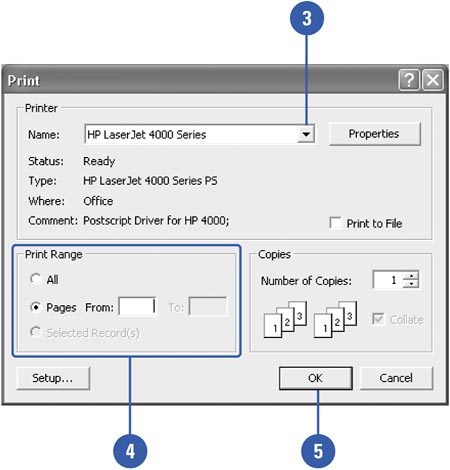 Did You Know? You can create a report snapshot . In the Database window, click the report you want to use, click the File menu, click Export, click the Save As Type list arrow, select Snapshot Format, enter a file name, and then click Save. |
 |