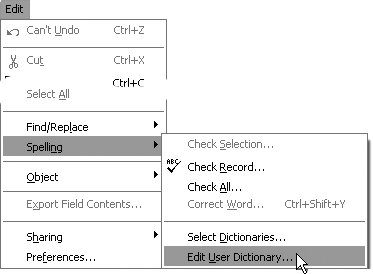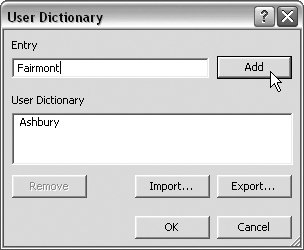Editing User Dictionaries
| Editing a dictionary lets you add and remove words one by one or import an existing text file of special terms you've created in another application (Microsoft Word in our example). To edit a user dictionary
|
EAN: 2147483647
Pages: 184
- Chapter V Consumer Complaint Behavior in the Online Environment
- Chapter VIII Personalization Systems and Their Deployment as Web Site Interface Design Decisions
- Chapter X Converting Browsers to Buyers: Key Considerations in Designing Business-to-Consumer Web Sites
- Chapter XII Web Design and E-Commerce
- Chapter XIII Shopping Agent Web Sites: A Comparative Shopping Environment