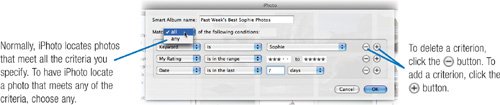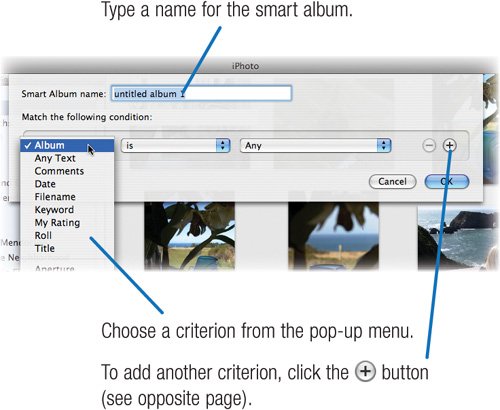| iPhoto can assemble albums for you based on criteria that you specify. The smart album feature works much like the smart playlist feature in iTunes: spell out what you want, and your Mac does the work for you. A few possibilities: Create an album containing every shot you took in the last week. Or of every photo you took in November 2002. Or of every November 2002 photo that has Sophie in its title. Or of every photo from 2004 that has Paris as a keyword, croissant in its title, and a rating of at least four stars. If you've taken the time to assign titles, comments, and keywords to your photos, here's where your investment pays off. You can still use smart albums if you haven't assigned titles and other information to photos; you just won't be able to search on as broad a range of things. You can also create smart albums that have criteria based on the EXIF information I discuss on page 129. Create one smart album that corrals all the shots you took with your Sony camera, and another that collects all your Canon shots. Or create a smart album of all your photos shot at a high ISO speed (page 212), or at a fast shutter speed. Smart albums are a great way to quickly gather up related photos for printing, backing up, browsing, emailingyou name it. Creating a Smart Album Step 1. | Choose New Smart Album from the File menu (Option-  -N). -N).
You can also create a new smart album by pressing the Option key and clicking on the  button in the lower-left corner of the iPhoto window. button in the lower-left corner of the iPhoto window.
| Step 2. | Specify what to look for.
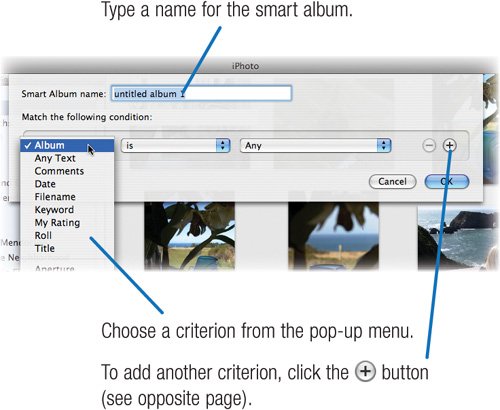 | Step 3. | Click OK or press Return.
In the Source area, iPhoto indicates smart albums with a special icon:  . .
|
Changing a Smart Album To modify a smart album, select it in the Source area and choose Edit Smart Album from the File menu or Get Info from the Photos menu (  -I). -I).  | Get more smart album ideas. www.macilife.com/iphoto |
Be More Specific: Specifying Multiple Criteria By adding additional criteria, you can be very specific about what you want to find. 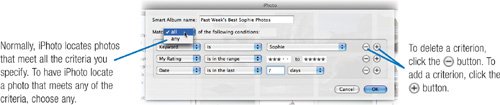 Tips for Smart Albums They're alive. iPhoto is always watching. If you import photos that meet a smart album's criteria, iPhoto adds those photos to the album. iPhoto may also add to a smart album when you edit photo information. For example, if you change a photo's title to Beach picnic, iPhoto adds the photo to any smart album set up to search for beach in the title. From smart to dumb. You can't turn a smart album into a static oneunlike iTunes, iPhoto doesn't provide a Live Updating check box. Here's a workaround. Click the smart album in the Source list, then select all the photos in the album. (Click one photo, then press  -A.) Next, choose New Album from Selection from the File menu. This creates an album containing the photos currently in the smart album. -A.) Next, choose New Album from Selection from the File menu. This creates an album containing the photos currently in the smart album. Deleting photos. To delete a photo from a smart album, select it and press Option-Delete. Note that this also deletes the photo from your library and moves it to the iPhoto Trash. Smart Album Suggestions |
|---|
For a Compilation Of | Specify These Criteria |
|---|
All your movies | Keyword is Movie | All your raw-format photos | Keyword is Raw | Recent favorites | Date is in the last 1 month (for example) and My Rating is greater than three stars | All your Winter photos | Date is in the range 12/21/2005 to 3/20/2006 | All photos that aren't in any album | Album is not Any | Photos from a specific camera | Camera is model | Photos from the second-to-last roll you shot | Roll is not in the last 1 roll and Roll is in the last two rolls | Photos from two weeks ago | Date is not in the last 1 week and Date is in the last 2 weeks | Photos that contain (or do not contain) any comments | Comments contains (or does not contain) ? (a single question mark) |
|
|