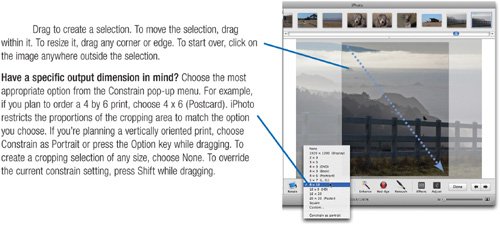Basic Photo Editing
| Many photos can benefit from some tweaking. Maybe you'd like to crop out that huge telephone pole that distracts from your subject. Maybe the exposure is too light, too dark, or lacks contrast. Or maybe the camera's flash gave your subject's eyes the dreaded red-eye flaw. iPhoto's edit view can fix these problems and others. And it does so in a clever way that doesn't replace your original image: if you don't like your edits, choose Revert to Original from the Photos menu. iPhoto's editing features make it easy to fix many common image problems, but iPhoto isn't a full-fledged digital darkroom. You can't, for example, remove power lines that snake across an otherwise scenic vista, nor can you darken only a portion of an image. For tasks like these, you'll want to use Adobe Photoshop or Photoshop Elementsboth of which pair up beautifully with iPhoto (see page 158). Editing Essentials To switch to iPhoto's edit mode, select a photoeither in the Library or in an albumand click the Edit button or press Return. Or, simply double-click the photo. 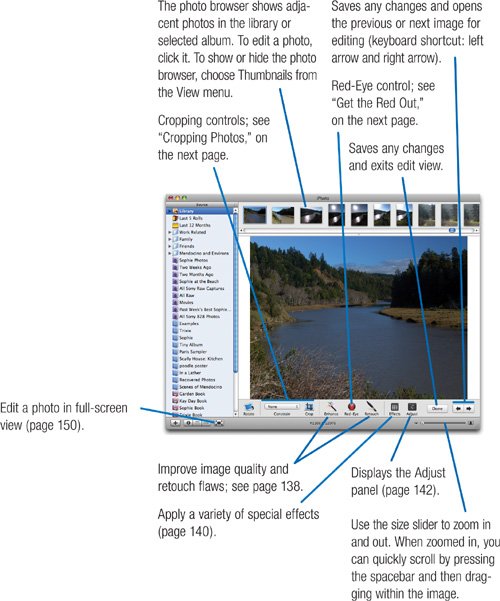 Cropping Photos You can often improve a photo's composition by cropping the photo.
Note When you crop a photo, you throw away pixels, effectively lowering the photo's resolution. If you print a heavily cropped photo, you may notice ugly digital artifacts. Think twice about cropping the daylights out of a photo. And always shoot at the highest resolution your camera provides; this gives you more flexibility to crop later (see page 212). Tip Keep in mind that cropping a photo changes its appearance in all albums where it appears. If you want to crop the photo for just one album, duplicate the photo and then crop the duplicate. And if you want to adjust a photo's composition in a slide show, greeting card, calendar, or book, don't use croppinguse iPhoto's zoom controls instead. See pages 163 and 190. Get the Red Out Red-eye is caused by the bright light of an electronic flash reflecting off a subject's retinas and the blood vessels around them.
Tips Use the size slider to zoom in for more precision. And if you prefer the red-eye removal technique provided by earlier iPhoto versions, see page 208. |