Keyframe Interpolation
The fundamental premise of After Effects is change over space and time. You effect change by applying keyframes. How those keyframes relate to each other is the basis of any animation. By default, After Effects is set to use linear keyframes, so there's a constant rate of change between keyframes. But a few simple shortcuts can quickly change keyframe types.
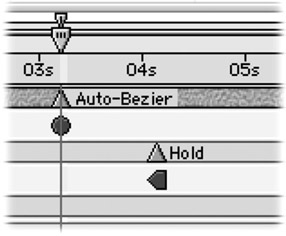
-
Cmd+Click (Ctrl+Click) on a linear keyframe to change it to an Auto Bezier Keyframe. The keyframe will go from diamond shape to a circle and the motion will be slightly smoother. The timing or your animation is the same but the rate at which your object is moving has been slightly altered .
-
Option+Cmd+H (Alt+Ctrl+H) to change any keyframe into a Hold Keyframe. Hold keyframes will hold a property value until another value is reached in the timeline.
-
If you want to check what kind of keyframe you are dealing with, or if you want to switch which kind of keyframe to use launch the Keyframe Interpolation dialog box. To adjust keyframes manually choose Animation>Keyframe Interpolation or press Option+Cmd+K (Alt+Ctrl+K) to view your temporal and spatial interpolation.
EAN: N/A
Pages: 447