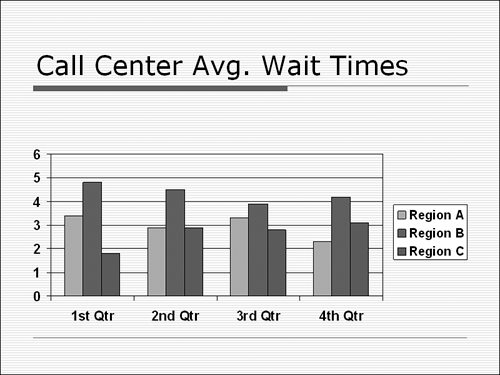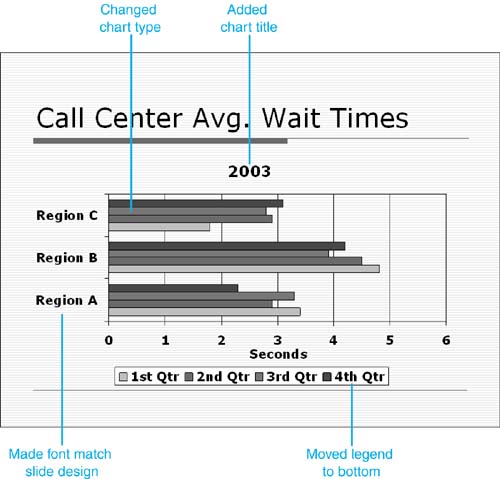Design Corner: Using Chart Formatting Options
| PowerPoint, in combination with Microsoft Graph, offers numerous chart-formatting options to help you create visually appealing charts . This example shows how even minor changes can enhance your chart. For example, you could create a basic column chart by choosing the Title and Chart layout from the Slide Layout task pane (see the "Before" figure). To liven up the chart (see the "After" figure), follow these steps using the techniques you learned in this chapter:
In only a couple of minutes, you enlivened your chart and made its format better suit your needs. BeforeFigure 11.30. AfterFigure 11.31. |
EAN: 2147483647
Pages: 261