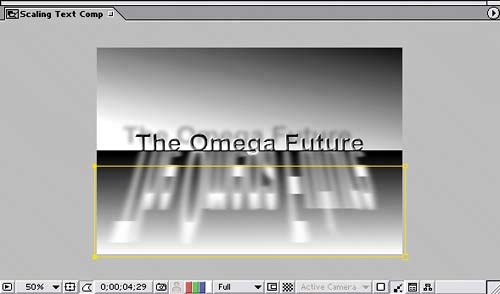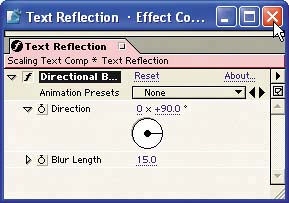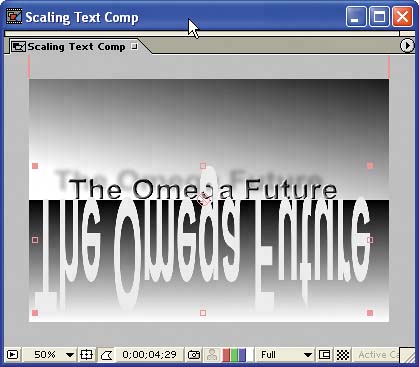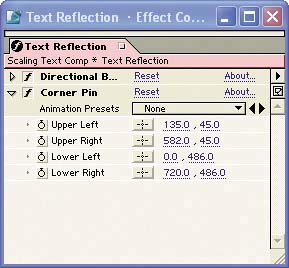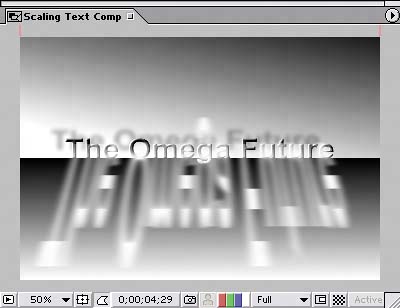| You're getting close to completing the project. The next task is to create a surface reflection of the text. You'll apply several effects to a single layer to simulate a moving shadow reflected on the floor of the scene: 1. | Duplicate the Text layer, and rename the new (top) layer Text Reflection.
| 2. | Expand the Text Reflection layer's Transform group, and change the Scale to 125, -570 to enlarge and invert the image.
| You don't need to be concerned about Title Safe in this case because the layer will be a shadow, not the main title.
Starting to build the text reflection 
| 3. | To remove the Ramp, Bevel Alpha, and Drop Shadow effects from the Text Reflection layer, select the layer and choose Effect > Remove All.
| 4. | Apply Effect > Blur & Sharpen > Directional Blur to the Text Reflection layer. Set the effect's Direction to 0 x +90 and its Blur Length to 15.
Settings for the Directional Blur effect 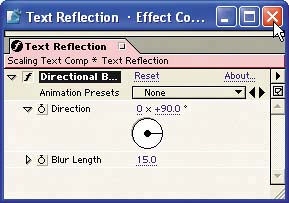
Almost finished creating the text reflection 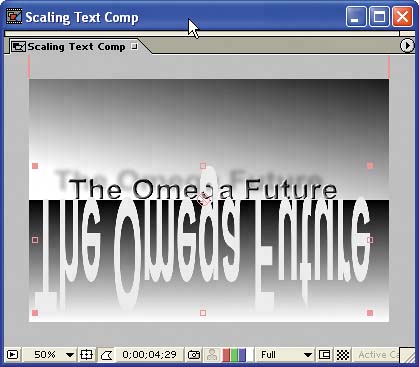
| 5. | To make it easy to reshape and distort the reflection, apply Effect > Distort > Corner Pin to the Text Reflection layer.
| 6. | To align the reflection with the title, set the Corner Pin effect's values to the following:
Upper Left: 135, 45 Upper Right: 582, 45 Lower Left: 0, 486 Lower Right: 720, 486
|
Save and preview your work. Settings for the Corner Pin effect in the Effect Controls window 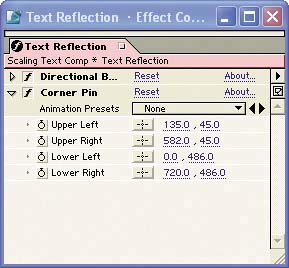
The distorted text reflection 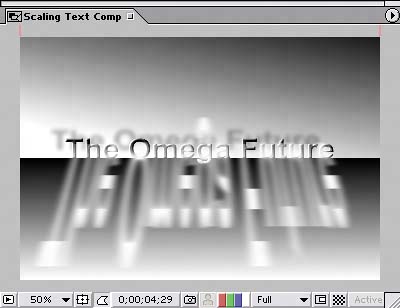
Cleaning up the reflection Currently, the letter g in the Text Reflection layer protrudes above the horizon, which is unrealistic and interferes with the text's shadow. So, let's quickly clean that up by masking only the area you want the layer to display: You may notice that the top edge of the mask doesn't cut off the letters as expected, even if the mask edge is at the horizon. That's because the Text Reflection layer is distorted with the Corner Pin effect. Trimming the Text Reflection layer with a mask 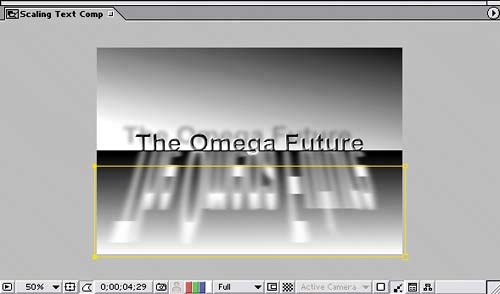 Click the Ram Preview button in the Time Controls palette to review the results. Select All, Drill Them Up, Lock Them Down, and Save The keyboard shortcuts for these actions can save you lots of time and protect your project from accidental changes: Select All Layers: Ctrl+A (Windows) or Command+A (Mac OS) Drill Them Up: Accent key (layers must be selected) Lock Them Down: Ctrl+L (Windows) or Command+L (Mac OS) Save: Ctrl+S (Windows) or Command+S (Mac OS)
|
|