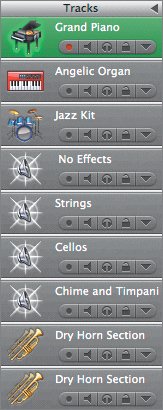Exploring Tracks and Regions
| Let's take a moment to examine what makes up the song in the Timeline. The song 1-1 Alaska Sunrise contains nine tracks. Each track, in turn, contains individual musical partsregionsfrom a particular instrument. An instrument track may contain only one region, or it may contain many smaller regionsindividual takes and retakes, often called overdubswhich, when arranged in a track, are the basic building blocks of an entire instrument's part for a song. Regions come in a variety of colors (by type) and sizes. A track may have one region that lasts the entire duration of the song, or different regions representing different musical parts played by the same instrument at different times in the song. Take a look at your Timeline. The Lead Piano region is one long region that lasts for the entire duration of the song, which indicates that the performance was recorded all in one take from start to finish. The Dry Horn Section tracks have five separate Dry Horn regions located at the middle and end of the song. These regions were recorded one at a time with the same instrument. The No Effects.1 region is only at the beginning of the Chime and Timpani track because that's the only place where the musical part was needed. (You'll change the name of that region from No Effects.1 to Chime later in this lesson.) There are three Jazzy Rock regions on the No Effects track. The first two Jazzy Rock regions include notches (rounded corners), to show that they were each created by extending a single loop to repeat multiple times. The notches indicate the end of one repetition and the beginning of another.  Real InstrumentsPurple, blue, and orange regions represent Real Instrument parts recorded from Real Instruments. You can record Real Instrument parts into GarageBand through a microphone, guitar, or keyboard that is plugged into the microphone jack on your computer. You can also record Real Instrument parts through other input devices that you connect to your computer. You will learn more about recording Real Instruments and about orange (imported) regions later in this book. For the 1-1 Alaska Sunrise song, I recorded five Real Instrument parts using a synthesizer as the instrument (Strings, Cellos, Wind Chime, Timpani, and Dry Horns). 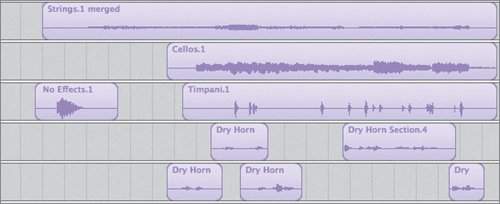 Real Instrument regions are placed in the Timeline as is. Once a Real Instrument region has been recorded into the Timeline, you can enhance the tuning, timing, and pitch. However, in contrast to Software Instruments, Real Instrument regions do not include individual notes, so you can't change the content of a Real Instrument region once it is recorded. Software InstrumentsSoftware Instruments are recorded performances that are more flexible than Real Instruments because they are recordings of MIDI note events, rather than sounds. Software Instruments utilize some of the same powerful music editing tools found in Apple's professional recording software, Logic. Note MIDI stands for Musical Instrument Digital Interface. It's an industry standard that allows all devices, such as synthesizers and computers, to communicate with each other. Software Instrument regions are green and are recorded using a USB music keyboard, a MIDI synthesizertype keyboard, the GarageBand onscreen keyboard, or Musical Typing using the GarageBand software and your computer's keyboard as the MIDI instrument. Because Software Instrument regions don't contain sounds from actual musical instruments, they do not display the sounds, or notes, as waveforms, as do Real Instrument regions (purple or blue). Software Instrument regions represent individual notes as "note events" that look like a series of bars, lines, or dashes, which can be assigned to any Software Instrument, before or after it is recorded. Once the notes for the Software Instrument region are recorded, you can change the sound of the instrument that plays the notes, fix the timing, notation, and velocity, or change the pitch of the region to a different key. For this song, I recorded two Software Instruments located in the top two tracks in the Timeline.  Apple LoopsGarageBand also comes with over 1,000 prerecorded Apple Loops. These loops are regions that contain either digital recordings of real instruments or editable MIDI notes. Real Instrument Apple Loops are colored blue, and Software Instrument Apple Loops are green. Prerecorded loops can be used to accompany the other instrument tracks and are incredibly useful for adding tracks with instruments you can't play and record yourself. These loops are like your backup band. For the 1-1 Alaska Sunrise song, I used prerecorded Apple Loops for the percussion section. The Jazzy Rock Drum regions in the Jazz Kit track are green, which means the individual notes are editable, like a Software Instrument. The Jazzy Rock Drum regions on the No Effects track are blue, which means they are a digital recording with notes that can't be edited. Many Apple Loops can be used as either Real Instrument or Software Instrument recordings, depending on the type of track in which they are placed. You'll learn more about specific tracks in the next lesson.  |
EAN: 2147483647
Pages: 134