Exploring the Timeline
| Now that you've played the project, let's take a closer look at the Timeline. The Timeline is the largest portion of the GarageBand window. It contains tracks where you can record both Software Instruments and Real Instruments. You can also add loops of prerecorded musical parts and arrange the different regions to create a finished song, score, or podcast. 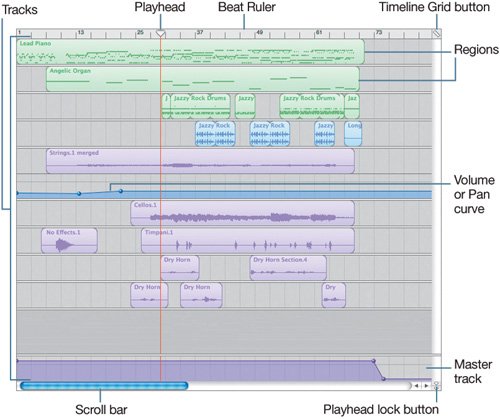 The Timeline includes the following controls:
|
EAN: 2147483647
Pages: 134