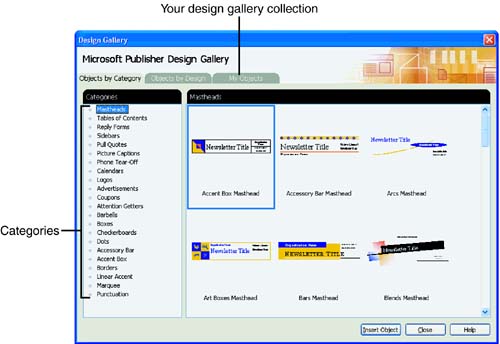Designing with the Design Gallery
| Publisher includes a design feature called the Design Gallery . The Design Gallery acts as a repository of predesigned elements that you can place in your publications . For example, you might need a special banner to spruce up a newsletter's featured column. Although you can design your own eye-catching banner, why not check the Design Gallery to see whether you like an example that's already there? One of the most beneficial features of the Design Gallery is that you can store additional design elements in the Design Gallery collection. Therefore, you can create headline banners for each division's newsletter within your company and store each of those banners in the Design Gallery. When the time comes to begin work on the next issue for a particular division, you can grab the banner that you created before and re-use the banner to maintain consistency across your newsletter issues. To Do: Explore the Design GalleryYou can explore the Design Gallery contents by following these steps:
|
EAN: 2147483647
Pages: 272
- Structures, Processes and Relational Mechanisms for IT Governance
- Linking the IT Balanced Scorecard to the Business Objectives at a Major Canadian Financial Group
- Measuring and Managing E-Business Initiatives Through the Balanced Scorecard
- Measuring ROI in E-Commerce Applications: Analysis to Action
- Governance Structures for IT in the Health Care Industry