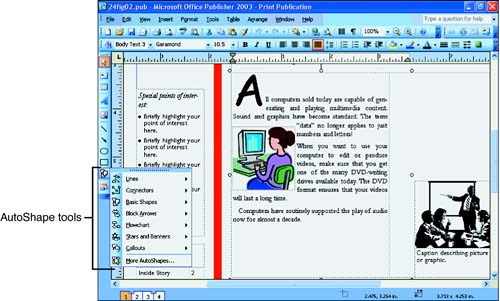Extra Shapes
Extra ShapesThe Publisher toolbox, the set of tools on the left side of your screen, includes a few drawing tools with which you can add shapes to your publication. Although these tools are not good enough to use for original artwork, you can use the drawing tools to add lines, circles, boxes, and other simple shapes to your drawing. Many of these shapes make good borders or highlighters to accent special points inside your publication. You can also add special text as you might for emblems and callouts that you want to add to your publication.
To access the shapes, click the line, oval, or box drawing tools. A collection of special shapes appear when you click the AutoShapes tool , as shown in Figure 24.3. AutoShapes are predesigned shapes that you might want to use, such as arrows and stars. To draw any shape, whether that shape is a line, oval, or AutoShape, select the shape and then click and hold your mouse at the shape's starting point in your publication. As drag your mouse while holding down your mouse button, the shape appears in your publication. To place the shape, release your mouse. Any time you click over the shape, the sizing handles appear so you can resize or move the shape to another location in your publication. Figure 24.3. Select an AutoShape from the collection of shapes available from the toolbox. |
EAN: 2147483647
Pages: 272