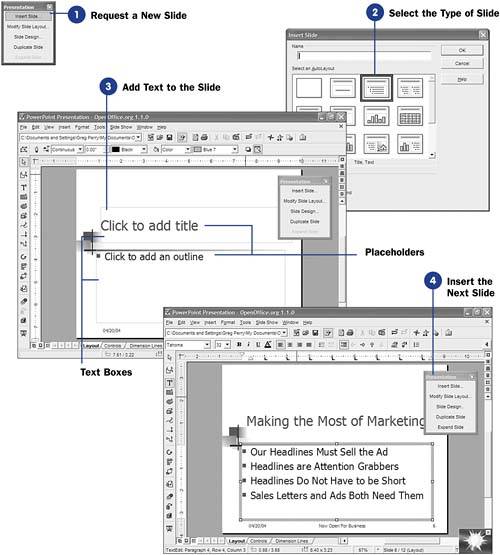| Generally, you'll add text and edit your slides in Drawing view and with the Slide view button selected at the bottom of your Impress screen. ( 86 About Impress Views discusses both the Drawing view and the Slide view button.) You can make edits directly on the slide and see the results of those edits as you make them. Before You Begin  81 Create a New Presentation 81 Create a New Presentation
See Also  89 Format Presentation Text 89 Format Presentation Text
First, you must insert a new slide in your presentation. The new slide will hold the text you want to type. The format of the new slide determines how your text appears and whether graphics might appear with the text. When you want to edit some text, you'll actually be editing text within a text box that lies on a slide. To edit text in a text box, click that text box to activate the text box and to place the text cursor inside it. NOTE  | If you've inserted an element other than text onto the slide, such as graphic image, sound, or video clip, you can click that object and move, edit, or delete it as well. |
Impress displays the text box surrounded by sizing handles. Impress treats a slide's title as a single object and the slide's bulleted set of items as another object. Both of these objects are text objects, and they will appear inside an editable text box when you click them. -
Request a New Slide To insert a brand new slide, click the Insert Slide button from the Presentation window. If you don't see the Presentation window, you can display it by selecting View, Toolbars, Presentation . The Insert Slide dialog box appears. NOTE  | The Insert Slide dialog box presents a series of available slides defined by an AutoLayout format Impress supplies for you. | -
Select the Type of Slide You must select the kind of slide you want to insert into your presentation at the current location. If you want to insert a slide with text and no graphics, you would select either the blank slide or one of the title slides in the window. TIP  | You can request that the current date or time appear anywhere on a slide by selecting Insert, Field and selecting the Date or Time option. When you run your presentation, the current date or time appears at that location. | A new slide appears when you select a slide layout and click the OK button. Placeholders will let you know where text is expected. -
Add Text to the Slide Click any placeholder. If the placeholder rests in a title area, you'll be able to add a title to the slide. If the placeholder resides in an outline area, you will be able to add multiple lines of bulleted text to that area. 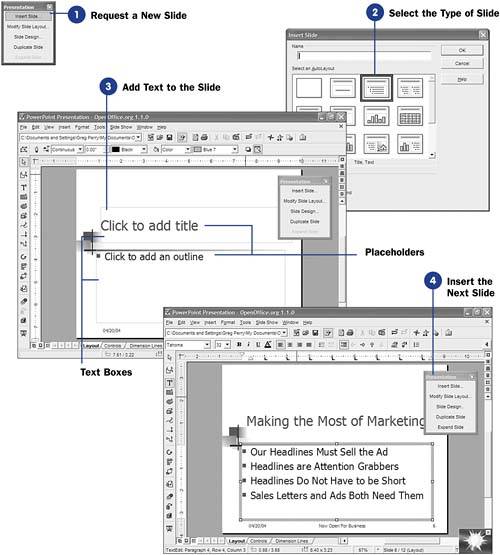 -
Insert the Next Slide Once you finish with one slide, you can insert the next slide by clicking the Insert Slide button inside the Presentation window. The Insert Slide dialog box once again appears, letting you add more slides. TIP  | The Presentation window's Duplicate Slide option makes an exact copy of your current slide in case you want a duplicate. Sometimes, it's faster to duplicate and then edit a copy of the current slide than to start with a brand-new slide. | |
 81 Create a New Presentation
81 Create a New Presentation  89 Format Presentation Text
89 Format Presentation Text