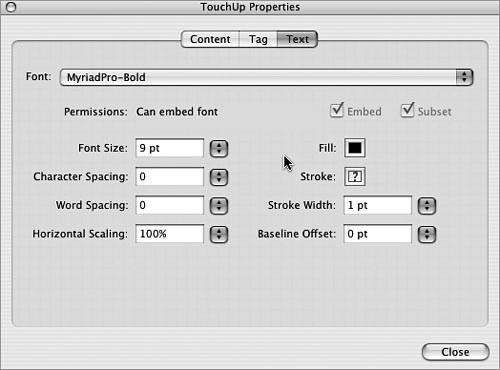Section 97. Touching Up PDFs in Acrobat
#97. Touching Up PDFs in AcrobatLet's say you just finished exporting an overly complex InDesign file as a PDF to prepare it for a review that's supposed to happen in 10 minutes. You have the PDF open in Acrobat when you notice a major typo staring back at you. You might think all is lost since you don't have enough time to go back and export the entire PDF into InDesign. But don't despair, Acrobat's smart set of TouchUp tools are there to help.
The TouchUp Text and Object tools permit you to make last minute, minor edits to your PDF documents directly within Acrobat (Figure 97a). The tools work much like you would expect in an Adobe application. You can call on these powerful tools by choosing Tools > Advanced Editing > Show TouchUp Toolbar within Acrobat. Note that if the document has certain security settings applied, you may not be able to touch it up. Figure 97a. The TouchUp tools in Acrobat make it easy to perform last minute corrections or edits to your PDF documents.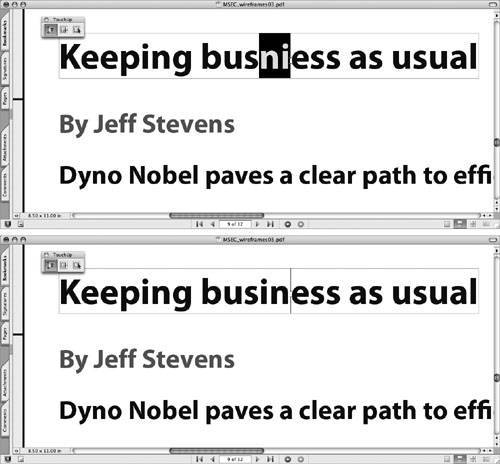 You can select, edit, and even format text with the TouchUp Text tool Figure 97b. The TouchUp Properties window allows you to adjust the more popular formatting properties. The TouchUp Object tool |
EAN: 2147483647
Pages: 143