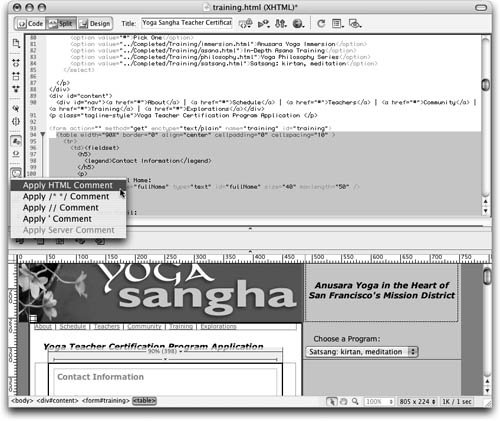Using the Code Toolbar
| Dreamweaver 8 includes a Code toolbar full of conveniences for coding.
Note Cascading Style Sheet (CSS) comments are different from standard HTML comments. A CSS comment appears as /*Comment*/ in a style sheet. You can insert CSS comments by selecting Apply /* */ Comment from the menu after clicking the Apply Comment button. If you select a commented section of code, Dreamweaver will remove the comments surrounding the selection for you. You can leave the training.html document openyou'll work with it again later in this lesson. Note Dreamweaver includes many tools for code editing that give users precise control over the development of code. You can store information on standard and custom tags using the Tag Library Editor. This tool gives you the ability to modify current tags and import new tags into the already extensive database of tags that is integrated in Dreamweaver. Tags are set up in a system of libraries; each library is specific to a different type of code (HTML, CFML, ASP, and so on). You can add or delete libraries. The individual libraries each contain a number of tags for which you can edit the Tag Format: Line Breaks, Contents, and Case. The Preview text field displays the tag according to the options you set. Each tag contains a number of attributes that can be customized as well. Choose Edit > Tag Libraries to open the Tag Library Editor. Use caution when adding, modifying, or deleting tag libraries, tags, and tag attributes. This dialog box is best for advanced Dreamweaver users who have a thorough understanding of the code they want to alter. |
EAN: 2147483647
Pages: 326
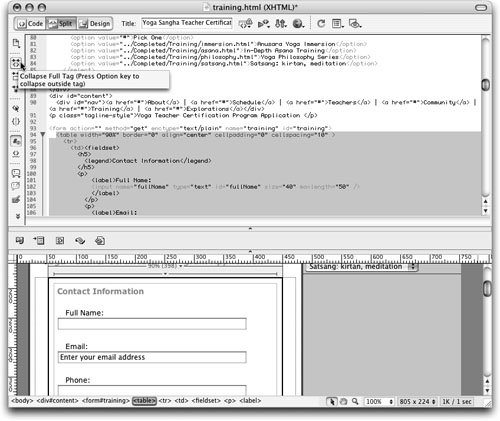 The Code toolbar enables you to collapse full tags, a selection, or everything outside of the selected tag or selection (by holding down the Alt/Option key). This enables you to close code that you are not working with so that you can view more of the code that you want to work with.
The Code toolbar enables you to collapse full tags, a selection, or everything outside of the selected tag or selection (by holding down the Alt/Option key). This enables you to close code that you are not working with so that you can view more of the code that you want to work with.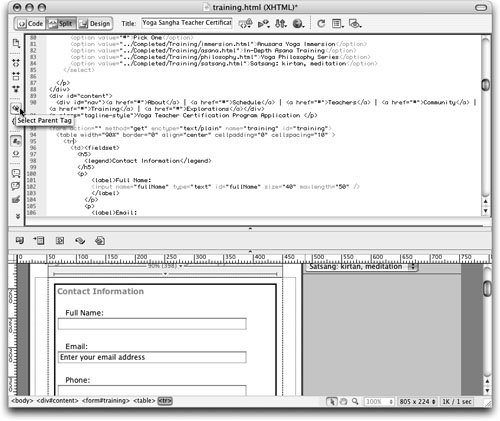 Dreamweaver selects the parent tagin this case, the <table> tag.
Dreamweaver selects the parent tagin this case, the <table> tag.