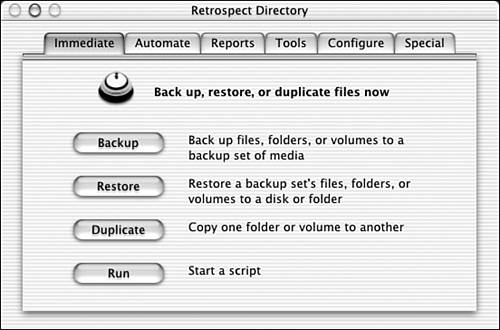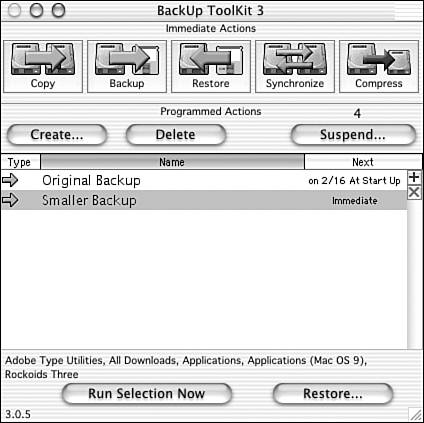| If you have a large number of files, or files need to be backed up from more than one Mac OS computer on a network, you'll do better with some backup software. Such software can -
Perform scheduled backups ” You can set the software to perform the backups at a regular time (daily, every other day, weekly, whatever). At the appointed time, you need to only have the backup media in place and the computers turned on for the process to go.  | Although automatic backups are great, a backup can stop dead in its tracks if the media runs out of space, isn't ready, or the computer was shut down by mistake. If you have a large number of files, check to make sure that your disks have enough space, or be prepared to check the backup process every so often in case of trouble. |
-
Perform networked backups ” With the right software, backups can be done from all computers on a network to one or more backup drives .  | Each computer on the network will need its own licensed copy of the backup software for backups to be done across a network. A number of Mac applications, such as Microsoft Office v. X, are designed with network prevention schemes. That means, the program will not run if there's another copy with the same serial number on a network. Fortunately, networked backup software comes in relatively inexpensive multiuser packs . |
-
Back up the entire drive or selected files or folders ” When you set up your backup, you can instruct the software to limit the backup to the items you want. By default they do the entire drive, and then incremental backups for each disk, unless you pick a full backup. Choosing Backup Software When you've decided on the backup software route, you'll want to know what to choose. Fortunately, there are several good Mac OS software packages that will give you great automatic backups. They vary in features, and you'll want to pick one based on what you need.  | Regardless of the software you choose, make sure it is compatible with Mac OS X. The file structures of Mac OS X files are often different from the ones used in the Classic Mac OS. This means that non-native applications won't recognize those files, hence your backup won't be complete. If you only intend to back up document files, of course, this doesn't matter, but if you want to back up your applications and operating systems (or the whole drive), it's very important. |
Here's a brief description of backup programs: -
Personal Backup (http://www.intego.com) ” This simple program, now published by Intego, enables you to do simple automatic backups with a number of options. There's also a feature for on-demand backups, where you do them when you want. For added protection, Personal Backup gives you a keystroke recorder feature that makes a text backup of the files you write. In case something goes wrong with the original file, at least you'll have a way to recover the words (but not the artwork or layout). -
Retrospect ” From Dantz (http://www.dantz.com), this is a heavy-duty backup program that does just about everything you can imagine in backup planning with little fuss or bother (see Figure 28.3). You can use its EasyScript feature to create a complete backup plan simply by answering some basic questions. Backups are compressed (to save space) and saved in a special format for efficient retrieval. Unlike other backup programs, Retrospect can work with tape drives, which can store many megabytes of files on little cartridges. Retrospect can also work with Internet-based backup services. For large networks, there's the Retrospect Network Backup Kit and even a Windows version with similar features. Figure 28.3. Though brimming with powerful features, Retrospect is remarkably easy to use. 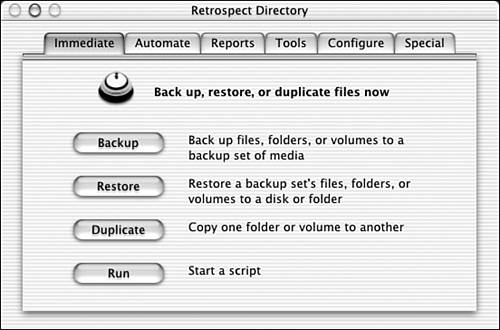 -
Retrospect Express ” This program distills the most important features of Retrospect and puts them in a smaller, less-expensive package. Express doesn't work with tape drives, and there's no networked version. -
FWB Backup ToolKit ” The publisher of Hard Disk ToolKit (http://www.fwb.com), a disk formatter used by professionals, has released this simple personal backup utility that might be all you need (see Figure 28.4). As with Retrospect, it can handle incremental backups (just the files you've changed). Backup ToolKit also sports a simple drag-and-drop user interface, and the capability to handle file synchronization chores. The latter feature is very useful if you work on more than one computer because it enables you make sure that both computers have only the latest files. Figure 28.4. FWB's BackUp ToolKit combines simple setup and a powerful range of features to ensure robust backups. 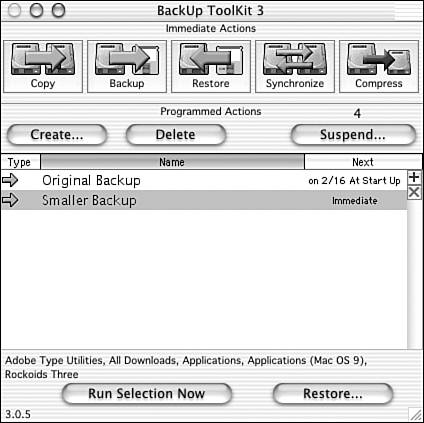  |