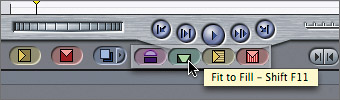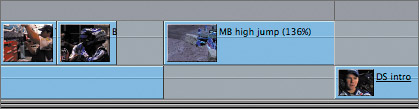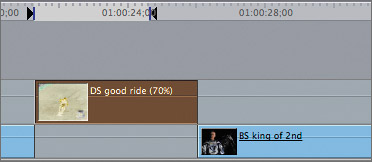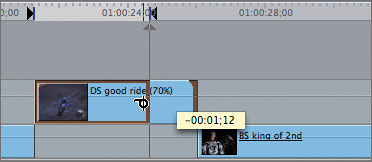| There are different ways to change the speed of a clip. You can enter a percentage amount, such as 50% to play the clip half as fast, or a total duration for the clip, which will slow it down or speed it up accordingly. You can also use a type of edit called Fit To Fill that will automatically fit a clip into an existing space in the sequence. Each of these methods will change the clip from one constant speed to another. You can find all the source clips for this exercise in the Team Story Clips bin in the Browser. 1. | Click the Speed Starting sequence tab in the Timeline. To prepare the sequence for the first edit, do the following:
- Disconnect the a1 and a2 source controls, if they appear, and patch the v1 source control to the V2 destination track.
- Set an In point after the team owner says, "Factory Yamaha's official" and an Out point just before he says, "And it's our job."
- Zoom into the sequence at this location.
The first B-roll, or cutaway, will be edited to this location on the V2 track.
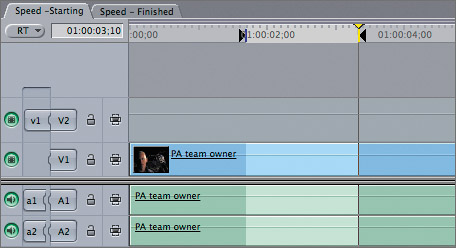
| 2. | Open the team truck clip into the Viewer. To change this clip's speed, choose Modify > Speed, or press Cmd-J.
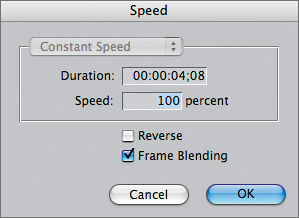
A Speed window opens with options for setting duration, clip speed, reverse direction, and frame blending.
NOTE When playing a clip at a slower speed, you sometimes see a strobe effect. Selecting the Frame Blending option helps minimize this effect. | 3. | Enter 50 in the Speed percent field, and click OK. Play the clip.
The entire clip now plays at 50% of its original speed. You can mark any portion of this clip to use in an edit, and that portion will play at 50%.
| 4. | Set an In point where the camera begins to pan the truck, and edit this clip as an Overwrite edit. Play the clip in the sequence.
| 5. | Open the TB with tool clip and play it. Press Cmd-J to open the Speed window. To have the mechanic reverse his motion and put the tool back into its slot, click the Reverse check box. Enter 30% for the Speed and click OK.
| 6. | Set an In point at 14:18:14:13 and an Out point at 14:18:13:28. Edit this clip to the Timeline next to the team truck clip, and play the clip.
NOTE When you reverse a clip in the Viewer, the timecode number in the Location Timecode field appears in italics, and the numbers move in reverse as well. When you zoom into this clip, you see the speed percentage and reverse direction, indicated by a minus sign next to the clip name.

TIP Changing clip speed in the Viewer will alter the master clip. To return a master clip back to its original speed or direction, open it in the Viewer and choose Modify > Speed, enter 100 in the Speed percent field, and deselect Reverse. This will not affect the speed of the sequence clip. | 7. | In the Timeline, set an In point in the first frame of the gap on V2 after the TB with tool clip, and set an Out point after the team owner says, "125 National Championship," for the next slow motion clip.
The duration of these marks is about 1:22.
| 8. | Open the BS drinking water clip, and play it. Set an In point where he starts to lift the water bottle up to his mouth, and set an Out point where the bottle becomes horizontal, about a 22-frame duration.
To fit the 22-frame portion of this source clip into the Timeline marks area, the clip will have to be slowed down. You can set a specific duration for the marked portion of this clip in the Speed window. But you can also let Final Cut Pro handle it for you by using the Fit To Fill edit. The Fit To Fill edit takes the source content between its In and Out points and changes the speed so it fits (or fills) the duration between the sequence's In and Out points.
| 9. | Drag the BS drinking water clip from the Viewer into the Canvas and release it on the green Fit To Fill option of the Edit Overlay, or press Shift-F11. Play the clip in the Timeline.
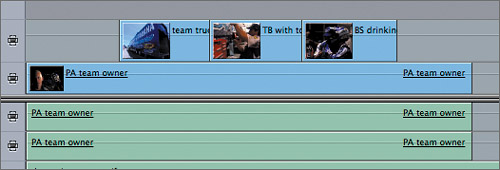 The clip is slowed down to fill the space between the Timeline edit points. If you zoom into the sequence clip, you can see it has a speed of about 48%, depending on where you set your edit points. The clip is slowed down to fill the space between the Timeline edit points. If you zoom into the sequence clip, you can see it has a speed of about 48%, depending on where you set your edit points.
TIP To change the third edit button in the Canvas window from the default blue Replace button to any of the other Edit Overlay edit options, such as Fit To Fill, click and hold the arrow and choose a different edit type. 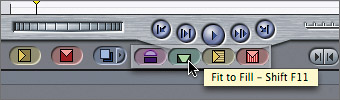
| 10. | Open the MB high jump clip, and play it. Set an In point where the biker first comes up over the hill, and set an Out point after the second jump in the clip, just before the red bike enters the frame, about a 6:25 duration.
| 11. | In the Timeline, move the playhead into the first gap, and press X to mark the gap's duration, which is 5:00 in length. Edit the MB high jump clip as a Fit To Fill edit, and play the sequence to this point.
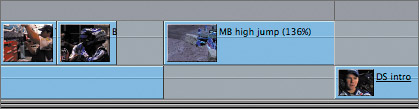
In this case, to fit the 6:25 source clip into the 5:00 sequence slot, the clip had to play faster.
TIP To use Fit To Fill to cover several clips in a sequence, set an In and an Out point around the clips or area you want to fill, then mark and edit your source clip as a Fit To Fill edit. | 12. | You can change the speed of a sequence clip the same way you change a source clip. Move the playhead over the next clip on the V2 track, the DS good ride clip, and press X to mark this clip's current duration. Select the clip, and press Cmd-J, or Ctrl-click the clip and choose Speed from the shortcut menu. Enter 70 as the clip speed, and click OK. Play the clip.
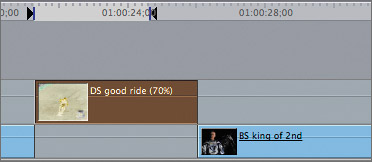
In the Timeline, this clip is lengthened while all the clips that follow are pushed down to accommodate the speed change. If you made the clip faster than 100%, it would appear shorter, and the following clips would be pulled up.
TIP After you apply a speed change to a sequence clip, you can slip the clip because the entire clip content is at the same speed. | 13. | Press RR for the Ripple tool, and ripple the end of this clip to snap to the Out point. Remove the edit points by pressing Option-X, and press A to return to the default Selection tool. Press Cmd-S to save your changes.
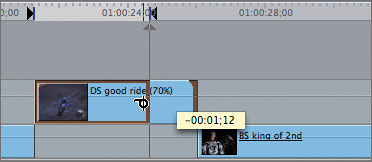
The remaining clips in the sequence are pulled up to their original positions.
|
|
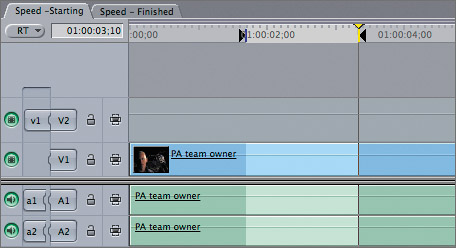
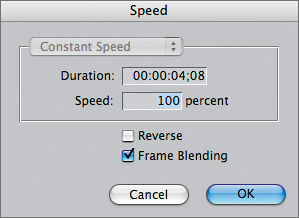

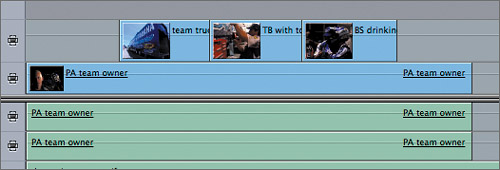 The clip is slowed down to fill the space between the Timeline edit points. If you zoom into the sequence clip, you can see it has a speed of about 48%, depending on where you set your edit points.
The clip is slowed down to fill the space between the Timeline edit points. If you zoom into the sequence clip, you can see it has a speed of about 48%, depending on where you set your edit points.