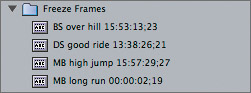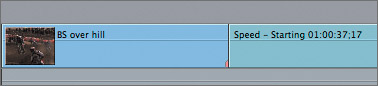| Another way to modify the speed of a clip is to stop the motion altogether to freeze a specific frame in a clip. In video, a freeze-frame is actually created by repeating one frame over and over for a specific length of time. This process is handled automatically by Final Cut Pro. Freeze-frames can be created in the Timeline or in the Viewer. But unlike changing a clip's speed in the Viewer, creating a freeze-frame will not alter the master clip. In this exercise, you will create a freeze-frame in the Viewer of each of the racers, and create a run and freeze effect on two clips in the sequence. 1. | In the Browser, Ctrl-click the Team Story Clips bin and choose New Bin from the shortcut menu. Name this bin Freeze Frames, and click its disclosure triangle to see its contents.
| 2. | Open the DS good ride clip, and move the playhead to the marker labeled freeze. To create a freeze-frame at this location, choose Modify > Make Freeze Frame, or press Shift-N.
A separate clip is created in the Viewer with a total length of 2 minutes and a marked default duration of 10 seconds. Notice the freeze-frame name contains the timecode number where the freeze was created.

TIP If you anticipate creating a lot of freeze-frame images and want them to be a specific length, you can change the default of the Still/Freeze Duration in the Editing tab of the User Preferences window. | 3. | To save this freeze-frame, drag the image from the Viewer into the Freeze Frames bin you created in the Browser.
The freeze-frame appears as a graphic icon, also used to represent other graphic files such as TIFFs or JPEGs.
NOTE If you were to open the Freeze Frame bin and change it to an icon view, you would see the frame as a thumbnail image. | 4. | Repeat the process in steps 2 and 3 for the BS over hill, MB high jump, and MB long run clips to complete the set of four images.
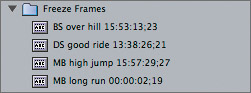
You will use these freeze-frames to create motion effects later in this lesson.
| 5. | To create a run and freeze effect in the Timeline, drag the playhead and snap to the marker in the BS over hill clip. Choose Modify > Make Freeze Frame, or press Shift-N.
A 2-minute freeze-frame appears in the Viewer with a 10-second marked duration, just as it did in the previous steps. To create a run and freeze effect, this freeze-frame must be edited back into the sequence exactly where it was created.
| 6. | In the Timeline, set an In point at the freeze marker location, and an Out point on the last frame of the BS over hill clip. Click the Overwrite edit button. Play the clip, then zoom into to this area.
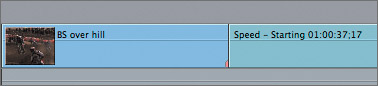
Freeze-frame clips in the sequence appear as a slightly different shade of blue to distinguish them from normal clips. The name of the freeze-frame is the sequence name and location, since it was created from that frame in the sequence.
| 7. | To add a freeze-frame to the last clip in the sequence, group on podium, move the playhead to the marker in that clip, and repeat the process outlined in steps 5 and 6.
NOTE Later in this lesson you will use another method of creating freeze-frames and apply variable speed changes to the last bike jumping clip in this sequence. | 8. | Close the two open sequences, and press Cmd-S to save changes.
|
|