Windows
|
| < Day Day Up > |
|
Windows NT or Windows 2000 installations are entirely different kinds of animals. Where nearly everything in a UNIX installation is self-contained either in the installation or within the OS, there are several additional pieces that need to exist in an NT/2000 environment. There are different concepts that you have to deal with and different concerns that have to be taken into account. If you are installing on Windows 2000, you will need to be at Service Pack 1 or greater for Server, Advanced Server, and DataCenter editions. However, some of the components of Oracle E-Business Suite require you to be at other service packs, minimally. You will need to go to the highest minimum that you can get to in order to run. For example, if you are going to run Oracle Alerts, you are required to be at Service Pack 2 or higher and have Exchange Server with Service Pack 4 or greater, as well as either Windows Messaging (Messaging Application Programming Interface or MAPI) or Outlook® e-mail without the Security Update. You will have to deliberately install MAPI if you are running on Windows 2000. MAPI was installed with the NT OS, but is not a part of Windows 2000. Assistance with either of these two products can be gotten from Microsoft support (http://www.microsoft.com). Further, if you are going to run CRM Call Center Applications, you will need to run an Entegrity Solutions Corporation product called Gradient PC-DCE v4.0 (http://www2.entegrity.com) to run the following products:
-
Campaign Plus
-
Predictive
-
Call Center Connections
-
IVR Integrator
FAT
You will, possibly, have the decision to make over running on FAT (file allocation table) partitions or NTFS (NT file system) partitions. While you may see some small performance gains in running on NTFS, where you will see significant improvements is in security when using NTFS over FAT. FAT partitions' content can be accessed by anyone who can access the box. NTFS partitions' data can have their contents' access restricted to those defined as DBA accounts only.
Considerations
When downloading updates or patches or installing utilities or required auxiliary programs, make sure that you create a place to download that does not contain spaces in the name. Do not download them to "Program Files," "Oracle Downloads," or "Download Files." Do not take the defaults on paths or filenames in some of the installations. You want to keep your path as short as you possibly can and spaces tend to make the installations have problems. Remember, Oracle E-Business Suite components were probably programmed first against a UNIX OS.
The minimum OS and service pack requirements in the Oracle documentation are for Oracle only. You may have to upgrade to a higher release or service pack to meet the JDK requirements for certified versions. For installing JDK, you will want to follow the installation instructions provided and reference Metalink documents on installing.
Additional Tools Required
There are several extra pieces of software that you will need to acquire, install, and maintain in order do get your Apps to install on a Windows platform. It is critical to remember that you should not install any of these extra pieces of software under what is known as your APPL_TOP directory. This directory houses 90 percent of your installed products for Applications, but cannot contain your auxiliary software. Relinking becomes problematic if there is anything there other than what Apps expects to be there. There are other reasons for not putting anything that is not core to the installations into the Applications directory tree, not the least of which is that when you clone (see Chapter 11) many of these directories get emptied out and you will lose your products and have to reinstall and reconfigure. Enough can happen in a clone without deliberately adding to the problems.
Microsoft Visual C++
Oracle on Windows requires a certain release of the Visual C++® compiler. You will have to get and install Microsoft Visual C++, Version 6.0 and Service Pack 3 or higher (available from Microsoft resellers) before you can install Apps. It is important that you not exceed the requirements in this case. Do not install Visual C++ 7.0 (also known as Visual Studio.NET). Not only is it not supported, it does not work and the errors that occur when you install do not lead to any logical conclusions. It may be difficult to get a copy of this software, depending on where you live and who your resellers are, but you need Version 6.0. The service pack can be anything 3 or higher; just do not exceed Version 6.0.
This is an installation that will try to create a path that contains spaces. Do not take the defaults. A good alternative is to install it into a directory with a simple name. C:\CPP or C:\VisC are examples without spaces that will clue you or someone else into what they are later.
It is important that you segregate your auxiliary programs from your core Apps installation. Do not put anything in the same directory structure installs with Oracle E-Business Suite. This will make upgrades, patching, and cloning much cleaner and easier.
You do not have to worry about being able to code in C or C++. This is the compiler that Apps wants to have available for its use on Windows platforms.
MKS Toolkit
Oracle products are usually released on a UNIX platform first. Many of the scripts that run the internals of Oracle's E-Business Suite were written in Perl (Practical Extraction and Report Language) shell scripts and make use of other features that are native to the UNIX environment. These pieces work best the way they were originally written, but that meant that there needed to be a mechanism that would allow those pieces to run well under the Windows environment. Enter MKS Toolkit™ family products.
MKS Toolkit brings a UNIX environment to a Windows server. It allows you to utilize a selection of different command environments, adding the availability of Korn shell, C shell, or Tclsh to the standard Windows command prompt. You can access remote servers using Secure Shell utilities, Remote Shell utilities, telnet, or xterm (secsh, scp, sftp, rsh, rexec, rlogin are just a few of the utilities that are added to your Windows repertoire). Scheduling is more robust and flexible with MKS Toolkit as well. Further, you can take your choice of command line utilities for running things on a schedule (i.e., at, batch, crontab, taskrun). Symbolic Linking is supported under this add-on. It allows you to build notification automation into your processes and scripts, so that you can run something on a schedule and have the program notify you (by smtpmail or mapimail) if it encounters problems. Tape commands and compression utilities are enhanced by running MKS, as are a variety of utilities and access files of different types using tar, pax, cpio, zip, unzip, gzip, and gunzip, thereby extending what you can do with any other zip/extract utility that might be on your server. Also, for those with a preference for UNIX tools, you can use VI editor and ls commands. To see what processes are running on your server, you can use ps.
The minimum version that you need to acquire for your installation is MKS Toolkit, Version 6.1a, which is available from http://www.mks.com. Any from the line of the Developer series (for Developers, Professional Developers, or Enterprise Developers) can be installed; choose the one that fits your situation.
GNU Make
Finally, you will need to download and install GNU make, Version 3.77 or higher (but not 3.79.0), available from http://www.gnu.org. Install it by following the README that comes with the download to ensure that the tool is properly created. Also, if GNU make creates a file that is named make.exe, you must rename it to gnumake.exe for Apps to be able to use it. If this means naming it the same as another file on your system, make sure that you rename that file as a backup first.
Windows Registry and Getting the Environment Set
If you are installing on a Windows machine and you are not comfortable navigating the registry settings, you will need to become comfortable if only to find out what settings are there. The registry is the primary place that Windows NT and Windows 2000 store the information for the system environment. Oracle E-Business Suite looks into the registry to determine values assigned to the variables for the Apps instance that you are working in; it stores the values in a file under the APPL_TOP called apps.cmd (Table 3.1 shows an excerpt from a Vis instance's apps.cmd file).
|
apps.cmd set APPL_CONFIG=VIS set PLATFORM=WIN_NT set APPL_TOP=c:\visappl set FNDNAM=APPS set GWYUID=APPLSYSPUB/PUB set FND_TOP=c:\visappl\fnd\11.5.0 set SHT_TOP=c:\visappl\sht\11.5.0 . . . set APPLBIN=bin set APPLDOC=docs set APPLFRM=forms set APPLGRAF=graphs set APPLIMG=images set APPLINC=include . . . set APPLPLUS=plus80 set APPLIMP=imp80 set APPLLDR=sqlldr80 set APPLSHAR=AU FF DT CUA set APPLFULL=FND AD ALR AX AK XLA GL RG AP FA AR AS PA CN PER PAY SSP BEN HXT OTA INV PO CHV BOM ENG MRP CRP WIP CZ PJM FLM MSC XTR RHX QA CS CE set JAVA_TOP=c:\viscomn\java set CLASSPATH=c:\viscomn\java\jdbc111.zip;d:\ora- cle\devlcomn\java;d:\oracle\devl- comn\java\apps.zip;d:\oracle\devl- comn\util\jre\1.1.8\lib\rt.jar set OAH_TOP=c:\viscomn set OAD_TOP=c:\viscomn set OAM_TOP=c:\viscomn\java\oracle\apps set OA_HTML=c:\viscomn\html . . . set XIT_ALR=ALR115W.DLL set XIT_AS=AS115W.DLL set XIT_DT=DT115W.DLL set XIT_ENG=ENG115W.DLL set XIT_OFA=FA115W.DLL . . |
The AD Utilities use this information (along with the information in files and in the database) to make sure that they are running in the environment that you expect them to be running in. This becomes particularly important if you have more than one instance running on a machine. For example, if you have your Vis instance and your Development instance on the same middle tier, then you have different values required for the same variable name, dependent on which environment you are working in.
Apps.cmd is created (or recreated if you have to make changes to registry variables) when you run adregenv.exe (AD Utility to regenerate variables). Adregen is used to copy all of the pertinent registry variables under the <SID APPL_TOP> registry tree into the cmd file, which will then be located under the APPL_TOP.
Environment variables are the way to reassign values to the same variable. Oracle stores its variables in a file under the APPL_TOP (c:\visappl, for example) in a file called <instance>.cmd (vis.cmd for the Vis instance). A sample of an excerpt from one such Vis.cmd can be seen in Table 3.2.
|
Vis.cmd set APPL_CONFIG=VIS set APPLFENV=VIS.env set PLATFORM=WIN_NT set APPL_TOP=d:\visappl set FNDNAM=APPS set GWYUID=APPLSYSPUB/PUB set APPCPNAM=REQID set APPLMAIL=NONE set FND_TOP=d:\visappl\fnd\11.5.0 set AU_TOP=d:\visappl\au\11.5.0 set AD_TOP=d:\visappl\ad\11.5.0 set AK_TOP=d:\visappl\ak\11.5.0 set AHL_TOP=d:\visappl\ahl\11.5.0 set AHM_TOP=d:\visappl\ahm\11.5.0 . . . set MSR_TOP=d:\visappl\msr\11.5.0 set OKR_TOP=d:\visappl\okr\11.5.0 set PATH=d:\visappl\au\11.5.0\bin;d:\visappl\fnd\11.5.0\bi n;d:\visappl\ad\11.5.0\bin;%path% set APPLDCP=OFF set APPLCSF=d:\viscomn/admin set AFSYSCSI=N/A set APPLLOG=log/VIS set APPLOUT=out/VIS set APPLTMP=d:\viscomn\temp set APPLPTMP=c:\temp set APPLBIN=bin set APPLDOC=docs set CCMNUMDBRETRIES=10 set CCMORAHOME=d:\visora\8.0.6 set LOCAL=VIS . . . set XIT_PAY=PAY115W.DLL set XIT_PO=PO115W.DLL set XIT_WIP=WIP115W.DLL set NLS_LANG=American_America.WE8ISO8859P1 set NLS_DATE_FORMAT=DD-MON-RR |
|
set NLS_NUMERIC_CHARACTERS=., set NLS_SORT=binary set REPORTS60_TMP=d:\viscomn\temp set REPORTS60_PATH=d:\visappl\au\11.5.0\plsql;d:\visappl\f nd\11.5.0\reports;d:\visappl\au\11.5.0\reports;d:\visa ppl\au\11.5.0\graphs set GRAPHICS60_PATH=d:\visappl\au\11.5.0\graphs set ORAPLSQLLOADPATH=d:\visappl\au\11.5.0\graphs set FORMS60_MAPPING=http://csriizof01.corp- sys.csedge.com:8001/OA_TEMP set CNTL_BREAK=ON set FORMS60_MESSAGE_ENCRYPTION=TRUE set FORMS60_OUTPUT=%APPLTMP% set FORMS_OUTPUT=%APPLTMP% set FORMS60_SESSION=TRUE set ORACLE_TERM=vt220 set FORMS60_APPSLIBS=APPCORE FNDSQF APPDAYPK APPFLDR GLCORE HR_GEN HR_SPEC ARXCOVER set FORMS60_FORCE_MENU_MNEMONICS=0 set FORMS60_PATH=d:\visappl\au\11.5.0\resource;d:\visappl\ au\11.5.0\plsql set FORMS60_OAM_FRD=OFF call d:\visappl\admin\adovars.cmd set FORMS60_WEB_CONFIG_FILE=%OA_HTML%\bin\appsweb.cfg set REPORTS60_USEREXIT=%AU_TOP%\bin\APPR60UE.dll set REPORTS60_PRE="&5555" set REPORTS60_POST="&5556" IF NOT EXIST%AU_TOP%\bin\FNDCORE.dll ( ECHO The%AU_TOP%\bin\FNDCORE.dll not found GOTO theend ) COPY%AU_TOP%\bin\FNDCORE.dll%AD_TOP%\bin :theend |
The VIS.cmd calls the ADOVARS.cmd file. Table 3.3 shows a section out of the ADOVARS.cmd file.
|
envshell.cmd SET LOCAL=VIS SET PATH=c:\mks\mksnt;C:\WINNT;C:\WINNT\system32 IF NOT EXIST d:\visora\8.0.6\VIS.cmd GOTO skiporacmd CALL dd:\visora\8.0.6\VIS.cmd IF NOT EXIST d:\visappl\VIS.cmd GOTO nobatfiles CALL d:\visappl\VIS.cmd IF NOT EXIST c:\cpp\VC98\bin\vcvars32.bat GOTO nobatfiles CALL c:\cpp\VC98\bin\vcvars32.bat :skiporacmd :nobatfiles START cmd.exe GOTO theend :noconfigfiles :theend |
Envshell.cmd is what you run when you want to run utilities at the command line and need to be sure that you have sourced the environment variables before hand. Table 3.4 shows an excerpt envshell.cmd script and Figure 3.1 the resulting command window.
|
ADOVARS.cmd set JAVA_TOP=c:\viscomn\java set OA_JRE_TOP=c:\viscomn\util\jre\1.1.8 set AF_JRE_TOP=c:\viscomn\util\jre\1.1.8 set ORACLE_HOME=c:\visora\8.0.6 set CLASSPATH=%OA_JRE_TOP%\lib\rt.jar;%OA_JRE_TOP%\lib\i18 n.jar;%JAVA_TOP%\apps- borg.zip;%JAVA_TOP%\apps.zip;c:\visora\8.0.6\form s60\java;%JAVA_TOP% set AF_CLASSPATH=%OA_JRE_TOP%\lib\rt.jar;%OA_JRE_TOP% \lib\i18n.jar;%JAVA_TOP%\apps- borg.zip;%JAVA_TOP%\apps.zip;c:\visora\8.0.6\form s60\java;%JAVA_TOP% set LD_LIBRARY_PATH=%OA_JRE_TOP%\lib;%ORACLE_HOME%\li b;%LD_LIBRARY_PATH% set OAH_TOP=c:\viscomn set OAD_TOP=c:\viscomn set OAM_TOP=%JAVA_TOP%\oracle\apps set ADJREOPTS=-mx256m set ADJVAPRG=c:\visora\8.0.6\jdk\bin\java.exe set AFJVAPRG=c:\visora\8.0.6\jdk\bin\java.exe set OA_HTML=%OAH_TOP%\html set OA_SECURE=%OAH_TOP%\secure set OA_MEDIA=%OAM_TOP%\media set OA_DOC=%OAD_TOP%\doc set OA_JAVA=%JAVA_TOP% set oa_htmlbin=%OA_HTML%\bin |
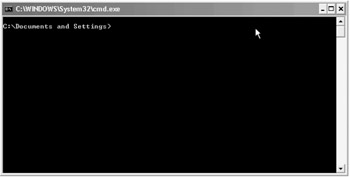
Figure 3.1: Command Window from envshell.cmd
Envshell.cmd calls the <SID>.cmd file. This makes the calling chain Envshell.cmd calls VIS.cmd which in turn calls ADOVARS.cmd. If you need to set environment variables within an existing command window, you can call appsora.cmd (see Table 3.5) and set the variables that you need to access the correct environment on the system.
|
Appsora.cmd SET LOCAL=vis SET PATH=c:\mks\mksnt;C:\WINNT;C:\WINNT\system32 REM Run the vis.cmd file to set the environment REM to point correctly to the vis APPL_CONFIG IF NOT EXIST c:\visora\8.0.6\vis.cmd GOTO nocon- figfiles CALL c:\visora\8.0.6\vis.cmd IF NOT EXIST c:\visappl\vis.cmd GOTO noconfig- files CALL c:\visappl\vis.cmd IF NOT EXIST c:\cpp\VC98\bin\vcvars32.bat GOTO nobatfiles CALL c:\cpp\VC98\bin\vcvars32.bat GOTO theend :noconfigfiles ECHO This script requires the following files: ECHO ECHO c:\visora\8.0.6\vis.cmd ECHO c:\visappl\vis.cmd ECHO GOTO theend :nobatfiles ECHO This script requires the following files: ECHO c:\cpp\VC98\bin\vcvars32.bat :theend |
Installing Multiple Environments
Installing more than one instance of Oracle E-Business Suite on one physical machine (or on one physical set of machines) is often done to consolidate resources. Oracle supports the practice, but strongly suggests against it for the Production instance. Production should be installed and maintained on a box all its own, particularly for a Windows OS. Installing Test, Demo (VIS), and Development all on the same box, however, is managable.
Oracle suggests there are several ways to accomplish this. You can install up to three instances on one server with one run of the Rapid Installer, selecting the box for up to three instances on the Select Applications Instances screen of the installer, and either accepting the defaults or customizing the names, locations, and types of databases that you would like to install. Following this path, you will want to carefully review the values for the separate sets of parameters before proceeding with the installation. If at all possible, I suggest following this route of installation. It seems to be the cleanest, with the installer taking care of many of the details for you. If you did not do it this way, it is the way that Oracle Support will suggest you should have done it when you call in for support. Documentation, however, leaves the method up to you. A second alternative is to install a first instance on the server and go back later to install the subsequent ones. If you follow this path, you will need to make sure that the instance name, directory names (for APPL_TOP, COMMON_TOP, and ORACLE_HOME), all port numbers, and the configuration filename are all unique for this instance. Further, you will have to consolidate the Net8 Configuration files for your listener.ora and your tnsnames.ora manually, merge them into one file with all pieces of all instance accounted for, and place those files into the most r ecently installed instance's %ORACLE_HOME%/net80/admin directory. To stay on the safe side, I back up all of the individual files in all of the admin directories and copy the merged version into each. That way I know that they are consistent and that no matter what happens the instances are going to be using the same one. You may find that, if you upgrade, the order changes and the instance that was the most recently installed is no longer the master. Having all of the controlling files the same in all instances will help ensure that the users will not face unnecessary downtime.
Printing
Another idiosyncrasy of your installation being on Windows, Concurrent Managers have to be able to access networked printers. Because the Concurrent Manager starts by default using the internal system account and this account does not have access to network printers, you have to enable printing through the Concurrent Managers, thus allowing printing to run successfully for end user reports. To do this, you have to become comfortable with other Windows utilities.
-
Navigate to Control Panel and open the Services window. From the Services list, highlight the Concurrent Manager service for the current instance (OracleConcMGRVIS). Right click on the service and select the Log In tab. Select the This Account radio button and enter a user ID and password to start the Concurrent Manager and click OK. The user that you have chosen has to have administration rights to the computer.
-
Define a printer. Use the Add Printer option to define a printer or more than one printer for the account you assigned to the Concurrent Manager.
-
Restart the Concurrent Manager.
Manual Services
There are several services that may be created by the Rapid Installer, depending on what version you use for your base installation, to provide functionality that is not currently in the Oracle E-Business Suite product. These services are set to be started manually by default. There is no need for you to start them and no need to change them to start automatically. Starting them does not appear to do anything or to cause conflicts anywhere. The services are Oracle<SID>_HOMEClientCache, Oracle <SID>_HOMECMAdmin, Oracle<SID>_HOMECMan, and Oracle_HOME1HttpServer.
Sun SPARC
The requirement for the Sun SPARC installation is similar to the others in that it requires JDK 1.3 (Java 2 SDK Standard Edition j2se). It also requires that the server be running Solaris™ 2.6 or 2.8 operating system.
Considerations
LD_LIBRARY_PATH
SPARC makes use of dynamic libraries when it goes through the relinking process, as well as when it is in the process of execution. The LD_LIBRARY_PATH environment variable is what enables the system to locate these libraries. The location of these libraries is customizable and the particular installation of SPARC may have them elsewhere, but the default settings for LD_LIBRARY_PATH are as follows:
EXPORT $LD_LIBRARY_PATH = /usr/dt/lib:/usr/openwin/lib:${ORACLE_HOME}/lib:$ {ORACLE_HOME}/network/jre11/lib/spare/ native_threads Where /usr/dt/lib and /usr/openwin/lib are directories containing the X Windows dynamic libraries that are needed by the Oracle products and may be in different directory structures and where {ORACLE_HOME} is the full path to where your RDBMS binaries are installed. {ORACLE_HOME} can be substituted with its variable name as well. You can reset the values in the LD_LIBRARY_PATH by changing its values in the $ORACLE_HOME/VIS.env file where VIS is the system ID (SID) of the given instance.
The value for LD_LIBRARY_PATH gets set in three places. First, in the $APPL_TOP/admin the ADOVARS.env file, it gets set with a command similar to:
LD_LIBRARY_PATH=$ORACLE_HOME/network/jre11/lib/sparc\ /native_threads:${LD_LIBRARY_PATH:=} and export LD_LIBRARY_PATH It also gets set with the command set/usr/dt/lib: /usr/X11R6/lib:/usr/openwin/lib followed by:
export LD_LIBRARY_PATH
Finally, it gets set in the /$TWO_TASK.env file located in $ORACLE_HOME, in both the 8.0.6 and iAS directories with:
LD_LIBRARY_PATH="$ORACLE_HOME/lib:$ORACLE_HOME/thr lib: \
On the Database server, it also is set in the $ORACLE_SID.env file (VIS.env) located in the $ORACLE_HOME directory and the command there will be similar to:
LD_LIBRARY_PATH="$ORACLE_HOME/lib:/usr/dt/lib:/usr /openwin/lib"export LD_LIBRARY_PATH
If you need to change the value of LD_LIBRARY_PATH, the changes need to be made in any or all of the following files: ADOVARS.ENV, VIS.ENV in both the ORACLE_HOME/8.0.6 and in the ORACLE_HOME/iAS directories, and any file in the directory tree that has the string LD_LIBRARY_PATH in it. Back up any files that you plan on changing before implementing the changes.
If you are AutoConfig enabled, you can change the values centrally using the Context Editor; updating the adovars LD_LIBRARY_PATH field, the iAS OH LD_LIBRARY_PATH library field, and the iAS ORACLE_HOME LD_LIBRARY_PATH, and running AutoConfig to perpetuate the changes. I suggest backing up the directory tree before you run either the Context Editor or AutoConfig.
Printers
Printer registration is much simpler in the UNIX environment than it is under Windows. Before printers can be registered and used under Apps, they need to be defined to the OS. You need to find its system name to be able to use it. To find the names of the printers that are defined to Sun SPARC you can run the following command:
$ lpstat -p
HP-UX
HP-UX installations that need to be done on an OS version for HP 9000 Series HP-UX machines are HP-UX 11.0 for either 32 bit or 64 bit with (minimally) the PHSS_23823, PHSS_24301, and PHSS_24303 patches applied on all involved nodes and the maxdisz kernel parameter set to at least 130 MB. The OS patches (much like Oracle patches) become superceded occasionally, so have the sysadmin make sure you have been set up with the right ones. You will need, at minimum, 650 MB of temporary space to run the installation. The default temporary directory is /tmp. If there is not sufficient space in /tmp, you can redirect the temporary directory to another path by setting both the $temp and the $tmp to a directory that does have sufficient space. For instance, if there is extra space in the home directory of the Oracle user that you have chosen to own the installed files (visora for example), you can do the following:
Export temp =/usr/home/visora Export tmp = $temp
This will enable you to run the installation program, provided that there is at least 50 MB in the /tmp directory.
As with Sun SPARC, the LD_LIBRARY_PATH environment variable needs to be set to the location of the dynamic link libraries needed for execution and relinking processes. Setting this variable is taken care of in the ADOVARS.ENV script located under the $APPL_TOP/admin directory (for instance, /oracle/visappl/admin). Further additions to the ADOVARS.ENV file for HP-UX include the setting of the SHLIB_PATH = <VISORA>/8.0.6/lib.
Java on HP-UX
On the HP 9000 Series HP-UX, JDK comes as part of SDK.
The swinstall utility allows any existing installation of JDK to be overwritten by a newer version. If there is already a JDK installation on your HP-UX HTTP server node that is an older release of the newer version (required by Apps) and you do not wish to overwrite your existing installation, work with your sysadmin to install the Apps JDK into a location other than the default before running Rapid Install.
If your installation requires maintaining different Rapid Install environments on the same server, Oracle suggests that you make independent installations of JDK for each environment on the server. This can be accomplished in several ways. You could copy the new installation into the APACHE_TOP directory after Rapid Install has finished. (It would be safe here; cloning does not interact with this directory structure.) Or you can alter where the symbolic link points and recreate it to point to the independent installation location.
Printers
Also similar to SPARC, the HP-UX command to determine what printers are defined to the OS is:
$ lpstat -p
Other Required Software
If you are going to work with Oracle Constraint Based Optimization, Work-in-Progress (WIP), or Manufacturing Scheduling (WPS), there are some added requirements if your Concurrent Processing server node is running HP-UX. To run any of these products on the HP 9000 Series HP-UX system, you will need to install a C++ compiler that is Version A.03.15 or higher. This is only a requirement on the node running the Concurrent Managers. This compiler version can be obtained from HP (http://h21007.www2.hp.com/dspp/tech/tech_TechSoftwareDetailPage_IDX/1,1703,1740,00.html). When you install this compiler, the PATH variable of the applmgr user needs to include the path to the aCC executable:
libcplex.a library optimization
The "ILOG Cplex" library libcplex.a should be to increase performance of the C++ based products (i.e., MSO, WPS, and WIP). The libcplex.a library file is located in the $SHT_TOP/lib/ilog directory on all nondatabase servers and it is optimized for the PA-RISC 1.1 architecture. There is a backup of this file in the $SHT_TOP/lib/ilog/ cplex_PA-RISC1.1. If the Apps server is using PA-RISC 2.0 architecture, you can replace libcplex.a from the $SHT_TOP/lib/ilog directory with an optimized one. For the PA-RISC architecture, the optimized version would likely be $SHT_TOP/lib/ilog/cplex_PA-RISC2.0/libcplex.a.
If you want to determine the PA-RISC architecture version on your Oracle E-Business Suite server system, the following command will assist you in determining it:
$/usr/bin/getconf _SC_CPU_VERSION
The numeric output of this command corresponds to a PA-RISC version, its corresponding PA-RISC version is in the second column, and any optimization actions required are in column three of Table 3.6.
| If the Output is | Associated PA-RISC Version | Optimization Action Required |
|---|---|---|
| 528 | PA-RISC 1.1 | None |
| 529 | PA-RISC 1.1 | None |
| 532 | PA-RISC 2.0 | Copy $SHT_TOP/lib/ilog/cplex_PARISC2.0/libcplex.a to $SHT_TOP/lib/ilog/libcplex.a and replace existing file. |
Tru64
The Compaq Tru64 UNIX required OSs are Tru64 UNIX V4.0.f, g; V5.0; V5.0a; or V5.1.
LD_LIBRARY_PATH
Tru64 makes similar use of dynamic libraries when it goes through the relinking and execution processes. The LD_LIBRARY_PATH environment variable enables the system to locate these libraries and the location of these libraries is customizable. Your particular installation may have them elsewhere, but the default settings for LD_LIBRARY_PATH are as follows:
EXPORT $LD_LIBRARY_PATH =/usr/dt/lib:/usr/open- win/lib:${ORACLE_HOME}/lib:${ORACLE_HOME}/net- work/jre11/lib/spare/native_threads Where /usr/dt/lib and /usr/openwin/lib are directories containing the X Windows dynamic libraries that are needed by the Oracle products and may be in different directory structures, where {ORACLE_HOME} is the full path to where your RDBMS binaries are installed, {ORACLE_HOME} can be substituted with its variable name as well. You can reset the values in the LD_LIBRARY_PATH by changing its values in the $ORACLE_HOME/VIS.env and in the $APPL_TOP/admin/ADOVARS.ENV files where VIS is the SID of the given instance.
Mount Point Ownership for Multi-Node Multi-User Installation
Before you run Rapid Install, make sure that either you or the sysadmin creates your mount point directories in the OS that you will specify to the Rapid Install utility as the top-level mount points (i.e., VISAPPL, VISCOMN, VISORA). When creating these mount point directories, and before you run Rapid Install, make sure that the owning username and group ID is the same as the one you are going to specify within Rapid Install. For example, if your APPL_TOP (VISAPPL for the Vision Demo instance) mount point directory has ownership vismgr:system when you run ls -al, all the subsequent directories created by Rapid Install and files created under the VISAPPL directory will have ownership as vismgr:system even if you have specified vismgr as the owner and dba as the group within Rapid Install. You or the sysadmins should change the ownership to vismgr:dba before you start the Rapid Install.
Printers
Registering printers in Applications is similar to the other UNIX-based installations; the Oracle Applications sysadmin needs to know each printer's name as it is known to the OS. To find these names in Tru64, enter the following command:
$ lpstat -p
Resource Limits
For all nodes involved in your installation that are running Tru64, you will need to check the size of the resource limit for the data area and make sure that it is set to the size of the virtual memory. For example, for the Korn shell, entering the following command will allow you to see the resource limits for all resources:
ulimit -a time(seconds) unlimited file(blocks) unlimited data(Kbytes) 131072 . . vmemory(kbytes) 1048576
You will want to set (or have your sysadmin set) the size of the data area to the size of the vmemory area by entering:
$ ulimit -d 1048576
If this is not resized so that data area = virtual memory area, relinking executables for different Oracle E-Business Suite products may fail.
Temp Directories
The installation of Applications Release 11i for Tru64 UNIX requires at least 650 MB of temporary disk space. I have never seen an installation only take the minimum amount of temporary space, so allocating high would not hurt. The default location for this temporary space and associated files is the /tmp directory. If there is not enough disk space available in the /tmp directory, you can redirect the temporary files to a location where there is sufficient space. This is accomplished by setting the $TEMP and $TMPDIR environment variables to another directory where you know that there will be sufficient space. You will still need at least 50 MB in the /tmp directory that is not redirectable.
Additional Software Required by Individual Components
If you are implementing iPayment by using CyberCash for CRM 11i, you will need to refer to CyberCash to acquire the version of the CyberCash Merchant Connection Kit (MCK) that is supported on Tru64. You can find information for CyberCash at the following Web site:
http://www.cybercash.com
If you are implementing Oracle Constraint Based Optimization, Work in Progress (WIP), and/or Manufacturing Scheduling (WPS), and you are running Tru64, Version 4.0f or 5.0, there are additional requirements for the Concurrent Manager server. To use these products on Tru64 UNIX, you will need to install the Compaq C++ Run-Time Library Redistribution Kit on the Concurrent Manager server. You can obtain this kit from http://www.tru64unix.compaq.com/cplus/index.html. You want to download the CXXREDIST*.tar file and follow the instructions on the Web site to install the product appropriately.
Intel Linux
Operating System Version
Because of the flexibility in the Linux OS and because there are so many flavors of Linux, keeping up with all of the versions you can have is nearly impossible. As of early 2003, Red Hat had desupported Version 6.2, but Oracle was still supporting its 11.5.3 customers running on this version. The default version of the kernel, with the exception of SuSE 7.0, is supported; SuSE 7.0 customers should upgrade their kernel to 2.2.19.
If you are running 11i up to Release 6 and you are running Oracle 9i, you must have your database and middle tier on separate machines.
Operating System Patch Requirements
Open Motif, Version 2.1 is required for all versions of Intel Linux running Apps 11i. Obtaining this should not be a problem, as all currently supported Linux versions include this version with their installation CDs; however, not all distributions install this by default. You can also obtain the latest Open Motif 2.1 binary or source packages from the Metro Link Web site at http://www.metrolink.com/products/motif/open_motif2-1-30.html or directly from Open Group's official Open Motif Web site at http://www.opengroup.org/openmotif/. For two node or multi-node installations, it is only required that this be installed on the node or nodes that will be housing the Concurrent Managers, Forms Server, and HTTP Server.
LD_LIBRARY_PATH Environment Variable
The Linux OS is no different than the versions of UNIX in its use of dynamic libraries in the process of relinking and execution. The LD_LIBRARY_PATH is the variable responsible for maintaining the list of libraries. Again in Linux, the variable is set in the following two files:
$APPL_TOP/admin/adovars.env file $ORACLE_HOME/VIS.env
Printers
To find out the names of the defined printers at the OS level so you can define those printers to the applications, issue the following command at the Linux command prompt:
$/usr/sbin/lpc status
Linux Temporary Directories and Files
To install Release 11i of the Oracle E-Business Suite on a Linux platform, you will need at least 1.3 GB of temporary space. The default location in Linux, as in UNIX, is the /tmp directory. If there is insufficient space in that directory, you can redirect the temporary files to another location by the following commands:
Export TEMP=<your other directory> Export TMPDIR=<your other directory>
You will still need to have at least 50 MB available under the /tmp directory for the installation to run.
Additional Software Required for Individual Components
If you are going to implement iPayment using CyberCash for 11i's CRM, you will need to check the CyberCash Web site and determine if your platform is supported for the MCK. You can find this out from the following Web site: http://www.cybercash.com; however, as of early 2003, it was not supported for SuSE 7.0. For those SuSE clients affected, and wishing an alternative to the CyberCash product that can use the iPayment functionality and flexibility, you can refer to the Oracle iPayment Concepts and Procedures documentation that can be found on the Documentation CD for your installation.
JDK Note
Occasionally, when installing Sun's SDK 1.3.1 on SuSE 7.0 using rpm command, the following error can occur:
$ rpm -ivh - force jdk1.3.1.i386.rpm ERROR: failed dependencies glibc>=2.1.2-11 is needed by jdk1.3.1-fcs
If you get this error, using the -nodeps option of the rpm command will allow it to install successfully:
$ rpm -ivh -nodeps jdk1.3.1.i386.rpm
AIX
Operating System Version and Patch Requirements
For AIX installations, there are two supported options for OS version. You can either be on AIX 4.3.3 or AIX 5x. There are several required OS patches that may or may not have been installed. There are different requirements for different components of the installation. You should double-check with Oracle Support on Metalink to make sure that your sysadmin has all of the patches installed that are required for your installation configuration.
LD_LIBRARY_PATH
AIX is a UNIX-based OS and, therefore, requires the LD_LIBRARY_PATH environment variable to be set to the libraries needed for Apps to run and relink when based on this platform. The two Oracle E-Business Suite files that are responsible for maintaining this variable are:
$APPL_TOP/admin/adovars.env $ORACLE_HOME/VIS.env
Printers
To find out the names of the defined printers at the OS level so you can define those printers to the applications, issue the following command at the AIX command prompt:
$ lsallq
ULIMIT
For all AIX nodes involved in your installation, check the sizes of the resource limits. The minimum resource limits on data, stack, and memory should be no less than 256,000 KB.
Temporary Directories and Files
AIX installation of Oracle Applications, Release 11i requires a minimum of 650 MB of temporary disk space, 50 MB of which has to be in the default directory, /tmp. If there is not 650 MB free under the /tmp directory, you can redirect the installation's temporary files by setting both the $TEMP and the $TEMPDIR values to another directory on your system where there is sufficient space to complete the installation. This can be accomplished by the following commands:
Export TEMP=<your directory> Export TMPDIR=<your directory>
Additional Software Required for Individual Components
If you are implementing iPayment for CRM 11i using CyberCash, refer to the CyberCash Web site for a list of supported platforms and releases for the CyberCash MCK at http://www.cybercash.com. As of early 2003, AIX systems are not supported with CyberCash MCK; however, there are plans to support that in future releases. For alternatives to CyberCash that can use the iPayment functionality, please check the Field Installable Servlets section under iPayment Servlets portion of the iPayment Architectural Overview topic in the Oracle iPayment Concepts and Procedures documentation that can be found on the Documentation Library CD that came with your installation.
If you are going to use MSO, WPS, or WIP on AIX, you need either the IBM C++ Compiler 3.6.6 or higher or VisualAge C++ Professional, Version 5.0 with C++ Redistributable Tools installed on the node that will be running your Concurrent Managers. These utilities, VisualAge or IBM C++, include the tools necessary to run WIP, WPS, and MSO, such as linkxlC and munch. You can perform the following checks to make sure that the IBM compiler version is installed:
-
Verify that the compiler is installed finding the /usr/ibmcxx directory (or the imbcxx directory in another path). If this directory exists, check the README.C++ file that will be in that directory to make sure that Version 3.6.6 is what is installed.
-
If 3.6.6 is installed, verify that linkxlC is in /usr/ibmcxx/bin (or the <your path>/ibmcxx/bin directory).
-
Verify that munch is in /usr/ibmcxx/exe/aix43 (or the <your path>/ibmcxx/exe/aix43 directory), and that there is a symbolic link pointing to its location that exists in its parent directory (/usr/ibmcxx/exe).
If you are not running the IBM C++ compiler, you can perform the following steps to determine if you have VisualAge C++ V5.0 or newer installed:
-
Verify that the /vacpp subdirectory exists somewhere on your system. If it does, read the README file located in that directory to make sure that what you have installed is Version 5.0 or newer.
-
If you can find that directory, verify that linkxlC is located in /vacpp/bin.
-
Verify that much is located in /vacpp/exe/aix43 and that a symbolic link points to it and that the link exists in the parent directory (/vacpp/exe).
-
Make sure that linkxlC (whichever version of C++ you have installed) is included in your PATH setting. If you are installing this on a node that has multiple users, make sure that this setting exists for in the environment owned by your applmgr user.
If neither of these C++ compilers are installed or you have a version less than what is required, you can purchase and install the IMB C++ Compiler or you can download and install the VisualAge C++ Professional, Version 5.0 with Redistributable Tools from the IBM Web site:
http://www-3.ibm.com/software/awdtools/vacpp/service/csd.html
If you choose the VisualAge option and you opt to download and install Redistributable Tools, you or your sysadmin will need to perform the following steps:
-
Locate the Redistributable Filesets section on the IBM Web site.
-
Download VisualAge C++ Professional V5.0 C++ Redistributable Tools.
-
Within the download, locate VisualAge C++ for AIX 5.0.2.1 runtime PTF.
-
Further, download the VisualAge C++ 5.0.2.1 or higher version compiler PTF.
-
Read the README provided by IBM on how to apply the downloaded package and PTF.
-
After you have applied the package and PTF, verify that you now have a /vacpp subdirectory, that it has been installed, and that the path to the /vacpp/bin directory is in your PATH.
|
| < Day Day Up > |
|
EAN: 2147483647
Pages: 122