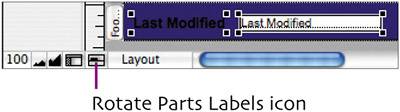| Now we'll place the Last Modified field in the Footer. When you create a new record, FileMaker will automatically insert the current date into this field. If you later edit the record, the field will update to match the date of the change.  Scroll to the bottom of the layout so you can see the Footer. To move the Footer part label out of the way, click the Rotate Parts Labels icon. Scroll to the bottom of the layout so you can see the Footer. To move the Footer part label out of the way, click the Rotate Parts Labels icon.
 Drag the Last Modified field and label onto the left side of the Footer. Drag the Last Modified field and label onto the left side of the Footer.
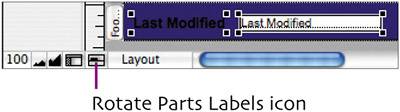
 With the two items selected, set their font color to white and remove the boldface. With the two items selected, set their font color to white and remove the boldface.
 Select only the Last Modified field (not its label). Set the font size to 12 pt., the fill pattern to transparent, and the fill effect to None. Eliminate the field borders by choosing Format > Field/Control > Borders, removing the check marks from the Top, Bottom, Left, and Right check boxes, and then clicking OK. Select only the Last Modified field (not its label). Set the font size to 12 pt., the fill pattern to transparent, and the fill effect to None. Eliminate the field borders by choosing Format > Field/Control > Borders, removing the check marks from the Top, Bottom, Left, and Right check boxes, and then clicking OK.
 Edit the field label by adding a colon to the end, changing it to Last Modified:. Edit the field label by adding a colon to the end, changing it to Last Modified:.
 Select the label and field, and then drag them to the left edge of the layout. Select the label and field, and then drag them to the left edge of the layout.
 Move the Last Modified field closer to its label by selecting the field and pressing the Move the Last Modified field closer to its label by selecting the field and pressing the  key several times. key several times.
This is how the Last Modified field and label should now look. 
|