Checking Your Network Connections
|
|
| Your connection may have been set up during installation. The quickest way to test a connection is to try it. If you have a broadband connection, try your browser. Or, dial your ISP using your dial-up connection. Or, you can check your network connections using utilities provided with your Linux distribution. To see your network connection setup on Fedora, open the main menu and select System Settings->Network. Figure 15-1 shows the Network Configuration window. Figure 15-1. Network Configuration on Fedora.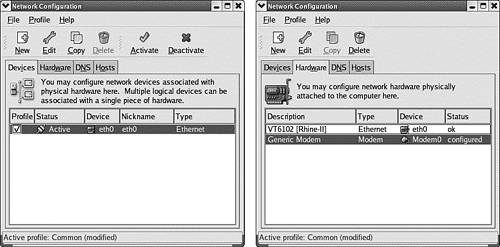 The window on the left in Figure 15-1 shows the network devices that are set up. In this case, it shows one active network connection on device eth0. This is an Ethernet connection through a NIC. This computer is set up for a broadband connection. If you double-click the entry, a window opens showing the device configuration. If you click the Hardware tab, the window on the right in the figure opens. It shows the network hardware detected by Linux. In this case, Linux found one NIC and one modem. If you double-click an entry, you can see the configuration of the hardware. The Linux system represented by Figure 15-1 detects a modem, but no network device is configured to use the modem. You can configure a connection for the modem. In this figure, a network device is configured to use the NIC. If the NIC and your broadband were connected during Linux installation, your system is probably configured to use the NIC. You can add a connection device at any time. Adding a device is discussed in the next section. |
|
|