Assigning Material Resources to Tasks
Assigning Material Resources to Tasks
When you assign a material resource, you are attaching the material resource name to a task and then indicating the quantity of material to be used in fulfilling this task.
Material resources are supplies consumed in the course of fulfilling a task. As with work resources, there are units of measurement to specify how much of the resource is available to carry out the task. With work resources, this measurement is time: number of hours or days, for example. With materials, however, the measurement, and therefore the material resource assignment units, is quantity. When you assign a material resource to a task, you specify the quantity of resource that this task will consume .
For example, suppose that you have a landscaping project that includes the "Lay down beauty bark" task. The material resource for this task is obviously beauty bark. Because beauty bark is measured in cubic yards, you would have set the material's unit of measurement, or label, as cubic yards when you added beauty bark as a material resource in the Resource Sheet. Now, when you assign beauty bark as a material resource to the "Lay down beauty bark" task, you can specify the assignment units as 6 , to indicate6cubic yards of beauty bark.
Other examples of material labels include tons, linear feet, packages, cartons, pounds , crates, and so on.
The quantity of material consumed in the course of performing a task can be fixed or variable, based on duration. That is, if the same amount of material will be used whether the task takes2days or2weeks, the material is said to have a fixed material consumption. However, if more material will be used if the duration increases and less material used if the duration decreases, the material is said to have a variable material consumption . To specify variable material consumption, enter a per-time period specification in the assignment Units field: for example, 1/week or 3/day. This will be translated with the material's label: for example,1ton/week or3yards/day.
| |
You might think that a material with a variable consumption rate can be set as such in the Label field of the Resource Sheet. Not so. You can enter any string you want in the Label field, including something like yards/day . But when you assign the material to a task, the expected per-day calculations are not made.
To specify the variable consumption rate, always specify it in the Units field in the Assign Resources dialog box rather than in the Label field in the Resource Sheet.
| |
To assign a material resource to a task, follow these steps:
-
In the Gantt Chart or other task sheet, click the task to which you want to assign a material resource.
-
On the Standard toolbar, click Assign Resources.
-
In the Assign Resources dialog box, click the name of the material resource you want to assign to the task and then click the Assign button.
The material resource name moves to the top of the Resources list in the table, and the label appears in the Units field, defaulting to a quantity of 1, for example,1 yards .
-
Change the1in the Units field to the correct quantity for this assignment; for example,3 yards (see Figure 7-9).
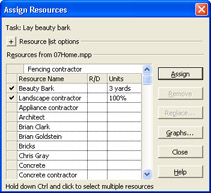
Figure 7-9: Change the default of1unit to the appropriate quantity of material to be used to complete the selected task.If you change the Units field, you need to press Tab or Enter, or click another field. This process ends the edit mode for the field and sets your change.
-
If necessary, change the material from the default fixed consumption rate to variable consumption rate (see Figure 7-10). After the material's label, enter a slash and time period abbreviation, for example,3 yards/d .
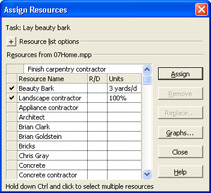
Figure 7-10: Use the standard time period abbreviations (h, d, w, and so on) to specify the quantity per time period for a material resource with a variable consumption rate. -
If you want to assign another resource to the selected task, click the name and then click the Assign button. Modify the Units field as necessary.
You can assign material and work resources in the same operation.
-
To assign material resources to a different task, click the next task to which you want to assign a material resource. You don't have to close the Assign Resources dialog box to select a different task.
-
When finished assigning resources to tasks, click the Close button.
EAN: 2147483647
Pages: 268