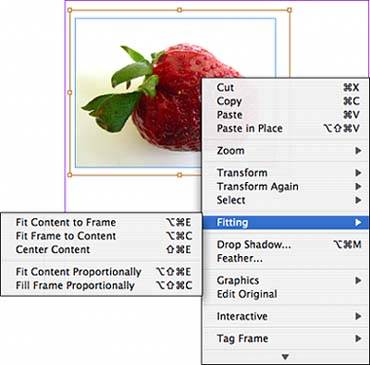FITTING GRAPHICS
| InDesign gives you several options for more automatic graphics fitting. To see fitting options, select either the frame or the contents and then choose Object, Fitting. You can also right-click (Windows users) or Control-click (Mac users) to bring up a context menu and select Fitting, or use the Fitting buttons on the Control palette (see Figure 28.10). You then have five options:
Figure 28.10. Use InDesign's Fitting options to resize graphics or frames quickly.
|
EAN: 2147483647
Pages: 426