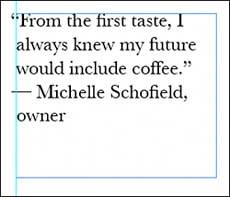USING THE TYPE MENU COMMANDS
| We've covered most of the commands from the Type menu in our discussion of the Character and Paragraph palettes in the first part of this chapter; Chapter 24, "Understanding the InDesign Interface and Tools," offers an overview of the Type menu. Here is a more detailed look at some of the options that are in the Type menu:
|
EAN: 2147483647
Pages: 426