| In the context of Web design, we use the term multimedia to refer to audio and/or video content that is integrated with the static or animated text and graphic elements of a Web site. This is a fairly standard definition. Aiming for maximum accessibility, however, may also mean thinking about multimedia in a slightly different way than you're used to. It may mean broadening your definition of multimedia to include, for example, the synthetic speech that screen readers and talking browsers generate. It may mean combining media in new ways to meet the needs of a diverse user population. Accessibility isn't just about using text (either onscreen or off) as an "equivalent alternative" to graphics that are unintelligible to people who can't see them. Even though you may need to supplement a Flash movie by adding text to the <object> element that usually embeds the Flash on the page (we'll show you how later in the chapter), you may also be using that same Flash animation or other imagery to assist people who have reading difficulties. We will demonstrate a few useful techniques for integrating multimedia. For example, closed captions words moving on the screen in time to the rhythms of the soundtrack help people who are deaf or hard of hearing as well as people who may be unfamiliar with the language spoken in the video. Written transcripts of audio files serve similar purposes when aural information is delivered on its own. Excellent results can also be achieved by adding a second audio track to a video clip laying in short, narrative phrases in the little spaces where nothing's going on in the soundtrack. These synchronized audio descriptions like ALT text on the fly, but spoken, not written help people who can't see the screen or have trouble understanding what they see. The ATSTAR team was well aware of the importance of clarity in determining when to use multimedia elements in the first place. Multimedia can be expensive; it can present accessibility barriers; and many people are simply annoyed by sound and moving images that do not seem to have a purpose. Kirk Walker of Knowbility's staff served as technical liaison between the ATSTAR educators and the contracted project developers. His task was the formidable one of balancing the accessibility goals of the ATSTAR team with the media design habits of the developers. The ATSTAR project has quite a bit of media-rich content. Why did the team members choose it? The main goal of the ATSTAR team was to design a curriculum that would help teachers learn and practice specific steps in the process of identifying AT solutions for individual students (the ATSTAR process). Team members felt that the lessons would be more effective and more memorable if they included video that showed the dynamics of assessment teams at work as well as AT experts explaining key concepts. Choosing Delivery Modes If you are delivering your media-rich content entirely from the Web, you will need to make an early determination about whether to provide it in a streaming format, which will begin to play before the entire file is delivered, or as a downloadable file, which takes longer before it begins to play but can be of higher quality. Considerations of compatible client software plug-ins and external viewers can also become an issue, as we will see later in the chapter. The content of the ATSTAR curriculum was, in fact, so heavily dependent on audio and video that the team members decided to avoid creating problems for school districts that might be "bandwidth impaired." Thus, the team produced a separate CD from which to deliver the multimedia elements and provide a seamless interface to the ATSTAR Web site. In order for multimedia presentations to be accessible, users have to be able to control the content delivery. In fact, WCAG 1.0 Checkpoint 8.1 and Section 508 paragraph (m) require developers to provide access to accessible plug-ins and players (Section 508 seems to contain less wiggle room than WCAG on this point). This can be a difficult pill for multimedia designers and developers to swallow since they often like to be able to control exactly when and how their media will be displayed. But most users will, and users with disabilities often must, choose media players that allow them to exercise control over how they experience multimedia content. As we explore the options for creating accessible multimedia, we will discover the delicate balance between multimedia authoring techniques and the capabilities of the media plug-ins that play the content. Letting Users Select the Content Delivery Mode Figure 13-2 shows how ATSTAR provides users with several options for experiencing the contents of a lesson on its Web site. Figure 13-2. Screen shot of a page in Lesson 2 of the ATSTAR curriculum, where users choose the format in which they want a video clip to be displayed. Accessed via password on January 3, 2002, from the ATSTAR Web interface at http://learning.atstar.org. Used with permission. 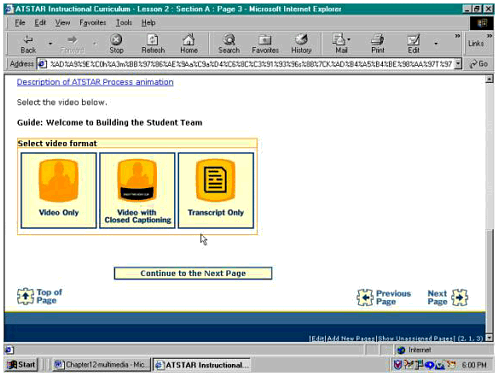 The ATSTAR interface allows users to choose from three animated graphic links. One is for video only with no captions, one for video with closed captions, and one for the text transcript only. Why are there three versions of this material? The W3C's User Agent Accessibility Guidelines 1.0, [2] published in February 2000, recommend that browsers and other devices that render Web-based content allow users to select from a full set of preferences. Synchronized Multimedia Integration Language (SMIL), which we'll explore further as we go on, is another W3C recommendation. SMIL includes test attributes, the means for developers to suggest how a presentation should vary according to user preferences. These test attributes will allow users to select for subtitles, overdubs, captions, content language, connection speed, screen depth, and screen size. Media players that support SMIL should allow users to set appropriate preferences for each test attribute. However, current-generation media players do not fully support those options. The ATSTAR interface design group, led by Alicia Ledezma, decided not to depend on player support for user preferences and instead provided a direct means for users to choose video with or without captions or to read the transcript instead. [2] See http://www.w3.org/TR/UAAG10/.
Providing Accessible Video Now that we've talked about the factors underlying the way ATSTAR allows users to select their preferred mode for viewing video, let's look more closely at the issues the ATSTAR team had to address in creating accessible versions of the video materials. Here again we need to think in terms of "equivalent alternative" experiences. Maximum accessibility requires that we provide a way to include users who can't or won't see the video and others who can't or won't hear the soundtrack. In thinking about accessible video, we must consider how to create a multilayered experience that includes those who will not hear the content as well as those who will not see it. Providing an equivalent alternative may involve one or more of the following three aids: ATSTAR uses closed captions and text transcripts, so let's start with captioning. |