Finding Answers Quickly
3 4
If you're an experienced user of Word, the features you need help with are often those you seldom use. You might need to remember how to add a symbol to a footer or how to insert a field code on a merge document you're preparing. Word includes several features that will help you find the help you need quickly.
Using the Ask A Question Box
Word 2002 adds a new help feature in the right side of the menu bar that enables you to ask an English-style question or enter a word or phrase and get help on the topic you entered. This feature is called the Ask A Question box, for obvious reasons (see Figure 3-1).
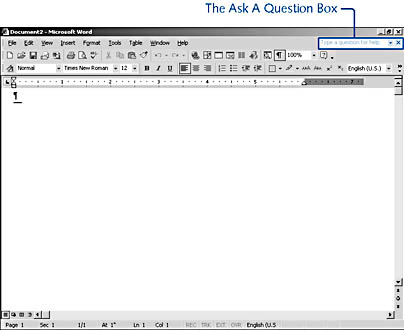
Figure 3-1. Use the Ask A Question box to ask a question or enter a phrase related to a specific topic you want to find out about.
After you type your question or phrase and press Enter, a list of specific Help topics appears. You can then click on the Help topic that will tell you more about your selected subject or click See More to display additional related Help topics.
After you click a Help topic, the full Help entry is displayed in the Microsoft Word Help window, located to the right of the document work area.
Suppose that you look up help on how to add a field code and then get busy doing something else for a while. You don't have to re-enter your search phrase and navigate to the help you seek; you can simply recall your help question by clicking the Ask A Question box's down arrow and selecting the help you want to review. However, the Ask A Question box is cleared each time you exit Word.
Using What's This?
You'll find the What's This? option in the Word Help menu, which is no big surprise if you've used previous versions of Word. What's This? can help you get quick help about commands, features, and dialog box elements, and it can also provide helpful information about the formatting of selected items in your document.
Using What's This? to Describe Screen Elements and Commands
To use What's This?, choose Help, What's This? and then simply position the pointer on the item for which you want help and click. A Help window appears with the descriptor you need (see Figure 3-2).
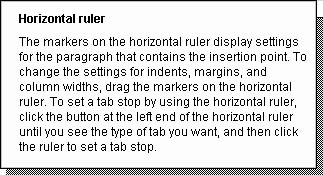
Figure 3-2. To discover the function of screen elements, commands, and dialog box options, use the What's This? command.
Using What's This? to Reveal Formatting
In the previous version of Word, What's This? was also used to display the formatting of selected text. In Word 2002, What's This? displays even more formatting information in the task pane, as Figure 3-3 shows. To display the formatting information for selected text, choose Help, What's This? and click the text with the format you want to view. The information is shown in the task pane and is linked so that you can move directly to the appropriate formatting dialog boxes to modify or set options as needed.
For more information on working with Reveal Formatting and using the task pane to choose and modify formatting choices, see Chapter 7, "Aligning Information and Styling Paragraphs," and Chapter 10, "Using Styles to Increase Your Formatting Power."
Using What's This? in Dialog Boxes
The What's This? button can also be found in many of the dialog boxes you'll be using in Word. The What's This? button actually resembles the Help button (it looks like a question mark) and it's placed to the left of the dialog box Close button. To find out more about a feature or command, click the What's This? button and then click the item you want to know more about. If help is available, a ScreenTip appears, giving you additional information about the choice. To close the ScreenTip, simply click anywhere in the dialog box outside the tip.
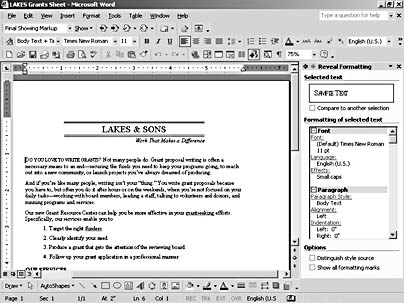
Figure 3-3. When used to check the formatting of selected text, What's This? displays a range of formatting information in the task pane.
EAN: 2147483647
Pages: 337