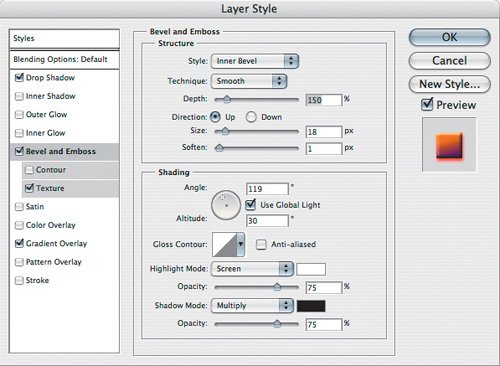| In the Layer Style dialog box, you see many panel headings running down the left side (Figure 12.5). You can use the checkboxes there to enable or disable any of the layer style effects. In each panel, controls are laid out similarly. To get the most out of layer styles, use the following approach to applying a layer style: First check the Styles palette or the Styles panel of the Layer Style dialog box to see if the effect you want is already saved as a layer style preset. In the Layer Styles dialog box, you can see the Styles panel by clicking the Styles header at the top of the left column. Some layer styles take advantage of the other presets available in the program. For example, many layer styles use contour presets, several use gradient presets, and others use pattern presets. If you're setting up a layer style that needs a preset that isn't already available, you may need to create it; see Chapter 4. Use the center section of the Layer Style dialog box to set up layer style attributes. Use the Preview checkbox to compare current Layer Style settings with the settings that were in effect before you opened the Layer Style dialog box.
Figure 12.5. In the Layer Style dialog box, click a heading along the left side to change the effect controls in the center of the dialog box. 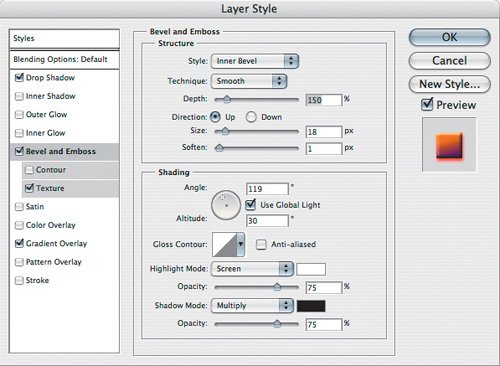
Be carefulclicking a heading in the left column also enables an effect, so if you're experimenting it's a little too easy to enable more effects than you intended. If an effect isn't doing what you expect, double-check the heading checkboxes to make sure that the only effects enabled are the ones you want. To edit a layer style, use the same methods you use to add a layer style. The easiest and fastest way is to double-click the layer style icon in the Layers palette. You can edit a layer style that you applied as a layer style preset, but it won't update the preset.  | Layer styles apply to the non-opaque area of a layer. For example, if you apply an emboss effect to a photograph, a layer style won't emboss anything in the photograph, only the outer rectangle of the entire photograph. In layer styles, the Screen blending mode lightens underlying layers, so Screen is typically used for glow and highlight effects. The Multiply blending mode darkens underlying layers, so Multiply is typically used for shadows. If you want to make a glow act more like a shadow or vice versa, try changing the blending mode of an effect to the mode with the opposite behavior. |
|