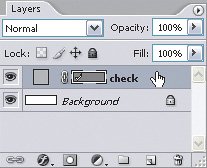Adding a Layer Style to a Layer
| If you've read this far into the book, you know that many features available in palettes also appear in the menus, and layer styles are no exception. You set up a layer style using the Layer Style dialog box. To open the Layer Style dialog box, do one of the following:
Whichever way you choose, the Layer Style dialog box appears. You can also apply a layer style preset, a predefined combination of layer style effects saved under a name. To apply a layer style preset, select a layer, open the Styles palette (Window > Styles), and click a style in the palette, bypassing the Layer Style dialog box. I talk about making layer style presets in Chapter 4.
|
EAN: 2147483647
Pages: 161