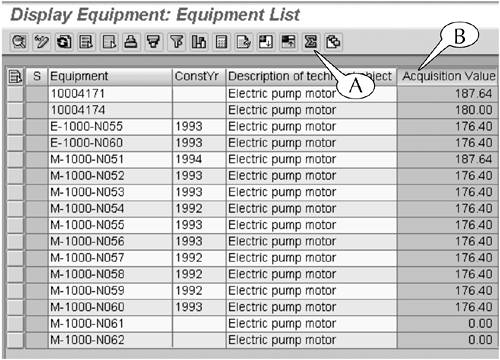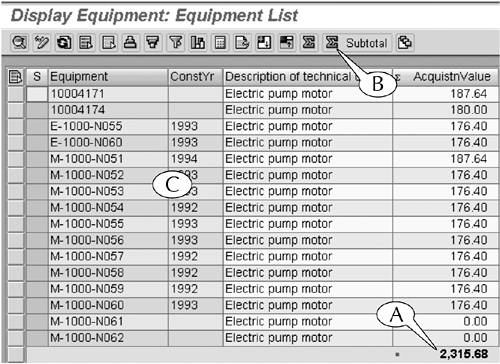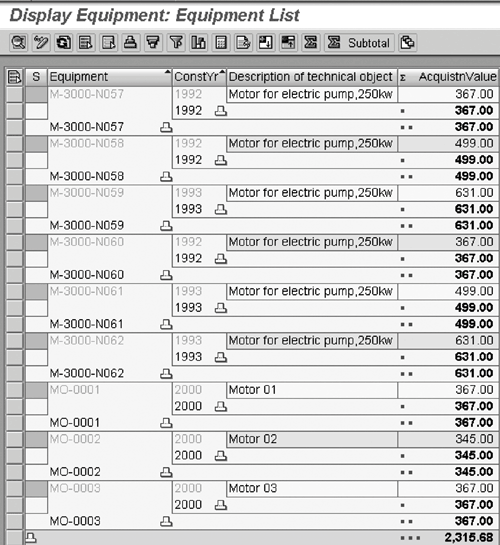Summing Up Data Columns in Line-item Reports
| You can attach grand totals beneath the bottom lines of data columns, as well as subtotals beneath the bottom lines of groups and subgroups, in line-item reports. This is possible whenever you see the Summation button in the application toolbar of the output screen for the report (Figure 14.25A). This button can only be applied to columns with data such as dollar values and total quantities. It cannot be applied to columns with dates, model number, object codes, text, and the like. Figure 14.25. The default output of the IH08 transaction and its Summation button (A).
For example, we can attach a grand total for the acquisition value beneath the bottom line of the line-item report of the IH08 transaction with this two-step procedure (Figure 14.25). Procedure: Summing Up Data in a Column of a Line-item Report
As soon as we added a grand total to this report, the Subtotal button (Figure 14.26B) appears in the application toolbar of its screen. We can use this button to simultaneously group and subtotal line items in this same report. For an example, we group and subgroup the line items in our sample report by equipment code and construction year, respectively, and subtotal their acquisition values by following this next procedure. Procedure: Grouping and Subtotaling Data in a Line-item Report
|
EAN: 2147483647
Pages: 132