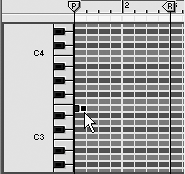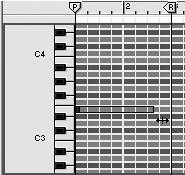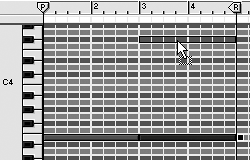| The SubTractor has two low-frequency oscillators, LFO 1 and LFO 2 (Figure 5.41). These low-frequency oscillators move so slowly that they don't make tones. Rather, they superimpose slow-moving waves over high-frequency ones to change their behavior. You can create vibrato by generating a very low-frequency wave and sending it to an oscillator's pitch. The result is as if the oscillator were poised on an ocean wave, making it go from high to low. Figure 5.41. The low-frequency oscillators LFO 1 and LFO 2 
That's the LFO concept in a nutshell. LFOs use some of the same waveforms used by the SubTractor's other oscillatorstriangle, sawtooth, square, and noisebut at a fraction of the speed. To modulate pitch using LFO 1 1. | Reload your test patch.
| 2. | With your bass line playing, go to the LFO 1 section of the SubTractor and click the Sync button (Figure 5.42).
Figure 5.42. Enabling Sync allows you to set the LFO rate in tempo increments. 
Enabling Sync allows you to set the rate of the LFO to your song tempo.
| 3. | If the triangle waveform shape is not selected, click the Waveform button to select it.
The LFO shape determines the type of motion. In this case, you're selecting a triangle with a smooth, straight line.
| 4. | Click the Dest (destination) button until it is set to Osc 1,2 (if it's not already selected).
| 5. | Place your cursor over the Rate knob and read the setting. Drag the knob left or right as necessary to set it to 2/4 (Figure 5.43). At a setting of 2/4 the LFO will run its triangle cycle once every two counts, or two times per measure.
Figure 5.43. Set the Rate knob to 2/4, meaning one cycle every two counts, or twice per measure. 
| 6. | Now comes the fun partturn the Amount knob to the right until it is set to 79 (Figure 5.44). You should now hear a regular rise and fall in the pitch of your bass line.
Figure 5.44. Increase the Amount to activate LFO 1 and begin pitch modulation. 
|
Let's hear how different LFO waveforms or shapes change the motion effect. To change the LFO 1 waveform 1. | Use the LFO 1 Waveform select button to get the next waveform in the column, the upwards ramp or "sawtooth" wave (Figure 5.45).
Figure 5.45. The LFO wave shape switch changes how modulation occurs. 
Now, instead of a smooth up-and-down pitch modulation, you'll hear a half-measure ramp-up in pitch that drops back down suddenly when it gets to the top.
| 2. | Click the LFO 1 Waveform button again to select the next shape, the reverse sawtooth wave.
Now the pitch of your bass line starts high and ramps down every half-measure.
| 3. | Select the next waveform, the square shape.
The pitch of your bass line now switches back and forth between two different pitches every half-measure.
| 4. | Select the next shape, the square noise waveform.
This time the pitch of your bass line switches randomly between pitches every half-measure.
| 5. | Select the final waveform, sine noise.
This one makes the pitch of your bass line move smoothly to a random pitch every half-measure.
|
The LFO can also modulate parameters other than pitch by changing the LFO destination. To change what is modulated by LFO 1 1. | With your bass line looping and LFO 1 enabled, select the LFO 1 triangle waveform.
| 2. | Click the Osc 2 button to activate oscillator 2.
| 3. | Click the Dest button to select the next destination, Osc 2 (Figure 5.46).
Figure 5.46. The LFO 1 destination switch changes what is modulated. 
Now the Osc 1 pitch is unchanged, but Osc 2 is going up and down. As these two oscillators behave differently against each other, it creates a kind of "dive bomber" effect.
| 4. | To drastically increase the range of Osc 2's pitch changes, turn the LFO 1 Amt knob all the way to 127.
| 5. | Turn the Amt knob back to 79.
| 6. | To send the LFO modulation to the brightness filter, switch the Dest setting to F.Freq (filter frequency).
Osc 2 is now dampening the brightness, causing a tremolo effect.
| 7. | Continue experimenting. As you learn more about the sections of the SubTractor, you'll be able to do more with LFOs, as well.
|
LFOs in Everyday Life If listening to LFO modulation is giving you a sense of déjà vu, it's because people hear LFOs every day, often without realizing it. Most police, fire, and ambulance sirens use schemes based on LFOs to vary the pitch of the siren to make them more audible. Triangle or sine waves? Think of a fire engine's wailing siren, which goes up and down in a smooth line. Square wave? Think of a European ambulance that switches between two tones. Sawtooth wave? Think of a car alarm that uses tones that ramp up once and then start over when someone passes by on a Harley-Davidson. |
 Tip Tip
Adding LFO 2 Because the SubTractor has another LFO, you can modulate multiple destinations at once. LFO 2 works the same way as LFO 1, but it only functions in triangle waveform mode and doesn't have a Sync function. It also has fewer Dest choices, yet it's better suited than LFO 1 for effects such as vibrato (triangle pitch-modulation, in synth-speak). That's because it has a Delay knob which sets a delay time before the LFO modulation is faded in. Of course, in order to hear vibrato properly, you'll need at least one sustained note. To use LFO 2 for vibrato 1. | Stop your loop, if it's still playing, and switch off LFO 1 by turning the Amt knob all the way to the left.
| 2. | Go to the Sequencer window and set up a new two-bar loop in an empty section of your bass line track.
| 3. | To make a sustained note, first use the Pencil tool to input a note at the beginning of the first measure (Figure 5.47). Then use the Select tool to click the right note border and drag it to the end of your two-bar section (Figure 5.48).
Figure 5.47. Input a note in your SubTractor Sequencer track. 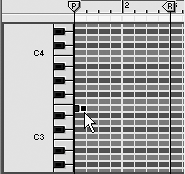
Figure 5.48. Lengthen the note by dragging its handle. 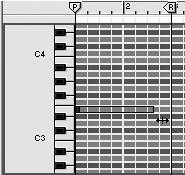
| 4. | Now set the LFO 2 knobs: Set Dest to Osc 1,2 so that it will modulate both oscillators (Figure 5.49).
Figure 5.49. Use these knob settings to create vibrato with LFO 2. 
| 5. | Typically, vibrato is not too fast, so set LFO 2's rate to about 80.
| 6. | Set the Amount knob to 22this will give you a noticeable but subtle fluctuation.
| 7. | Most vibrato doesn't begin immediately but fades in during a sustain. To do this, set the Delay knob to 85. This sets the vibrato fade-in to be a count or two after the note begins playing.
| 8. | Play your new loop to hear the effect.
|
LFO 2 keyboard tracking The LFO Kbd knob increases the LFO 2 rate as notes go up in pitch. This is particularly helpful if you're using LFO 2 to control the oscillator's Phase knobs, which behave differently at various oscillator pitches. To hear LFO 2 keyboard tracking 1. | In Sequencer Edit mode, drag-copy your two-bar sustained note to the next two measures and extend your loop to include it.
| 2. | Now drag the copied note up two octavesfor example, from C2 to C4 (Figure 5.50).
Figure 5.50. Drag a note up an octave to test the LFO 2 Kbd knob effect. 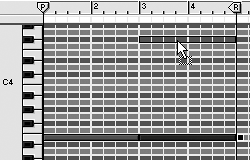
| 3. | With LFO 2 Dest set to Osc 1,2 and your loop playing, turn the LFO 2 Kbd knob all the way to the right (Figure 5.51).
Figure 5.51. The LFO 2 Kbd knob increases the LFO rate based on note pitch. 
| 4. | Set your LFO 2 Amount knob high and your Delay setting short enough to allow LFO 2 to reach its full speed.
You should now hear the LFO 2 rate accelerate as your sustained note jumps in range. (This effect will still work even if keyboard tracking is turned off on your oscillators.)
|
|





 Tip
Tip