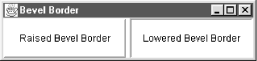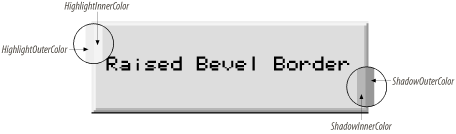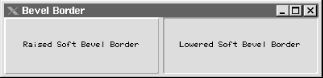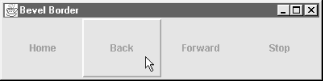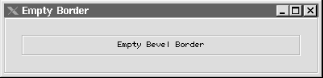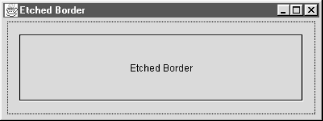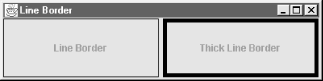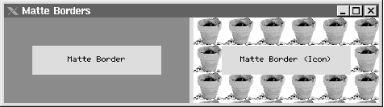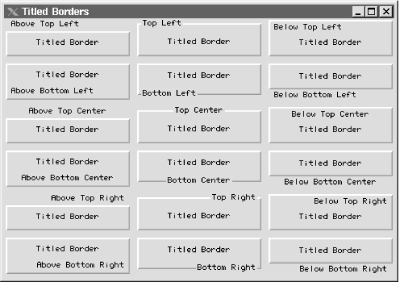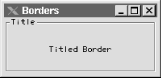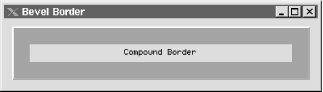| The following sections discuss Swing's built-in border classes in detail. 13.3.1 The BevelBorder and SoftBevelBorder Classes A bevel is another name for a slanted edge. The BevelBorder class can be used to simulate a raised or lowered edge with a slant surrounding the component, similar to the appearance of a button. The default bevel edge is two pixels wide on all sides. Figure 13-4 shows two bevel borders, the first raised and the second lowered. Figure 13-4. Raised and lowered bevel borders 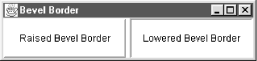 Notice how the border creates the illusion of three dimensions. The bevel border simulates a light source above and to the left of the object (this light source location must be consistent for all 3D components in order to be effective). The border is then drawn with four colors: an outer and inner highlight color and an outer and inner shadow color. The highlight colors represent the two surfaces of the bevel facing toward the light while the shadow colors represent the surfaces facing away from the light. Figure 13-5 shows how a bevel border uses the highlight and shadow colors. Figure 13-5. The four colors of a bevel border 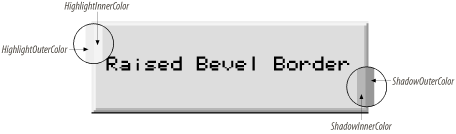 When the bevel is raised, the top and left sides of the border are highlighted, and the bottom and right sides of the border are shadowed. This presents the appearance of the surface protruding above the background. When the bevel is lowered, the highlighted and shadowed surfaces are reversed, and the border appears to sink into the background. A bevel border is two pixels wide on all sides. The inner color represents the inner pixels for the border; the outer color represents the outer pixels. The beveled border in Swing has a subclass, SoftBevelBorder, that can be used to simulate a subtle raised or lowered edge around a component. In fact, the only difference from the regular BevelBorder is that the soft beveled edge is slightly thinner on two of its four sides and provides for small rounded corners. Figure 13-6 shows a pair of soft bevel borders; if your eyes are really good, you may be able to tell the difference between these and the plain bevel borders. Figure 13-6. Soft bevel borders in Swing 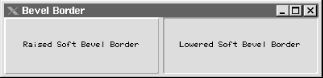 13.3.1.1 Properties Table 13-2 shows the properties of BevelBorder and SoftBevelBorder. The bevelType property shows whether the border appears raised or lowered. The borderOpaque property is true by default for a bevel border and false for a soft bevel border. Table 13-2. BevelBorder and SoftBevelBorder properties | Property | Data type | get | is | set | Default value | | bevelType | int | · | | | BevelBorder.RAISED | | borderOpaqueo | boolean | | · | | See text | | highlightInnerColor1.3 | Color | · | | | See Table 13-4 | | highlightOuterColor1.3 | Color | · | | | See Table 13-4 | | shadowInnerColor1.3 | Color | · | | | See Table 13-4 | | shadowOuterColor1.3 | Color | · | | | See Table 13-4 | | 1.3since 1.3, ooverridden | 13.3.1.2 Constants The BevelBorder and SoftBevelBorder classes define two constants used to initialize the bevelType property, as shown in Table 13-3. Table 13-3. BevelBorder and SoftBevelBorder constants | Constant | Data type | Definition | | RAISED | int | Raised bevel border | | LOWERED | int | Lowered bevel border | 13.3.1.3 Default colors If colors are not specified in the constructor, they are derived from the component using the border, as shown in Table 13-4. In this table, background refers to the component's background color. Table 13-4. Default colors for bevel borders | Property | Color | | highlightOuterColor | background.brighter( ).brighter( ) | | highlightInnerColor | background.brighter( ) | | shadowOuterColor | background.darker( ).darker( ) | | shadowInnerColor | background.darker( ) | 13.3.1.4 Constructors - public BevelBorder(int bevelType)
- public BevelBorder(int bevelType, Color highlight, Color shadow)
- public BevelBorder(int bevelType, Color highlightOuter, Color highlightInner, Color shadowOuter, Color shadowInner)
-
These constructors can be used to set the initial property values of the BevelBorder. The constructor is the only way the colors of the bevel border can be set; there are no mutator methods for the color variables. - public SoftBevelBorder(int bevelType)
- public SoftBevelBorder(int bevelType, Color highlight, Color shadow)
- public SoftBevelBorder(int bevelType, Color highlightOuter, Color highlightInner, Color shadowOuter, Color shadowInner)
-
These constructors can be used to set the initial property values of the SoftBevelBorder. The definitions are identical to BevelBorder constructors. In the constructors with two Color arguments, the given colors set the highlightInner and shadowOuter properties. highlightOuter is set to highlight.darker( ), and shadowInner is set to shadow.brighter( ). 13.3.1.5 Methods - public Insets getBorderInsets(Component c)
- public Insets getBorderInsets(Component c, Insets i)
-
Return an Insets object specifying an inset of two pixels on each side for BevelBorder and three pixels on each side for SoftBevelBorder. The second version of this method modifies and returns the supplied Insets object, i, allowing a single instance to be reused for efficiency. - public Color getHighlightInnerColor(Component c)
- public Color getHighlightOuterColor(Component c)
- public Color getShadowInnerColor(Component c)
- public Color getShadowOuterColor(Component c)
-
Retrieve various colors that would be used to draw the border if attached to an arbitrary component; the colors are used as shown in Figure 13-5. - public void paintBorder(Component c, Graphics g, int x, int y, int width, int height)
-
Draw the beveled border within the graphics context of the component. 13.3.1.6 Changing borders on the fly Here is a short program that creates four labels. Each label draws a bevel border around itself when the mouse pointer enters the component's region and erases it when the mouse leaves the region. This kind of "rollover" effect has become a popular feature in some applications' toolbars. Modifying the program to use soft bevel borders would be trivial. // BevelExample.java // import java.awt.*; import java.awt.event.*; import javax.swing.*; import javax.swing.border.*; public class BevelExample extends JPanel { BevelBorder bevel; EmptyBorder empty; JLabel label[] = new JLabel[4]; public BevelExample( ) { super(true); setLayout(new GridLayout(1, 4)); bevel = new BevelBorder(BevelBorder.RAISED); empty = new EmptyBorder(5, 5, 5, 5); label[0] = new JLabel("Home"); label[1] = new JLabel("Back"); label[2] = new JLabel("Forward"); label[3] = new JLabel("Stop"); for (int i = 0; i < label.length; i++) { label[i].setHorizontalAlignment(JLabel.CENTER); label[i].addMouseListener(new RolloverListener( )); label[i].setBorder(empty); add(label[i]); } } public static void main(String s[]) { JFrame frame = new JFrame("Bevel Border"); frame.setDefaultCloseOperation(JFrame.EXIT_ON_CLOSE); frame.setSize(400, 100); frame.setContentPane(new BevelExample( )); frame.setVisible(true); } // Inner class to respond to mouse events for the "rollover" effect class RolloverListener extends MouseAdapter { public void mouseEntered(MouseEvent e) { ((JLabel)e.getComponent( )).setBorder(bevel); repaint( ); } public void mouseExited(MouseEvent e) { ((JLabel)e.getComponent( )).setBorder(empty); repaint( ); } public void mouseClicked(MouseEvent e) { String text = ((JLabel)e.getComponent( )).getText( ); System.out.println("You clicked " + text + "!"); } } } Figure 13-7 shows the results of our example. Figure 13-7. Working with bevel borders 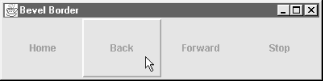 13.3.2 The Empty Border Class The EmptyBorder class is used to place empty space around a component. The size of the space on each side is defined by the border's insets, which are set in the constructor. Figure 13-8 shows an empty border with 20 pixels on all sides surrounding a JLabel. (Note that we used two other borders to denote the boundaries of the EmptyBorder.) Figure 13-8. An empty border with two etched borders surrounding it 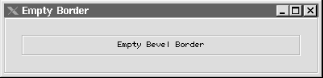 13.3.2.1 Properties Table 13-5 shows the properties of the EmptyBorder class. Table 13-5. EmptyBorder properties | Property | Data type | get | is | set | Default value | | borderInsets1.3 | Insets | · | | | None (set in constructor) | | borderOpaqueo | boolean | | · | | false | | 1.3since 1.3, ooverridden | 13.3.2.2 Constructors - public EmptyBorder(int top, int left, int bottom, int right)
- public EmptyBorder(Insets insets)
-
Create an empty border with the given insets. - public void paintBorder(Component c, Graphics g, int x, int y, int width, int height)
-
Since this is an empty border, this method does nothing. 13.3.2.3 Method - public Insets getBorderInsets(Component c)
- public Insets getBorderInsets(Component c, Insets i)
-
Return the insets that would be used with the specified component. The first version of this method returns an Insets object with the insets specified in the constructor (this is the same as the borderInsets property). The second version of the method modifies and returns the supplied Insets object i for efficiency, reducing the number of throwaway objects created. 13.3.3 The EtchedBorder Class An etched border is a single etching that surrounds the target component. The etching consists of adjacent lines of two colors, a highlight and a shadow, and can be raised or lowered. Like bevel borders, etched borders render themselves by simulating a light source above and to the left. The highlight is the color of the etching that faces the light source while the shadow is the color of the etching that faces away from the light source. An etched border is shown in Figure 13-9. Figure 13-9. A lowered etched border in Swing 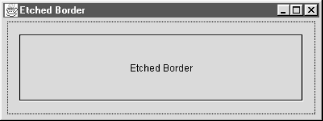 An etched border is very similar to a bevel border. By carefully manipulating the colors, you can create an EtchedBorder from a BevelBorder. 13.3.3.1 Properties The properties for the EtchedBorder class are shown in Table 13-6. The borderOpaque property always returns true, indicating that this border paints over all of its allocated pixels. The etchType tells whether the etch appears raised or lowered. Finally, the highlightColor and shadowColor properties indicate the two colors used to simulate the etching. If no values are given, brighter and darker variations of the background color of the component are used for highlightColor and shadowColor, respectively. Table 13-6. EtchedBorder properties | Property | Data type | get | is | set | Default value | | borderOpaqueo | boolean | | · | | true | | etchType | int | · | | | EtchedBorder.LOWERED | | highlightColor1.3 | Color | · | | | null | | shadowColor1.3 | Color | · | | | null | | 1.3since 1.3, ooverridden | 13.3.3.2 Constants EtchedBorder contains two constants used to initialize the etchType property, as shown in Table 13-7. Table 13-7. EtchedBorder constants | Constant | Data type | Definition | | RAISED | int | A raised border | | LOWERED | int | A lowered border | 13.3.3.3 Constructors - public EtchedBorder( )
-
Create a simple lowered etched border. The colors of the border's highlight and shadow default to the brighter( ) and darker( ) shades of the background color of any bordered component. - public EtchedBorder(Color highlight, Color shadow)
-
Create a lowered etched border using the specified highlight and shadow colors for the etching. There are no mutators ("set" methods) for the color fields; they can be set only during construction. - public EtchedBorder(int etchType)
-
Create a simple etched border of the etch type passed in. The colors of the border's highlight and shadow default to the brighter( ) and darker( ) shades of the background color of any bordered component. - public EtchedBorder(int etchType, Color highlight, Color shadow)
-
Create an etched border of the type passed in using the specified highlight and shadow colors for the etching. Note that there are no mutators for any of the properties; they can be set only during construction. 13.3.3.4 Miscellaneous - public Insets getBorderInsets(Component c)
- public Insets getBorderInsets(Comonent c, Insets i)
-
Return an Insets object specifying an inset of 2 on each side. The second version of this method modifies and returns the given Insets object, i. - public Color getHighlightColor(Component c)
- public Color getShadowColor(Component c)
-
Retrieve the colors that would be used to draw the shadowed and highlighted parts of the border on the specified component. - public void paintBorder(Component c, Graphics g, int x, int y, int width, int height)
-
Cause the border to paint itself with the graphics context of the component. 13.3.4 The LineBorder Class The LineBorder class creates a border consisting of a line of arbitrary thickness around the component. Unlike the beveled or etched borders, the line is a single color and is not shaded. Since SDK 1.3, you can specify that the border use (very subtly) rounded corners. Figure 13-10 shows two different line borders, each with a different thicknesses. Figure 13-10. Line borders in Swing 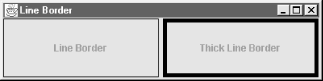 13.3.4.1 Properties The properties for the LineBorder object are shown in Table 13-8. The borderOpaque property always returns true, indicating that this border paints over all of its allocated pixels. The others describe the way it will be drawn; all are read-only and can be set only during construction. Table 13-8. LineBorder properties | Property | Data type | get | is | set | Default value | | borderOpaqueo | boolean | | · | | true | | lineColor | Color | · | | | From constructor | | roundedCorners | boolean | · | | | false | | thickness | int | · | | | 1 | | ooverridden | 13.3.4.2 Constructors - public LineBorder(Color color)
- public LineBorder(Color color, int thickness)
- public LineBorder(Color color, int thickness, boolean roundedCorners)
-
Create a lined border with a specific color and an optional thickness and (since SDK 1.3) possibly rounded corners. The thickness defaults to 1, and the corners to nonrounded. 13.3.4.3 Methods - public Insets getBorderInsets(Component c)
- public Insets getBorderInsets(Component c, Insets i)
-
Return an Insets object; the inset on each side is equal to the thickness of the line, as specified in the constructor. The second version of this method modifies and returns the given Insets object, i. - public void paintBorder(Component c, Graphics g, int x, int y, int width, int height)
-
Cause the border to paint itself with the graphics context of the component. 13.3.4.4 Miscellaneous The LineBorder class contains two shortcut methods allowing you to reuse objects for certain commonly used kinds of borders. These methods reduce garbage collection by returning the same object each time they are called. (The ability to safely and easily support this kind of shared object reuse is one of the major advantages of writing immutable classes like LineBorder.) - public static Border createBlackLineBorder( )
-
Return the equivalent of LineBorder(Color.black, 1). - public static Border createGrayLineBorder( )
-
Return the equivalent of LineBorder(Color.gray, 1).
13.3.5 The MatteBorder Class In art and photography, a mat is often used to offset a picture from its frame. In Swing, matte[1] borders perform the same function, separating a component from everything else. A matte border in Swing can be either a solid color or a repeated image icon. The color or icon fills the entire space reserved by the border's insets. [1] This is Sun's misspelling, not ours, perhaps by association with the matte paintings in motion picture special effects.
With a MatteBorder, you have the choice of constructing the object with either a Color or an Icon. If you choose a color, the color flood-fills the entire space reserved for the border. If you use an icon, the icon tiles or wallpapers itself throughout the entire area of the MatteBorder. Figure 13-11 shows both kinds of MatteBorder. Figure 13-11. Various matte borders in Swing 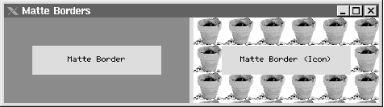 13.3.5.1 Properties MatteBorder extends the EmptyBorder class. The borderOpaque property can be either true or false, depending on how the border is used. If the MatteBorder is drawn exclusively with a solid color, then the border is opaque, and the property has a value of true. If the border is used with an image, the image may contain transparency, and the property has a value of false. (See Table 13-9.) Table 13-9. MatteBorder properties | Property | Data type | get | is | set | Default value | | borderInsets1.3 | Insets | · | | | None (set in constructor) | | borderOpaqueo | boolean | | · | | None (depends on kind; see text) | | 1.3since 1.3, ooverridden |  | Be careful if you use an image icon with a MatteBorder without explicitly setting the insets. The resulting border insets are the width and height of the icon used, which (depending on how much space the layout manager gives) could paint over part of your component. |
|
13.3.5.2 Constructors - public MatteBorder(Icon tileIcon)
-
Create a matte border by calculating the insets from the icon passed in. The border's top and bottom height matches the height of the icon, while the border's left and right width matches the width of the icon. - public MatteBorder(Insets borderInsets, Color matteColor)
- public MatteBorder(int top, int left, int bottom, int right, Color matteColor)
-
Create a matte border with the specified insets using the solid color specified by matteColor. - public MatteBorder(Insets borderInsets, Icon tileIcon)
- public MatteBorder(int top, int left, int bottom, int right, Icon tileIcon)
-
Create a matte border with the specified insets. Instead of using a flood-filled color, however, the specified icon is wallpapered throughout the border's space. 13.3.5.3 Methods - public Insets getBorderInsets(Component c)
- public Insets getBorderInsets(Component c, Insets i)
-
Retrieve information about the component's insets (the component isn't used; the value returned is the same as that obtained through the borderInsets property). The insets depend on how the border was constructed. If the insets were specified explicitly in the constructor, those insets are returned. If the border uses an icon and insets weren't specified explicitly, the width of the icon is used as the inset on the left and right sides, and the height of the icon is used on the top and bottom. The second version of this method modifies and returns the given Insets object, i, to reduce the number of garbage objects created. - public void paintBorder(Component c, Graphics g, int x, int y, int width, int height)
-
Cause the border to paint itself with the graphics context of the component. 13.3.5.4 Two kinds of matte borders Here is a program that displays the two types of matte borders from Figure 13-11. // MatteExample.java // import java.awt.*; import javax.swing.*; import javax.swing.border.*; public class MatteExample extends JPanel { public MatteExample( ) { super(true); this.setLayout(new GridLayout(1, 2, 5, 5)); JLabel label1 = new JLabel("Matte Border"); JLabel label2 = new JLabel("Matte Border (Icon)"); label1.setHorizontalAlignment(JLabel.CENTER); label2.setHorizontalAlignment(JLabel.CENTER); Icon icon = new ImageIcon("plant.gif"); MatteBorder matte = new MatteBorder(35, 35, 35, 35, Color.blue); MatteBorder matteicon = new MatteBorder(35, 35, 35, 35, icon); label1.setBorder(matte); label2.setBorder(matteicon); add(label1); add(label2); } public static void main(String s[]) { JFrame frame = new JFrame("Matte Borders"); frame.setDefaultCloseOperation(JFrame.EXIT_ON_CLOSE); frame.setSize(500, 200); frame.setContentPane(new MatteExample( )); frame.setVisible(true); } } 13.3.6 The TitledBorder Class The TitledBorder class takes an arbitrary border and adds a descriptive string to it. This title string can be placed in one of six different positions around the component and can be set to appear above, below, or overlaid on the border. In addition, you can specify the font and color of the title string. Figure 13-12 enumerates all of the explicit title positions and justifications available.  | Since SDK 1.3, there are also two logical positions, LEADING and TRAILING, which position the title relative to the direction in which text flows under the current locale. For better internationalization support, use LEADING and TRAILING rather than the explicit LEFT or RIGHT positions. |
|
You can use any style of border in conjunction with a TitledBorder by setting the TitledBorder's own border property. For example, the borders in Figure 13-12 are used in conjunction with a BevelBorder. The default border style, however, is an EtchedBorder. A titled, etched border (with the title at the top leading corner) has a strong tradition of being used in many applications to group a set of related user-interface elements visually inside of a larger window. Figure 13-12. Title positions and justifications 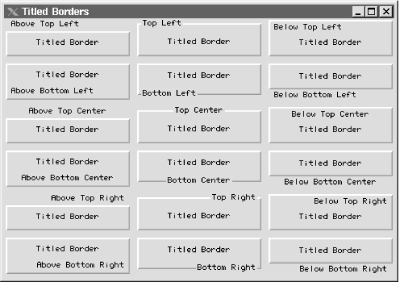 13.3.6.1 Properties The properties for the TitledBorder class are given in Table 13-10. The border property contains the border that is being titled. It can be any border that implements the Border interface. The read-only borderOpaque property always returns false; the titled border does not color all of its pixels. The title property holds the string that is displayed with this border. titleColor is the string's color, titleFont represents its font, size, and style. titleJustification and titlePosition tell where the title appears in relation to the component and the border. See Table 13-11 and Table 13-12 for their values. Table 13-10. TitledBorder properties | Property | Data type | get | is | set | Default value | | border | Border | · | | · | From L&F | | borderOpaqueo | boolean | | · | | false | | title | String | · | | · | "" | | titleColor | Color | · | | · | From L&F | | titleFont | Font | · | | · | From L&F | | titleJustification | int | · | | · | LEADING1.3 | | titlePosition | int | · | | · | TOP | | 1.3since 1.3, ooverridden | Table 13-11. Justification constants | Property | Data type | Default value | | DEFAULT_JUSTIFICATION | int | Use the default justification, which is LEADING. | | LEFT | int | Place the title string on the left side of the border. | | CENTER | int | Place the title string in the center of the border. | | RIGHT | int | Place the title string on the right side of the border | | LEADING1.3 | int | Locale-sensitive positioning to the left for text that is oriented left-to-right, to the right if right-to-left. | | TRAILING1.3 | int | Locale-sensitive to the right for text that is oriented left-to-right, to the left if right-to-left. | | 1.3since 1.3 | Table 13-12. Position constants | Constant | Data type | Definition | | DEFAULT_POSITION | int | Place the text in the default position, TOP. | | ABOVE_TOP | int | Place the text above the top line of the border. | | TOP | int | Place the text on the top line of the border. | | BELOW_TOP | int | Place the text below the top line of the border. | | ABOVE_BOTTOM | int | Place the text above the bottom line of the border. | | BOTTOM | int | Place the text on the bottom line of the border. | | BELOW_BOTTOM | int | Place the text below the bottom line of the border. | 13.3.6.2 Constructors - public TitledBorder(String title)
- public TitledBorder(Border border)
- public TitledBorder(Border border, String title)
- public TitledBorder(Border border, String title, int titleJustification, int titlePosition)
- public TitledBorder(Border border, String title, int titleJustification, int titlePosition, Font titleFont)
- public TitledBorder(Border border, String title, int titleJustification, int titlePosition, Font titleFont, Color titleColor)
-
Create a TitledBorder instance with the specified properties. Any border that implements the Border interface can be used for the border property. The justification and position constants are enumerated in Tables Table 13-11 and Table 13-12. Default values for omitted properties are shown in Table 13-10. 13.3.6.3 Miscellaneous - public Insets getBorderInsets(Component c)
- public Insets getBorderInsets(Component c, Insets i)
-
Return an Insets object that describes the insets being used by the titled border; the insets depend on both the underlying border and the font and position of the border's title. The second version of this method tries to reduce garbage creation by modifying and returning the given Insets object, i, but it can't perform this optimization if the underlying border doesn't extend AbstractBorder (and thus may lack a corresponding method). - public void paintBorder(Component c, Graphics g, int x, int y, int width, int height)
-
Cause the border to paint itself with the graphics context of the component. - public Dimension getMinimumSize(Component c)
-
Return the minimum size of this border, including the border and text. 13.3.6.4 Using a titled border Here is a short program that creates the image displayed in Figure 13-13: // TitledExample.java // import java.awt.*; import javax.swing.*; import javax.swing.border.*; public class TitledExample extends JPanel { public TitledExample( ) { super(true); this.setLayout(new GridLayout(1, 1, 5, 5)); JLabel label = new JLabel("Titled Border"); label.setHorizontalAlignment(JLabel.CENTER); TitledBorder titled = new TitledBorder("Title"); label.setBorder(titled); add(label); } public static void main(String s[]) { JFrame frame = new JFrame("Borders"); frame.setDefaultCloseOperation(JFrame.EXIT_ON_CLOSE); frame.setSize(200, 100); frame.setContentPane(new TitledExample( )); frame.setVisible(true); } } Figure 13-13. A simple title border 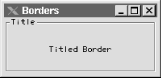 13.3.7 The CompoundBorder Class You can combine two borders to create more elaborate displays with the CompoundBorder class. The insets of both borders are added together to form the insets of the resulting compound border object. The component renders the outside border first, followed by the inside border. You can compound borders recursively so that any number of borders can be embedded inside of a CompoundBorder object: CompoundBorder comp = new CompoundBorder(new CompoundBorder(new EtchedBorder( ), new EmptyBorder(10, 10, 10, 10)), new MatteBorder(20, 20, 20, 20, Color.red)); The preceding code yields the border in Figure 13-14. Figure 13-14. A compound border 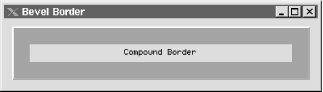 13.3.7.1 Properties Table 13-13 lists the properties of the CompoundBorder class. The insideBorder and outsideBorder properties hold the borders that are combined. If both of the borders in the compound border are opaque, the borderOpaque property is true. Otherwise, the property is false. Table 13-13. CompoundBorder properties | Property | Data type | get | is | set | Default value | | borderOpaqueo | boolean | | · | | See text | | insideBorder | Border | · | | | null | | outsideBorder | Border | · | | | null | | ooverridden | 13.3.7.2 Constructors - public CompoundBorder( )
-
Initialize an empty compound border with no outside or inside border. Because there are no mutators ("set" methods) for any border property, you will probably never invoke this constructor. - public CompoundBorder(Border outsideBorder, Border insideBorder)
-
Create a compound border object with the specified inside and outside borders. 13.3.7.3 Miscellaneous - public Insets getBorderInsets(Component c)
- public Insets getBorderInsets(Component c, Insets i)
-
Return an Insets object describing the insets used by the compound border; the inset on each side is the sum of the insets of the borders being combined in this compound border. The second version of this method modifies and returns the given Insets object, i, to help reduce the number of temporary garbage objects created. - public void paintBorder(Component c, Graphics g, int x, int y, int width, int height)
-
Cause the border to paint itself with the graphics context of the component. 13.3.8 The BorderFactory Class The BorderFactory class (which is in the javax.swing package) allows you to call various static methods to create borders. Instead of declaring new instances for each border, the factory class attempts to reuse previously defined (cached) borders, thus saving memory. It's a good idea to get in the habit of using this factory if you create a lot of borders in your application. Currently, only a few borders are actually cached. But in future releases, additional border caching may be added to this class. The fact that most border classes are immutable (i.e., they contain no mutator methods that would allow them to be changed) is an excellent design choice that enables this kind of instance sharing safely and easily even in a multithreaded environment like Java. 13.3.8.1 Methods - public static Border createBevelBorder(int bevelType)
-
Create a BevelBorder of the specified type (either raised or lowered). This method returns a cached border rather than creating a new one. - public static Border createBevelBorder(int bevelType, Color highlight, Color shadow)
-
Create a BevelBorder of the specified type (either raised or lowered), with the appropriate highlight and shadow colors. - public static Border createBevelBorder(int bevelType, Color highlightOuter,
- Color highlightInner, Color shadowOuter, Color shadowInner)
-
Create a BevelBorder of the specified type (either raised or lowered), with the appropriate highlight and shadow colors. - public static Border createEmptyBorder( )
-
Create an EmptyBorder. This method returns a cached border rather than creating a new one. - public static Border createEmptyBorder(int top, int left, int bottom, int right)
-
Create an EmptyBorder with the specified size. - public static Border createEtchedBorder( )
-
Create a default EtchedBorder. This method returns a cached border rather than creating a new one. - public static Border createEtchedBorder(Color highlight, Color shadow)
-
Create an EtchedBorder with the appropriate highlight and shadow colors. - public static Border createEtchedBorder(int bevelType)
-
Since SDK 1.3, this method allows you to create nonlowered etched borders. Returns a cached border rather than creating a new one each time. - public static Border createEtchedBorder(int bevelType, Color highlight, Color shadow)
-
Since SDK 1.3, this method allows you to create nonlowered etched borders using particular colors. - public static Border createLineBorder(Color color)
-
Create a LineBorder with the specified color. - public static Border createLineBorder(Color color, int thickness)
-
Create a LineBorder with the specified color and thickness. - public static Border createLoweredBevelBorder( )
-
Create a lowered BevelBorder. This method returns a cached border rather than creating a new one. - public static Border createRaisedBevelBorder( )
-
Create a raised BevelBorder. This method returns a cached border rather than creating a new one. - public static CompoundBorder createCompoundBorder( )
-
Create an empty CompoundBorder. - public static CompoundBorder createCompoundBorder(Border outsideBorder, Border insideBorder)
-
Create a CompoundBorder by combining the two borders passed in. - public static MatteBorder createMatteBorder(int top, int left, int bottom, int right, Color color)
-
Create a MatteBorder with the specified size and color. - public static MatteBorder createMatteBorder(int top, int left, int bottom, int right, Icon titleIcon)
-
Create a MatteBorder with the specified size, tile-filling it with instances of the specified icon titleIcon. - public static TitledBorder createTitledBorder(Border border)
-
Create a TitledBorder from border. - public static TitledBorder createTitledBorder(Border border, String title)
-
Create a TitledBorder from border. The border's title is the title string passed in, positioned at the upper left of the border. - public static TitledBorder createTitledBorder(Border border, String title, int titleJustification, int titlePosition)
-
Create a TitledBorder from the Border passed in. The border's title, justification, and position are also passed in. - public static TitledBorder createTitledBorder(Border border, String title, int titleJustification, int titlePosition, Font titleFont)
-
Create a TitledBorder from the Border passed in. The border's title, justification, position, and font are all passed in. - public static TitledBorder createTitledBorder(Border border, String title, int titleJustification, int titlePosition, Font titleFont, Color titleColor)
-
Create a TitledBorder from the Border passed in. The border's title is the title string passed in. The justification, position, font, and color of the border are also dictated by the variables passed in. - public static TitledBorder createTitledBorder(String title)
-
Create a TitledBorder with the given title.
|