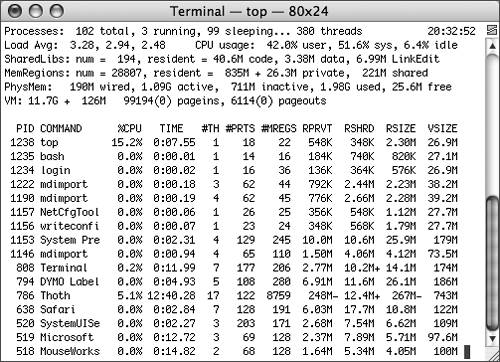Managing Processes from the Command Line
| Instead of using the Activity Monitor, you can determine the currently running processes from the command line using the ps or top commands. Use top to view a regularly updated view of system utilization, including memory usage, page faults, and the set of currently executing processes.
In the leftmost column of top's tabular output, you will find the process identifier (PID) associated with that process. You can also use the ps command to determine the PID of a process. The PID is used to send a message to a particular process. For example, the command ps -auxww | grep TextEdit prints the PID and other information for the TextEdit process. You can send signals from the CLI to running processes requesting actions such as rereading a configuration file, logging additional information, or quitting. For example, with the kill command, you can send a signal to a process with a specified PID. The command kill -TERM PID asks the process with the given PID to terminate. To force quit a process from the command line, use the kill signal as follows: kill -KILL PID The killall command allows you to signal processes using the name of the process rather than the PID. The command killall -KILL TextEdit force quits all processes that belong to you with the name TextEdit. |
EAN: 2147483647
Pages: 233