Chapter 21: Working with Video
Computers have been able to handle video data for decades-after all, when you use a computer you are already sitting in front of a video screen. Windows Vista supports video output on the screen, and video input if you add the necessary hardware to your computer. This chapter describes what formats video data is stored in, how to play video files using Windows Photo Gallery and Windows Media Player, and how to make your own video files using the Windows Movie Maker program. You are also shown how to view DVDs using Media Player.
| Note | You can learn how to burn DVDs to make your own movies to play back on a home entertainment center, DVD player, or DVD computer drive in Chapter 22. |
How Does Windows Work with Video Data?
You can use various video capture devices, such as digital video cameras , to get video information into your computer. See Chapter 14 for instructions on how to install video capture devices. To display video, Windows uses your screen, and to play the accompanying audio, it uses your sound board and speakers .
Because the amount of data coming from a digital video camera is so immense, your computer can't process and store it fast enough. Instead, video data is compressed on its way into the computer from the camera and is then stored in a compressed format. A very fast DSP (digital signal processor , a kind of specialized computer) chip in your video capture hardware does the actual compression. Windows comes with a number of codecs , programs for video compression and decompression , so that it can decompress and recompress video data when you want to display or edit it. Windows also includes DirectX , a feature that enhances video playback. Windows stores most video in AVI files or WMV files , files with the filename extension .avi or .wmv. Other popular formats for video files are QuickTime (.qt) and MPEG (.mpg).
To see a list of your installed video capture devices, choose Start, then right-click Computer and choose Properties. Click Device Manager and double-click the Imaging Devices item. A list of your video cameras, digital cameras, and other imaging devices appears. To see a list of codecs that are available, open Media Player, choose Help About Windows Media Player, and click the Technical Support Information link. A web page appears (see Figure 21-1) that lists files used with Windows Media Player. Scroll down the list to view tables named Audio Codecs and Video Codecs.
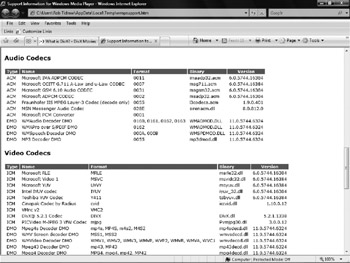
Figure 21-1: View your installed video and audio codecs on this Windows Media Player troubleshooting web page.
EAN: 2147483647
Pages: 296