Microsoft Outlook 2000
Microsoft Outlook 2000 is the latest version of Microsoft's premier messaging client. Originally introduced with Exchange Server 5.0, Outlook combines the functionality that was previously contained in Exchange Client and Schedule+ (both of which are described later in this chapter) to deliver a complete messaging, scheduling, and contact management solution. Outlook clients can also work with public folders to share information.
In addition to providing all the functionality that formerly required both Schedule+ and Exchange Client, Outlook also supports add-ins. Add-ins are program modules that, as their name implies, can be seamlessly added to the Outlook environment to extend the functionality of the product. The Schedule+ add-in, for example, provides compatibility between Schedule+ and the Outlook Calendar. The ability to use add-ins makes Outlook a strategic product for Microsoft because third-party developers can use Outlook as an application development platform. One example of a third-party add-in is a product named Pretty Good Privacy (PGP), which allows a user to send encrypted and signed messages using the PGP protocol. PGP is used mainly for Internet mail.
Outlook 2000 is a component of Office 2000 and will become widely used as organizations upgrade to this newest version of the popular office suite. It is included in all five Office 2000 packages: Microsoft Office 2000 Small Business, Microsoft Office 2000 Standard, Microsoft Office 2000 Professional, Microsoft Office 2000 Premium, and Microsoft Office 2000 Developer. Outlook 2000 is also shipped with Exchange 2000 Server. As shown in Figure 15-1, Outlook 2000 looks much like previous versions of Outlook. However, it includes several new features, including the ability to
- Publish a personal or team calendar as a Web page using a single command
- Use the Activities tab on a contact item's property sheet to track and dynamically view all activity related to a contact, such as e-mail, appointments, and tasks
- Use Mail Merge to manage mass mailings for e-mail, fax, and print distribution to all of your contacts or only to those selected based on information contained within a set of contact fields
- Support not only POP3 and SMTP but also IMAP4, LDAP, NNTP, S/MIME, HTML Mail, vCard, and iCalendar
- Use the Outlook Bar to create a shortcut for any file, Web page, or folder
- Use Outlook Today to customize an overview of your e-mail, calendar, and task information in a single location to provide a quick look at the events for the day
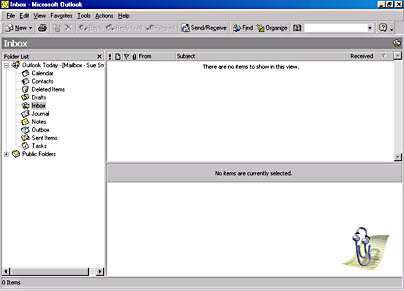
Figure 15-1. The basic Outlook 2000 client.
Although this book focuses on using Outlook 2000 with Exchange 2000 Server, let's look at all of the features that Outlook provides on its own:
- Messaging E-mail has become a way of life. Outlook provides a single, universal Inbox for all of a user's messaging needs. Users can send and receive messages using a variety of servers. The servers supported include Exchange Server; Microsoft Mail; Internet-based SMTP; POP3, and IMAP4; and a variety of third-party messaging servers. Messages can be created in three formats: plain text, rich text, and HTML.
- Scheduling Life today is so fast-paced that most people use some kind of calendar/planner. Outlook's Calendar feature allows you to manage appointments and recurring events for yourself or another user on an Exchange server. You can even schedule users across the Internet through the use of iCalendar group scheduling
- Contact management Too many people keep track of their contact information for friends, relatives, and co-workers in some paper-based phone book that has scratched-out entries and entries with arrows pointing to other entries with more updated information. In essence, it is an inefficient and messy method. You can keep track of clients, staff, or any other category of people and their contact information within Outlook. This information can include phone numbers, addresses, birthdays, anniversaries, and anything else you may need to make note of for a contact.
- Journaling There's an old business quip that is often used to settle business disputes: The person with the most documentation wins. Having a record of every type of contact with a co-worker, a client, or anyone else could come in handy later on. Outlook's Journal Feature can keep track of every phone call, fax, and e-mail sent and associate it with a specific contact.
- Notes We have all been in situations in which we've had to jot down an address or phone number but had no paper and pen handy. The Notes feature of Outlook gives you the electronic equivalent of sticky notes. Use Notes to record information you need to keep that doesn't exactly belong in a contact, calendar, or e-mail item.
- Tasks Did you forget to call someone back? What about that report you promised your boss—it was due today! Outlook's Tasks feature gives you the ability to create tasks, assign them to yourself or others, and establish due dates. You'll never miss that important deadline again.
E-Mail Service Options
Outlook 2000 can be used with the following service options, each of which provides a different set of features for use in different circumstances:
- No E-Mail When you choose to use Outlook 2000 in this mode, you can use only the contact, task, and schedule management features of Outlook, meaning that it functions as a stand-alone personal information manager (PIM). Although this mode supports Internet mail, much like the Internet Only service described next, you are not prompted to set up support for any Internet mail accounts. Even though the client machine, by default, is not used for mail, it must have a personal folder, or .PST file, to store information used by the other features.
- Internet Only This service provides the same functions as the No EMail service, but it also makes Outlook act as an Internet mail client. If you choose this option, you can use messaging in addition to Outlook's contact, task, and schedule management features. In this mode, an Outlook 2000 user can access mail by connecting to any server that supports POP3, SMTP, or IMAP4 clients. Some of the functionality of Outlook, such as the use of voting buttons, is unavailable in this mode. A client machine must have a personal folder, or .PST file, in order to store messages.
- Corporate or Workgroup The Corporate or Workgroup service is designed for use over a local area network (LAN) with Exchange Server, Microsoft Mail, or another third-party, LAN-based mail system such as cc:Mail or Lotus Notes. It provides the complete set of Outlook features. With some mail servers, the client machine does not need to have a personal folder, or .PST file, when using this service option because the messages are stored on the server. For example, no personal folder file is needed if the mail server is Exchange 2000 Server. However, if the mail server is Microsoft Mail, a personal folder file is needed to store retrieved messages. Users are free to maintain a personal folder file even if they are not required to do so. They must be aware that this file exists only on their hard drive; it is their responsibility to back it up properly to avoid losing mail if the file becomes unusable. In addition, personal folder files are not, by default, protected from prying eyes. However, users can password-protect these files if they so desire.
The various service options are very similar with respect to the features they offer. Table 15-1 lists the features available in Outlook and indicates how each option implements that feature.
Table 15-1. Outlook features in each service option
| Feature | No E-Mail Option | Internet Only Option | Corporate or Workgroup Option |
|---|---|---|---|
| Calendar, Contacts, Journal, Notes, Tasks | Local use only | Local use only | Local and Exchange-based access |
| Support for POP3 or IMAP4 mail | Can be set up, but is not set up by default | Yes | Yes |
| Support for Exchange 2000 Server | Can be set up via POP3 or IMAP4 | Via POP3 or IMAP4 | Native |
| Fax support | No | Yes | No |
When making a decision as to which service option is right for your users, follow these guidelines:
- Choose the No E-Mail option if they plan on using only the PIM features of Outlook.
- Choose the Internet Only option if they send and receive all of their e-mail through an ISP that uses Internet standards such as POP3, SMTP, and IMAP4.
- Choose the Corporate or Workgroup option if they use Exchange 2000 Server, Microsoft Mail, or a third-party MAPI e-mail service.
Chapter 16 takes a more in-depth look at administering Outlook 2000 in an Exchange Server environment.
MORE INFO
For more details on installing, using, and supporting Outlook 2000, see Running Microsoft Outlook 2000 by Alan Neibauer, (Microsoft Press, 1999).
Outlook Today
By default, a page named Outlook Today is shown first when you start Outlook 2000, as shown in Figure 15-2. Outlook Today presents a sort of snapshot view of Outlook, including your new messages, active tasks, and some calendar information. You can customize Outlook Today to show the information you want.
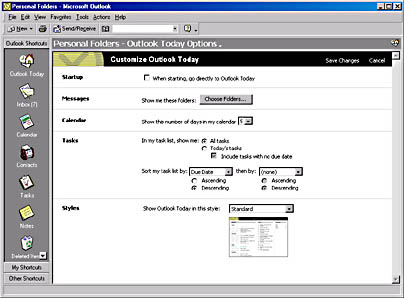
Figure 15-2. Customizing the view of Outlook Today.
REAL WORLD Digital DashboardsThe page loaded for Outlook Today is really just a Web page generated by Outlook. Microsoft has introduced a new idea it calls the Digital Dashboard, which is essentially a highly customized Outlook Today page that consolidates personal, team, and corporate information into a single location. It is designed to give users (or what Microsoft calls knowledge workers) a single point of access for all the information they might need during the course of a day's work. Figure 15-3 shows a Digital Dashboard customized for use in the health care industry.
A Digital Dashboard starter kit is shipped with Exchange 2000 Server to get you started building your own dashboards. To learn more about Digital Dashboards, you can also check out http://www.microsoft.com/DigitalNervousSystem/km/DigitalDashboard.htm.
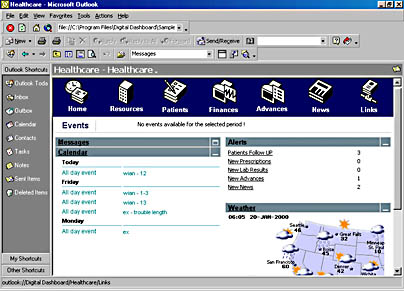
Figure 15-3. Digital Dashboard designed for a health care worker.
EAN: N/A
Pages: 193