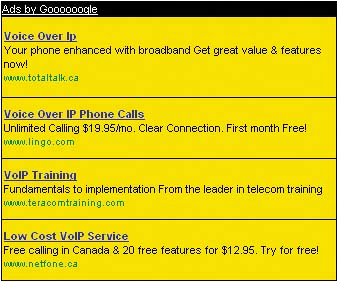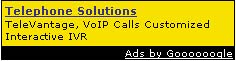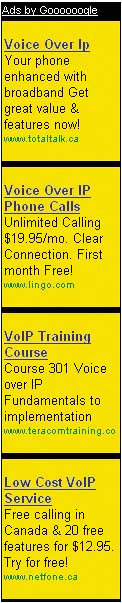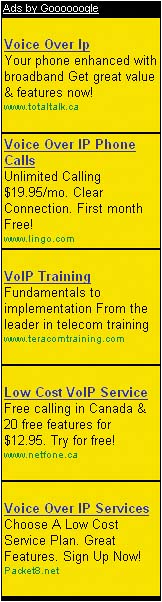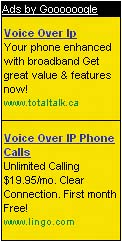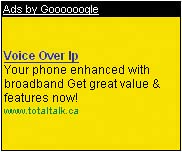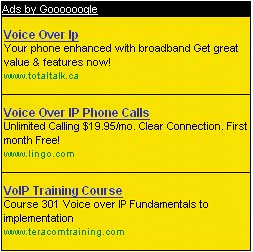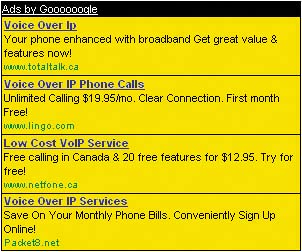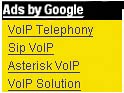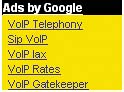Tweaking the Code
| After the break, I took control of the computer. "As you just saw, publishing ads on your site is actually very simple," I began. "And the basics never change: Set the options you want, copy the generated code to the clipboard, paste the code into your Web pages. All we're going to do now is tweak the code." "What do you mean?" Claude asked. "I mean, I'm going to change some of the options on the Ad layout code page," I said, "and see how it affects the code and the ads that are displayed." "So every time you want to make a change," Anita asked, "you have to go and repaste the code into all your pages?" "Yes," I admitted, "unless your Web server supports some kind of template feature the way blogs do. This is usually called server-side includes, and it lets you place the AdSense code in a separate file and have it included automatically in all your Web pages." "Like the style sheet," Stef said. "Yes, the same idea," I agreed. "But how it's done really depends on what Web server you're using-you need to talk to your hosting service provider to get the details. The end result is the same, but whenever you want to update the AdSense code, you just change one file on your site instead of changing each Web page." "So let's see you do some tweaking," Claude said. "OK, we'll go through each section of the Ad layout code page, starting at the top." Ad TypeYou specify what kind of ad you want to use with the Ad type section (Figure 8.12). There are two basic types of ads to choose:
Figure 8.12. Selecting the ad type.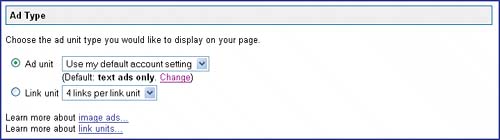 The standard ad unit can display either text or image ads or both (though images can be displayed only in certain ad formats), so you must indicate which kinds of ads to display. If you're using an ad link unit, select how many links you want displayed in each unit. Ad LayoutThe Ad layout section selects the ad format (Figure 8.13). The available formats vary depending on the ad type. Standard ad units support the formats pictured in Figures 8.14 to 8.24. Figure 8.13. Selecting the ad format. Figure 8.14. The leaderboard (728 x 90) format. Figure 8.24. The large rectangle (336 x 280) format.
Figure 8.15. The banner (468 x 60) format.
Figure 8.16. The half banner (234 x 60) format.
Figure 8.17. The button (125 x 125) format.
Figure 8.18. The skyscraper (120 x 600) format.
Figure 8.19. The wide skyscraper (160 x 600) format.
Figure 8.20. The vertical banner (120 x 240) format.
Figure 8.21. The small rectangle (180 x 150) format.
New Ad Formats New ad formats are added from time to time, so check www.memwg.com/ad-formats for updates. Figure 8.22. The square (250 x 250) format.
Figure 8.23. The medium rectangle (300 x 250) format.
As you can see, there's a wide variety of ad unit formats to choose from. Ad links units support four formats: 120 x 90, 160 x 90, 180 x 90, and 200 x 90. A four-line 120 x 90 format is shown in Figure 8.25, and the same size but with five lines is shown in Figure 8.26. Figure 8.25. A four-line ad links unit.
Figure 8.26. A five-line ad links unit.
Color PaletteThe Color palettes section selects the colors used by the text ads from a set of predefined and custom color schemes (Figure 8.27). All palette management (creating, editing, or deleting custom palettes) is done from the Ad colors page. Figure 8.27. Selecting the color palette.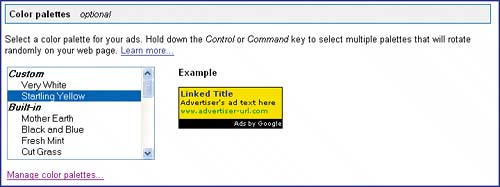 Alternate AdIf you want to avoid displaying PSAs (public service ads), you can use the Alternate ad URL or color section to specify an alternate ad, image, or color (Figure 8.28) which will take their place on the page. For ads or images, enter the Web address and click the Update code button. For example, if Claude were using a banner (468 x 60) format he could avoid PSAs by creating an identically sized image for his Web site and setting the alternate ad URL as follows:
Figure 8.28. Specifying an alternate ad.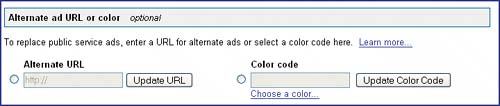 Alternate Ads For more advanced alternate ad and PSA-avoidance techniques, see www.memwg.com/alternate-ads. Whenever a PSA would otherwise be displayed, the AdSense code would simply display this image. You can even embed small Web pages with links and images or display ads from another (non- competing) ad service. If you don't have an alternate ad or image, you can still avoid PSAs by clicking the "Choose a color" link and selecting an appropriate background color from the resulting pop-up window (Figure 8.29). Don't forget to click the Update code button after dismissing the pop-up window. The AdSense code is updated to fill the area of the ad unit with the background color you chose whenever PSAs would otherwise be displayed. Figure 8.29. Choosing an alternate color.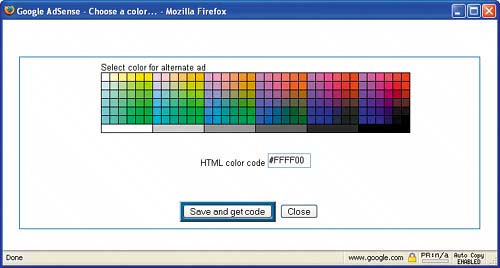 ChannelMore on Frames Frames aren't used much these days, having been largely replaced by CSS and SSI, so for more information see www.memwg.com/frames. The Channel section assigns a custom channel to the AdSense code (Figure 8.30). All pages that include the code will have their impressions and clicks recorded under the selected channel. Figure 8.30. Selecting a custom channel. Note that this section of the layout code page deals only with custom channels, since URL channels are defined without changing the AdSense code. FramingFinally, the Framed pages section (Figure 8.31) tells AdSense that you're using frames. This is an advanced way to split a Web page into multiple parts (the frames), each of which displays another Web page. If frames are used, the AdSense code needs to change slightly to find the correct content; hence the need for this section. Figure 8.31. Specifying that frames are used. The CodeThe Your AdSense code section is where the management console places the generated AdSense code. Don't modify this code; Google checks sites at random to see if the generated code is intact. Once you're done tweaking the options, copy the code to the clipboard and paste it into your Web pages. The code isn't stored anywhere in the console or on Google's pages (although it is stored on your own pages once you've pasted it in). If you close the console page and you need to regenerate the code at a future point (for instance, if you want to change your ad layout), you'll have to reset all the code layout options. It would be prudent to write down important settings for the future. |
EAN: 2147483647
Pages: 96