Do You Believe in Evolution?
If you're currently responsible for electronic messaging in your organization, no one has to tell you about the steadily expanding use of e-messaging. You know it's happening every time you check the storage space on your disk drives or need an additional tape to complete the backup of your mail server. In this section, we will discuss some of the aspects of electronic mail and the ever-changing nature of e-mail. Even experienced Exchange server administrators may want to review this section to better understand how your users and requirements are evolving.
Over the past 10 years, the number of e-mail addresses has grown significantly. The technology research company International Data Corporation (IDC) estimated that in 2002, the number of e-mailboxes worldwide was more than 500 million. As of 2006, the Radicati Group estimates that there are now more than 1.5 billion e-mail accounts worldwide, accounting for over 135 billion e-mail messages per day.
Certainly e-mail systems have come a long, long way since the first mainframe and mini-computer systems from more than 30 years ago. Even the primitive text-based systems like cc:Mail, Microsoft Mail, WordPerfect Office, and Da Vinci eMail that first appeared on local area networks in the late 1980s are almost unrecognizable ancestors when compared with a modern system based on Exchange Server 2007 and Outlook 2007.
The similarities between these systems stop at just a few basic functions, including the ability to send text messages from one individual to another individual or group. The sender and message recipients were usually always within the organization. Early e-mail systems were looked at by organizations as a luxury or an option rather than an important part of an organization's daily work processes.
Electronic messaging is now far more than e-mail. It involves the use of an underlying messaging infrastructure (addressing, routing, store-and-forward technologies, and so on) to build applications that are based on cooperative tasking, whether by humans or computers. Working in tandem with real-time interactive technologies, electronic messaging systems have already produced a set of wildly imaginative business, entertainment, and educational applications with high payoff potential. All of this action, of course, accelerates the demand for electronic messaging capabilities and services.
Microsoft's Exchange Server products have played and will continue to play a key role in electronic messaging. Exchange Server 2007 is one of the most powerful, extensible, scalable, easy-to-use, and manageable electronic messaging back ends currently on the market. Combined with Microsoft's excellent Outlook clients, Internet-based clients from Microsoft and other vendors, mobile devices that use ActiveSync, and third-party or home-grown applications, Exchange Server 2007 can help your organization move smoothly and productively into the electronic messaging future.
E-mail Is Only the Beginning
Together, Exchange Server 2007 and its clients perform a variety of messaging-based functions. These include e-mail, message routing, scheduling, and support for several types of custom applications. Certainly, e-mail is a key feature of any messaging system, and the Outlook Calendar is far better than previous versions of Microsoft's appointment and meeting-scheduling software. Outlook 2007 together with Exchange 2007 introduces even more improvements. Figures 1.1 and 1.2 show the Outlook 2007 client Inbox and Calendar in action.
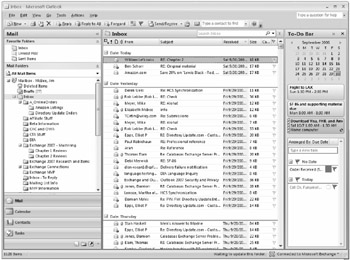
Figure 1.1: The Outlook 2007 client Inbox
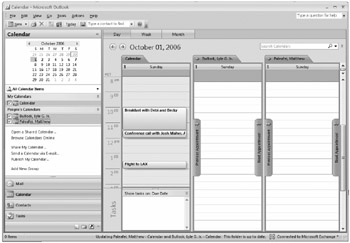
Figure 1.2: The Outlook 2007 client Calendar
Figure 1.3 shows the new Outlook Web Access 2007 web browser client that you can use with Exchange Server 2007.
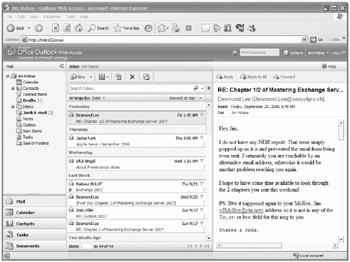
Figure 1.3: Outlook Web Access web browser accesses mail stored on an Exchange Server 2007.
E-mail clients are exciting and sexy, but to get the most out of Exchange Server 2007, you need to throw away any preconceptions you have that messaging systems are only for e-mail and scheduling. The really exciting applications are not those that use simple e-mail or scheduling, but those that are based on the routing capabilities of messaging systems. These applications bring people and computers together for improved collaboration.
Message Complexity
E-mail clients such as Outlook and Outlook Web Access allow for the creation of much more complex e-mail messages than in the past. What does "more complex" mean? Well, take as an example the message shown in Figure 1.4. This Outlook 2007 message is formatted with fonts, a numbered list, a substantial message signature/disclaimer, and a corporate logo in the signature; all of this is formatted using HTML or rich text so that the message is viewable by any web-based mail system or HTML-compatible clients. Finally, the message is digitally signed and authenticated with a digital signature.
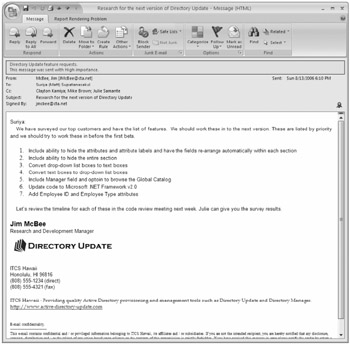
Figure 1.4: A typical e-mail message
The whole point of this discussion is to illustrate the changing nature of e-mail. Organizations depend far more on e-mail today than they did even five years ago, and their users send even more mail than in the past. And as you saw, messages are formatted with rich text or HTML formatting and can contain disclaimers and often digital signatures. All of these things help us to communicate more effectively.
In addition to regular e-mail messages, users are sending scheduling requests, contact items, forms-enabled e-mail messages, and more. Each of these increases the complexity of the messaging system and also an organization's dependency on it.
The message shown in Figure 1.4 has only a few hundred bytes of actual message content, including the recipient information, but it is 30KB in size. This is just to convey a few hundred bytes of information!
Integrating Voicemail, Faxing, and E-mail
E-mail systems are converging with their voicemail and faxing cousins. The concept of unified messaging is nothing new to e-mail users. For at least the past 10 years, third-party vendors have included e-mail integration tools for voicemail and network faxing solutions. However, for most organizations, integrated voicemail and faxing solutions remain the exception rather than the rule. Exchange 2007 introduces integrated voice and fax solutions as part of the base product.
Organizations with IP-based telephone systems or telephone systems with an IP gateway can now easily integrate a user's voicemail and inbound faxing with the Exchange user's mailbox. The Exchange 2007 Unified Messaging server handles the interaction between an organization's telephone system and Exchange mailboxes. Inbound voicemail is transferred in to the user's mailbox as a WMA file attachment; this message includes an Outlook form that allows the user to play the message. A short voicemail message may be anywhere from 40KB to 75KB in size, while longer voicemail messages may be 200KB to 500KB in size. One estimate that is frequently used to estimate the size of a voicemail message is around 5KB per second of message.
Inbound faxes are transferred to the user's mailbox as a message containing an Outlook form with a Group IV TIFF attachment; a single-page fax can be as small as 25KB, while multipage faxes can easily be 200KB or larger. Incorporating third-party scanning and outbound faxing products (outbound faxing is not supported out of the box with Exchange 2007) can further increase the size of a mailbox.
With Outlook Voice Access, a user can now dial in to the Exchange 2007 Unified Messaging server and access their mailbox, have e-mail read to them, have appointments read to them, and move or cancel appointments. If an appointment is changed, Outlook Voice Access will automatically notify attendees of scheduling changes; this is very useful if you are sitting in traffic on the freeway with nothing but your cell phone (using your headset of course)!
Inbound voicemail and inbound faxes will increase the demands on your Exchange server from the perspective of required disk space and possibly additional server hardware, though. This needs to be considered. Outlook Voice Access will increase the potential number of connections and usage of your Exchange mailbox servers and Unified Messaging servers.
Multiple Points of Access
For years, the only point of access for one's e-mail system was to use a Windows, Macintosh, or Unix-based client and access the e-mail system directly. In the case of Outlook and Exchange, this access was originally in the form of a MAPI client directly against the Exchange server. As Exchange has evolved, POP3 and IMAP4 access has been included in the product, then Web-based e-mail access, and finally mobile device access. Exchange Server 2007 supports additional technologies such as Web Services that can provide additional mechanisms for accessing data in mailboxes.
Outlook Web Access has evolved quickly and in Exchange 2007 bears almost no resemblance to the original version found in Exchange 5.0 in terms of features, functions, and the look of the interface.
Mobile device access was first provided to Exchange 2000 using Microsoft Mobile Information Server and then later included as part of Exchange 2003. Mobile device functionality has been further improved in Exchange 2007. User demand for integrating mobile devices with e-mail are becoming more common. The Radicati Group estimated that in 2006 there were 14 million wireless e-mail users but by 2010 that number will grow to 228 million. You can bet that your users will want to be included!
Unified Messaging and Outlook Voice Access now allow a user with nothing but a telephone to access their e-mail and calendar and even make changes via the telephone.
With all of these mechanisms for retrieving and sending e-mail, it is not unusual for users to be accessing their mailbox using more than one. In some cases, we have seen users accessing their mailbox from their desktop computer, their notebook computer (using RPC over HTTP), and their Windows Mobile device.
In medium and large organizations, the fact that users are now accessing their mailbox from more than one device and/or mechanism will affect not only hardware sizing but potentially your licensing costs.
Just a Step beyond Mail
Most e-mail administrators are familiar with attachments - those word-processing, spreadsheet and other files that you can attach to messages. Using attachments is a simple way to move files to the people who need to see them. They also tend to gobble up disk space extremely fast!
Sure, you could send your files on disk or tell people where on the network they can find and download them. But e-mail attachments let you make the files available to others with a click of their mouse buttons. Recipients just double-click on an icon and the attachment opens in the original application that produced it. This is true, of course, only if your correspondent has access to the application or to software that was used to create the attachment.
Using attachments offers the added advantage of putting the files and accompanying messages right in the faces of those who need to see them. This leaves less room for excuses such as "I couldn't find/open that network folder" or "The dog ate the disk."
As great as attachments can be, they have one real weakness: The minute an attachment leaves your Outbox, it's out-of-date. If you do further work on the original file, the work is not reflected in the copy that you sent to others. If someone then edits a copy of the attached file, it's totally out of sync with the original and all other copies. Getting everything synchronized again can involve tedious hours or days of manually comparing different versions and cutting and pasting them to create one master document.
Office 2003 and Office 2007 offer two neat ways to avoid this problem. First, they let you insert a link to a file. When you open the file, you're opening the file the link point to. If the file is changed, you see the changed file. Second, Office lets you attach a file to a message and set a shared folder where an updateable version of the file is stored. When the copy attached to the user's e-mail is updated, these updates can be incorporated into the shared copy of the file. This option allows broader access to the file than a link.
The use of portals such as Microsoft Office SharePoint Server is becoming increasingly commonplace in organizations as they look for better ways to store, find, and manage the data that their users are producing. Both Outlook and Outlook Web Access can better integrate with SharePoint and provide an alternate location for the storage of attachments.
Mailbox Size Limits
As users have become more savvy and competent at using Outlook and the features of Exchange and e-mail messages themselves have become more complex, the need for e-mail storage has grown. Back in the days of Exchange 4.0, an organization that gave their users a 25MB mailbox was considered generous. With Exchange 2003, a typical user's mailbox now may have a storage limit of 300 to 500MB, with power users and VIPs requiring even more.
At TechEd 2006, Exchange gurus were tossing about the idea that in the future a default mailbox limit would be closer to 2GB as users start incorporating Unified Messaging features. We all see users with mailbox sizes in the gigabyte range, but is your organization prepared for a typical user with a 2GB message size limit? What sort of concerns will you face when your average user has 1 to 2GB of content (not just e-mail!) in their mailbox?
Certainly the need for more disk storage will be the first factor that organizations need to consider. However, disk storage is reasonably cheap, and many larger organizations that are supporting thousands of mailbox users on a single mailbox server usually already have more disk space than they can practically use. This is due to the fact that they require more disk spindles to accommodate the number of simultaneous I/Os per second (IOPS) that are required by a large number of users.
For more administrators with large amounts of mail storage, the primary concern they face is the ability to quickly and efficiently restore data in the event of a failure. These administrators are often faced with service-level agreements that bind them to maximum restoration times. In even the most optimal circumstances, a 300GB mailbox database will take some time to restore from backup media!
Microsoft recommends that you do not allow an Exchange mailbox database to grow larger than 100GB unless you are implementing local continuous replication. If you use local continuous replication or clustered continuous replication to keep a copy of the database ready to use in case of database corruption, do not let the mailbox database grow to larger than 200GB. If you require more than 100GB (or 200GB) of mailbox database storage, Exchange 2007 Standard Edition allows you to have up to 5 mailbox databases while Exchange 2007 Enterprise Edition allows you to have up to 50.
The solution in the past was to restrain the user community by preventing them from keeping all of the necessary mail data that they might require on the mail server. This was done by imposing low mailbox limits, implementing message archival requirements, keeping deleted items for only a few days, and keeping deleted mailboxes for only a few days.
However, as Unified Messaging data now starts to arrive in a user's mailbox and users have increasing mechanisms for accessing the data stored in their mailbox, keeping mail data around longer and longer is not only going to be a requirement of your user community, it will be one of their demands.
Off-the-Shelf Messaging-Enabled Applications
Microsoft Office enables messaging in many word-processing and spreadsheet applications. For example, when you install the Outlook client on your computer, Microsoft's Office products such as Word and Excel are enabled for electronic messaging. You can select the Routing Recipient option from the application's File Ø Send To menu. An electronic routing slip pops up. You then add addresses to the slip from your Exchange address books or from your Outlook contacts, select the routing method you want to use, and set other attributes for the route. Finally, you add the routing slip to the document with a click of the Add Slip button and ship it off to others using options on the File Ø Send To menu.
As you can see in Figure 1.5, a file can be routed either sequentially or all at once to each address you selected. Routing sequentially helps eliminate problems associated with multiple users editing the same file at the same time. With applications such as Microsoft Word that keep track of each person's comments and changes, once the document has been routed, the original author can read the comments and incorporate or not incorporate them as they see fit.
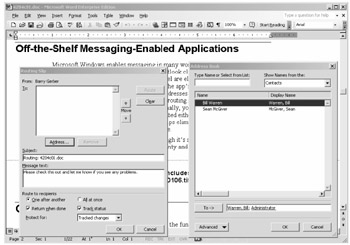
Figure 1.5: Microsoft Word 2003 includes messaging-enabled functions for sending and routing.
Although it's simple, application-based messaging can significantly improve user productivity and speed up a range of business processes.
Objects
Object insertion and linking further enhance the functionality of the Exchange messaging system. Take a close look at Figure 1.6. Yes, the message includes an Excel spreadsheet and chart. The person who sent the message simply selected Object from the Insert menu that appears on every Exchange message. Then they specified a file with an existing spreadsheet as the source of the object to be inserted into the message. The Outlook client then inserted the file into the message as an object.
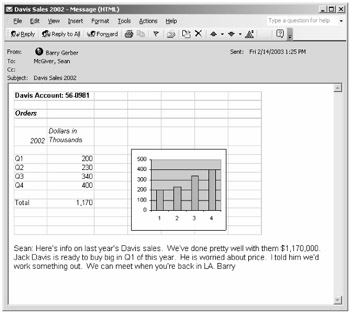
Figure 1.6: Object insertion makes it easy to create sophisticated messaging-enabled applications.
The recipient can see the spreadsheet as a graphic image in the message, as shown in the figure. When they double-click the graphic image, Excel is launched inside the message, and Excel's menus and toolbars replace those of the message (see Figure 1.7). In essence, the message becomes Excel.
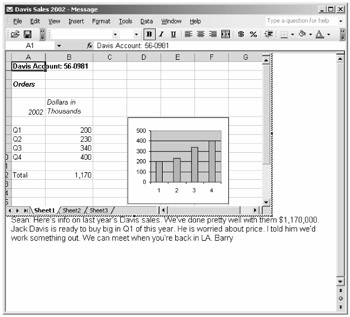
Figure 1.7: Double-clicking an Excel spreadsheet object in a message enables Excel menus and toolbars.
The Excel spreadsheet is fully editable. Excel must be available to a recipient for them to be able to edit the spreadsheet. Without Excel, they can only look at the spreadsheet in graphic image form, although the graphic image changes when the spreadsheet is edited in Excel.
You can also insert in a message an object that is a link to an application file. As with other kinds of object insertion, your recipient sees a graphic picture of the contents of the file and can edit the file by double-clicking the graphic picture. Links are a bit more flexible, because they allow users to work with files stored on a shared disk. With inserted objects, users work with a file embedded in the message itself.
Applications Using Exchange Public Folders
Public folders are for common access to messages and files. Files can be dragged from file-access interfaces, such as Windows Explorer, and dropped into public folders. The whole concept of public folders has many organizations in a quandary as they try to figure out the best place for these collaborative applications. Increasingly, applications that were once "best suited" for a public folder are now better suited for web pages or portals such as SharePoint workspaces. Although the whole concept of public folders is being deemphasized in Exchange 2007, this release continues to support public folders and many organizations will continue to find useful applications for public folders for the foreseeable future.
You can set up sorting rules for a public folder so that items in the folder are organized by a range of attributes, such as the name of the sender or creator of the item or the date that the item was placed in the folder. Items in a public folder can be sorted by conversation threads. You can also put applications built on existing products such as Word or Excel or built with Exchange or Outlook Forms Designer, client or server scripting, or the Exchange API set into public folders. You can use public folders to replace many of the maddening paper-based processes that abound in every organization.
For easy access to items in a public folder, you can use a folder link. You can send a link to a folder in a message. When someone navigates to the folder and double-clicks a file, the file opens. Everyone who receives the message works with the same linked attachment, so everyone reads and can modify the same file. As with document routing, applications such as Microsoft Word can keep track of each person's changes to and comments on file contents. Of course, your users will have to learn to live with the fact that only one person can edit an application file at a time. Most modern end-user applications warn the user that someone else is using the file and allow the user to open a read-only copy of the file, which of course can't be edited.
Electronic Forms
Exchange Server 2007 continues to supports forms created with the Outlook Forms Designer (OFD). You can use OFD to build information-gathering forms containing a number of the bells and whistles that you're accustomed to in Windows applications. These include drop-down list boxes, check boxes, fill-in text forms, tab dialog controls, and radio buttons (see Figure 1.8).
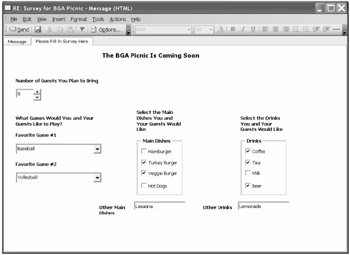
Figure 1.8: Electronic forms turn messages into structured information-gathering tools.
OFD, which is easy enough for nontechnical types to use, includes a variety of messaging-oriented fields and actions. For example, you can choose to include a preaddressed To field in a form so that users of the form can easily mail it off to the appropriate recipient. (The preaddressed To field for the form shown in Figure 1.8 is on the page with the tab marked Message, which is not visible in this figure.) When you've designed a form, you can make it available to all users or select users; users can access the completed form simply by selecting it while in an Outlook client.
EAN: 2147483647
Pages: 198