Using Tomcat in Geronimo
Geronimo comes in two flavors, one with Jetty and one with Tomcat as the Web container. You select Tomcat by downloading the preconfigured binary Tomcat distribution.
Running and Verifying Tomcat
After downloading and installing the Tomcat binary distribution, you can verify that Tomcat is configured. Navigate to the bin directory and type geronimo run. (or geronimo.sh run for Linux users). You should see output similar to the following:
Booting Geronimo Kernel (in Java 1.4.2_12)... Module 1/22 geronimo/rmi-naming/1.1/car started in .375s Module 2/22 geronimo/j2ee-server/1.1/car started in .703s Module 3/22 geronimo/j2ee-security/1.1/car started in .625s Module 4/22 geronimo/axis/1.1/car started in .078s Module 5/22 geronimo/openejb/1.1/car started in .328s Module 6/22 geronimo/system-database/1.1/car started in 3.031s Module 7/22 geronimo/activemq-broker/1.1/car started in 2.203s Module 8/22 geronimo/activemq/1.1/car started in .641s Module 9/22 geronimo/tomcat/1.1/car started in 1.781s Module 10/22 geronimo/geronimo-gbean-deployer/1.1/car started in .360s Module 11/22 geronimo/j2ee-deployer/1.1/car started in .531s Module 12/22 geronimo/openejb-deployer/1.1/car started in .313s Module 13/22 geronimo/client-deployer/1.1/car started in .063s Module 14/22 geronimo/axis-deployer/1.1/car started in .078s Module 15/22 geronimo/sharedlib/1.1/car started in .016s Module 16/22 geronimo/tomcat-deployer/1.1/car started in .094s Module 17/22 geronimo/welcome-tomcat/1.1/car started in .203s Module 18/22 geronimo/webconsole-tomcat/1.1/car started in 3.031s Module 19/22 geronimo/remote-deploy-tomcat/1.1/car started in .203s Module 20/22 geronimo/hot-deployer/1.1/car started in .375s Module 21/22 default/progeron/1152708461781/car started in .437s Module 22/22 geronimo/jsp-examples-tomcat/1.1/car started in .421s Startup completed in 20 seconds Listening on Ports: 1099 0.0.0.0 RMI Naming 1527 0.0.0.0 Derby Connector 4201 0.0.0.0 ActiveIO Connector EJB 4242 0.0.0.0 Remote Login Listener 8009 0.0.0.0 Tomcat Connector AJP 8080 0.0.0.0 Tomcat Connector HTTP 8443 0.0.0.0 Tomcat Connector HTTPS 9999 0.0.0.0 JMX Remoting Connector 61616 0.0.0.0 ActiveMQ Message Broker Connector Geronimo Application Server started ... The connectors on ports 8009, 8080, and 8443 signify that the Tomcat Apache JServ Protocol (AJP), HTTP, and HTTPS connectors are listening for Web-based traffic. Now you want to use the browser to verify that Tomcat is serving Web requests. Open up a Web browser and type http://localhost:8080 into the address area of the browser, and you should see the welcome screen, as shown in Figure 11-1.
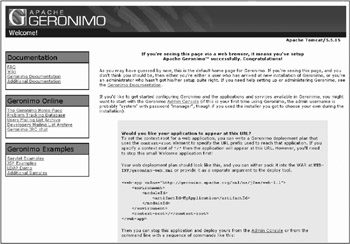
Figure 11-1: Geronimo/Tomcat Welcome Screen
In Figure 11-1, note the Tomcat 5.5.15 identification in the top-right corner. This welcome screen is a visual representation that Tomcat is enabled and running in Geronimo. Now that Tomcat is enabled properly, the next step is learning about configuring Tomcat and customizing its options in Geronimo.
EAN: 2147483647
Pages: 148