Logging In
| Your workstation will boot up to a graphical login screen known as a login manager. More specifically in this case, it is the GNOME Display Manager, or GDM (see Figure 3-1). Near the center of the screen, there is a box labeled Username. Entering this information changes the label to Password. Remember that both the username and the accompanying password are case-sensitive, so you must type both as they were created. You can always change the password at a later time. (I'll tell you about it a little later in the chapter.) Figure 3-1. The Ubuntu graphical login manager.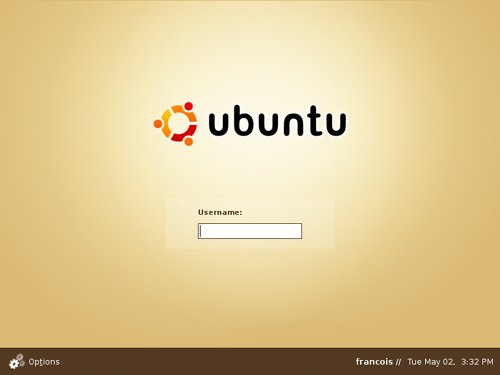 Aside from logging in, this screen also lets you select a language and a session type. You do this by clicking the Options button in the lower left of the screen. The session type is GNOME, by default. If you do wind up installing KDE at a later time, you can click the Session button to switch to a different desktop. With a standard Ubuntu install, you do also have the option of logging in to a failsafe desktop with limited options. For now, we'll skip that and log in using the default GNOME desktop. Enter your username and press <Enter>. The login manager then asks you to enter your password. Ubuntu logs you in to a default desktop with a given look and feel that you can change to suit your needs and tastes, something we'll talk about in detail in the next chapter. |
EAN: 2147483647
Pages: 201