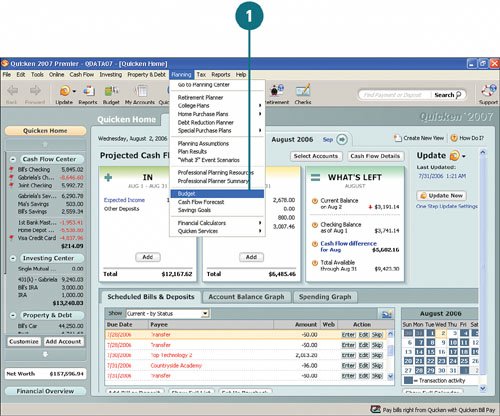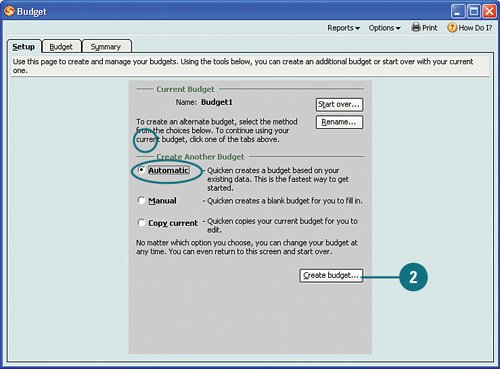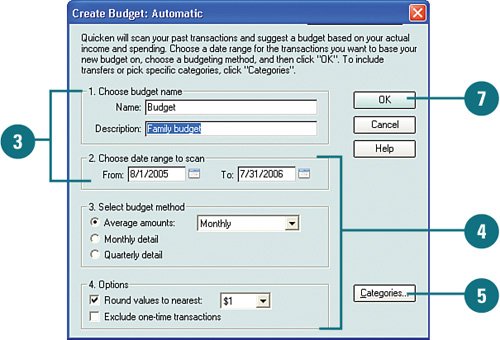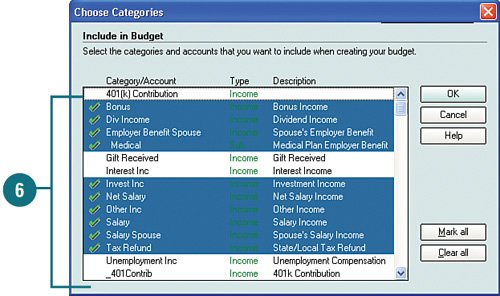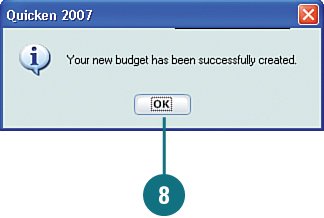Setting Up a Budget
| Creating a budget can be a time-consuming and not-so-fun task. But Quicken provides a fast way of creating a budget for you, unless you prefer to create it yourself, one painstaking step at a time. You have three choices for how you want to create your budget. You can either create one manually; you can let Quicken create one for you, using all your existing information; or you can import one that you've used in a previous version of Quicken. If you're like me, the less effort expended, the better. Therefore, the following task steps you through the second choice, letting Quicken create a budget for you. You can tweak the budget later if needed. Set Up a Budget
|
- Enterprise Application Integration: New Solutions for a Solved Problem or a Challenging Research Field?
- The Effects of an Enterprise Resource Planning System (ERP) Implementation on Job Characteristics – A Study using the Hackman and Oldham Job Characteristics Model
- Healthcare Information: From Administrative to Practice Databases
- A Hybrid Clustering Technique to Improve Patient Data Quality
- Development of Interactive Web Sites to Enhance Police/Community Relations